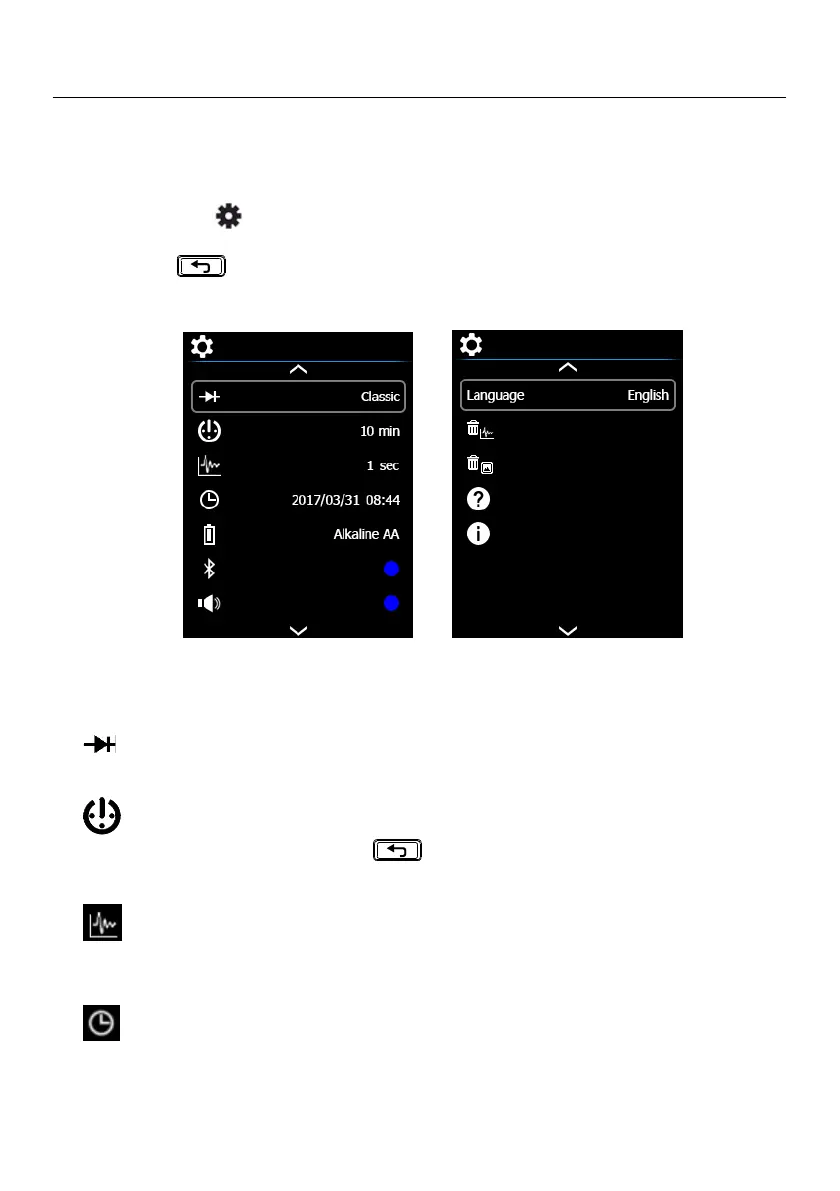7. General Settings
7.1 General Settings Navigation
Under General Settings, the user can customize a variety of features.
1. Press OK to open the Main Menu
2. Scroll to the icon and press OK to open the Settings menu (see Fig. 7-1)
3. Press OK on a menu item and customize the item per the table below
4. Use the button to exit screens and to return to the normal mode
5. A blue dot next to an option indicates that an option is ON
Fig. 7-1 General Settings Menu
7.1.1 Diode SMART/CLASSIC
Press OK to toggle SMART/CLASSIC diode modes
7.1.2 APO (Auto Power OFF)
Press OK to open the sub-menu. Scroll to OFF, 1, 2, 5, or 10 minutes for the Auto Power
OFF timer and press OK to select. Press to exit the menu
7.1.3 Datalogger Sample Rate
Press OK to access the selector. Use the arrow buttons to select the desired datalogger
sampling rate from 1 ~ 99 seconds. Press OK to confirm
7.1.4 Real-time Clock
Press OK to open the date/time setting screen. Use the arrow buttons to scroll through
the date and time fields and to select the current date and time. Press OK to confirm
