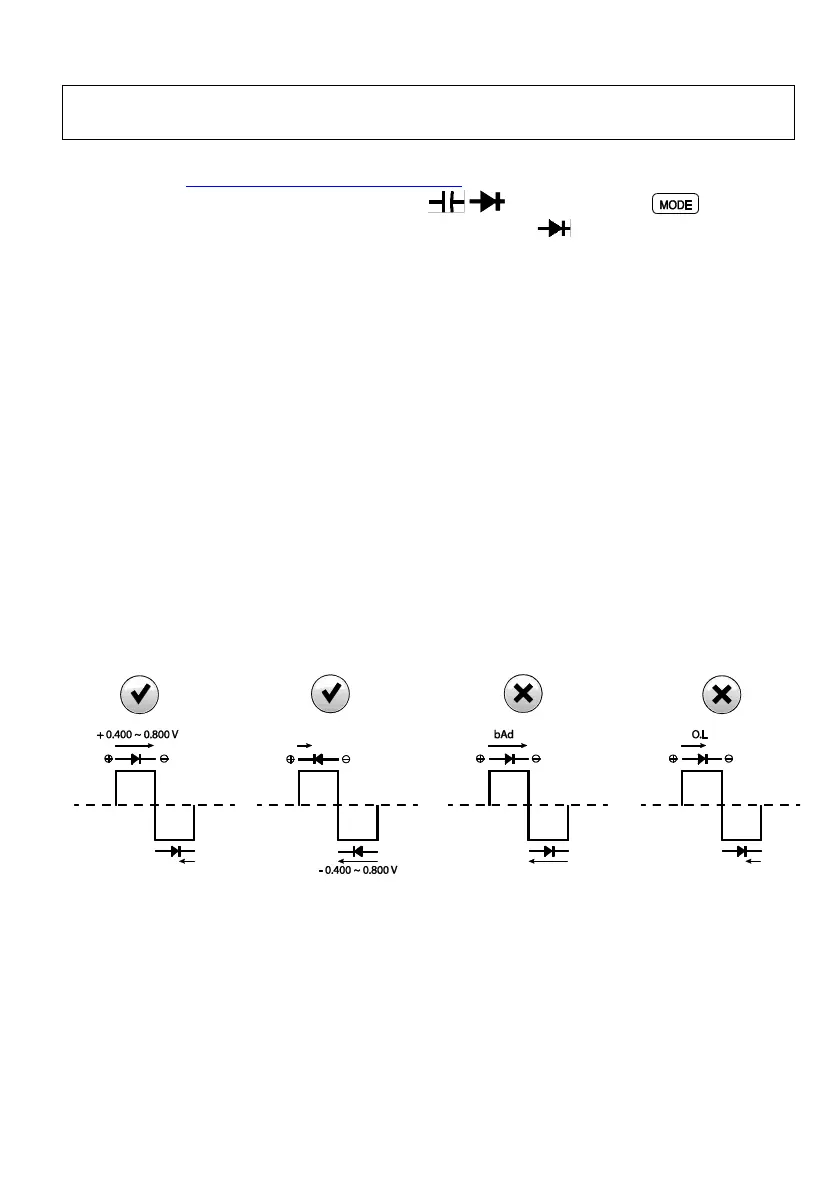9.15 Smart Diode Test
Warning: Do not perform diode tests before removing the power from capacitors and
other devices under test during a measurement. Injury to persons can occur.
1. If not already selected, choose SMART Diode test mode in the General Settings
menu (Section 7.1.1, Diode Smart/Classic).
2. Set the function switch to the diode position. Use the button to
select the diode test function. The diode indicator will appear.
3. Insert the black probe lead into the negative COM terminal and the red probe
lead into the positive Ω terminal. Refer to Fig. 9-6 above.
4. Touch the tips of the probe across the diode or semiconductor junction under
test.
5. If the reading is between ± 0.400 ~ 0.800V, the component is good; BAD or O.L
displays indicate a defective component.
NOTES: In SMART Diode mode the meter checks diodes using an alternating test
signal sent through the diode in both directions. This allows the user to check the
diode without having to reverse polarity manually. The meter display will show ±
0.400 ~ 0.800V for a good diode, ‘BAD’ for a shorted diode, and ‘O.L’ for an opened
diode. See Fig. 9-7 below:
Fig. 9-7 SMART Diode Test
