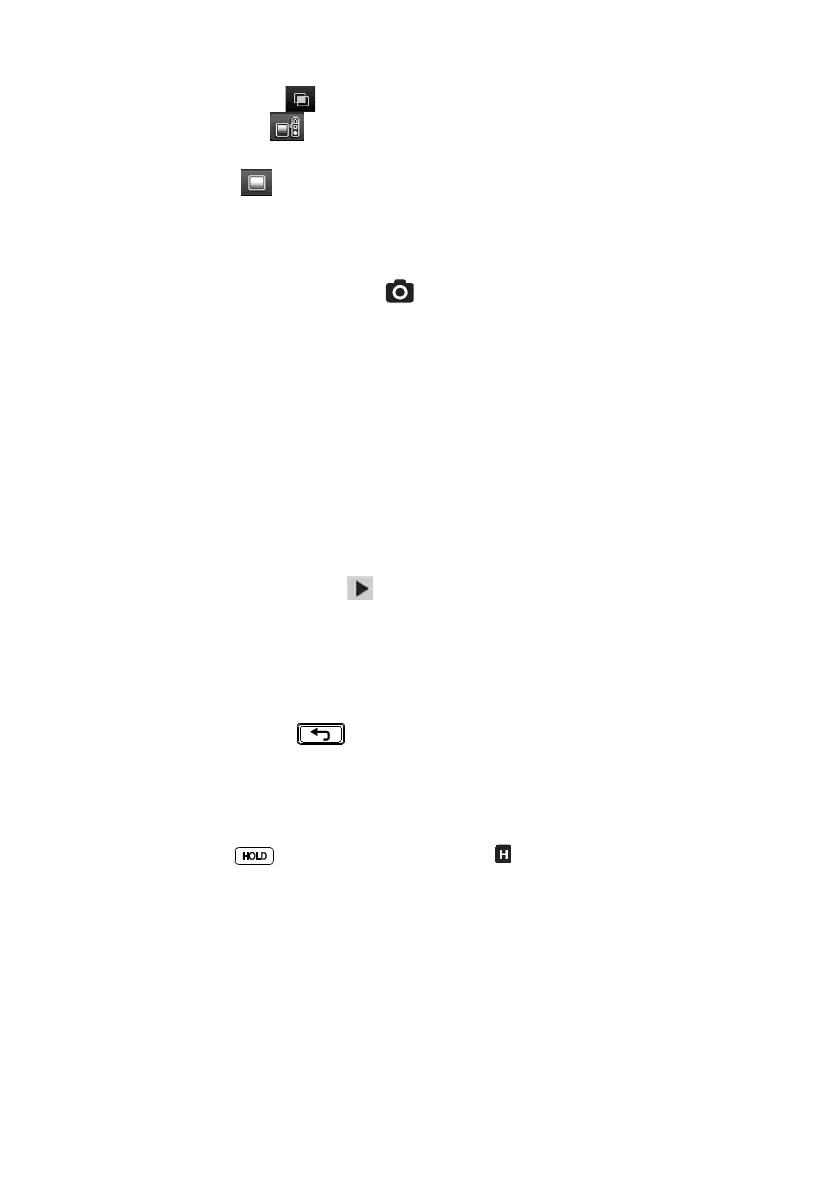8.4 Image Mode Menu
The Image Mode menu allows you to select:
Image + Clamp mode where you can view Clamp meter data superimposed on
the thermal images or:
Image-only mode where Clamp meter measurements are removed from the
thermal images
8.5 Image Capture
Short press the Display Save button to store a displayed, fully radiometric,
thermal image (or a clamp meter screen) to the meter’s internal memory. Up to 100
images can be stored.
Saved thermal images are fully radiometric (each pixel includes temperature
measurement data). Note that the imager must be fully initialized (indicated by
display of IR temperature measurement instead of dashes) before radiometric data
can be captured. To view radiometric data within captured thermal images, copy the
images to a PC and view using FLIR Tools.
To view stored images:
1. Press OK to open the Main Menu
2. Press OK at the Gallery icon
3. Use the left/right arrow buttons to scroll through the images (note that the
datalogging records are located here also, on the upper display area)
4. Press OK to open a selected image
5. Press OK to open a menu permitting recycling of image, full-screen sizing,
and transmission of image via Bluetooth®
6. Use the RETURN
button to exit screens and to return to the normal
operating mode
8.6 Image Freeze (Data Hold)
In Data Hold mode, the displayed reading or thermal image is frozen. To enter/exit Data
Hold mode, press the button. In Hold mode, the indicator appears.
