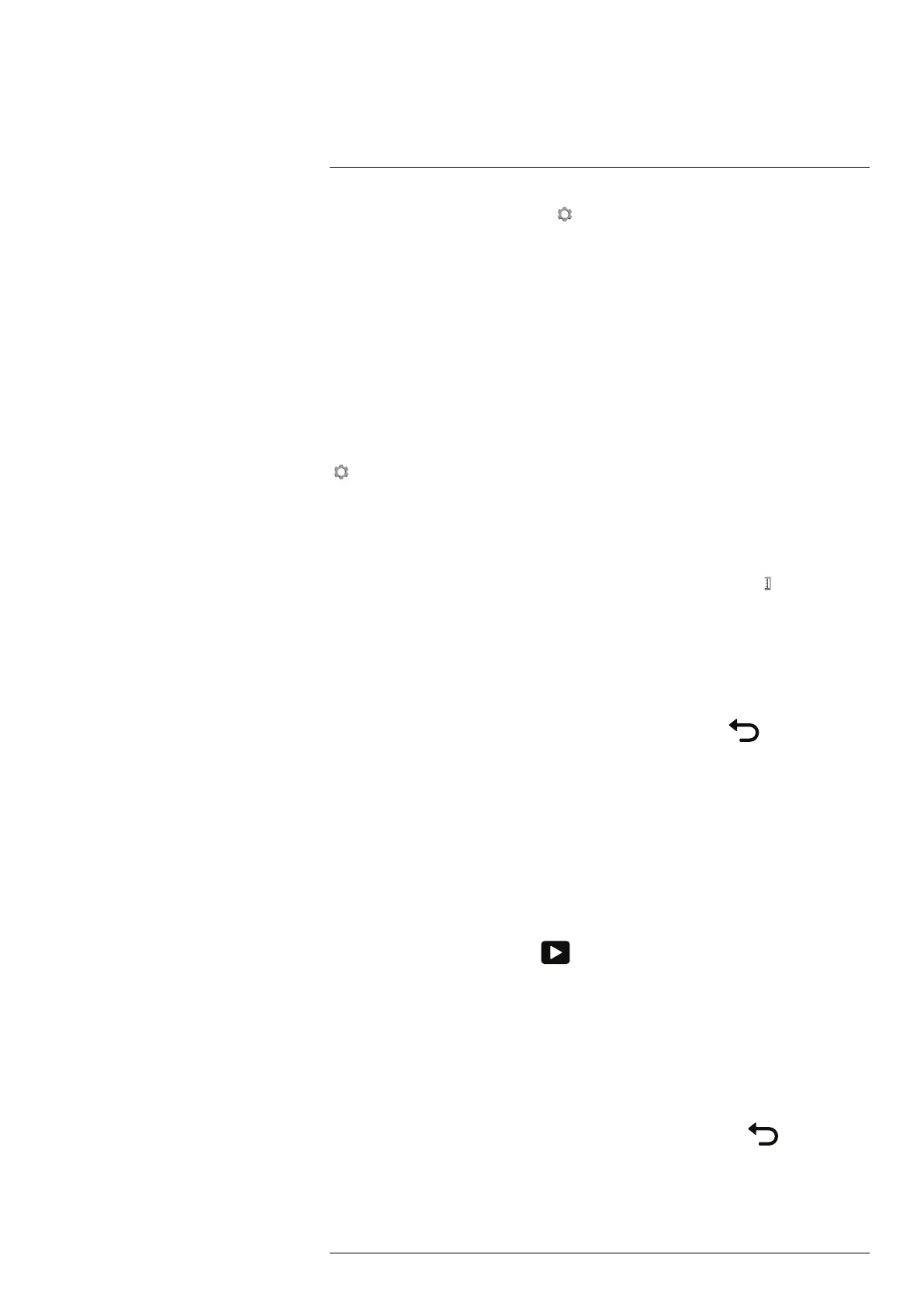Saving and working with images
14
Note Depending on the settings in
(Settings) > Save options & storage, the follow-
ing may happen:
• A preview image is displayed before the image is saved.
• An annotation tool or the annotation menu is displayed when the image has been
saved.
14.3 Previewing an image
14.3.1 General
You can preview an image before you save it. This enables you to see if the image con-
tains the information you want before you save it. You can also adjust and edit the image.
Note The camera must be configured to display a preview image before saving. Select
(Settings) > Save options & storage > Preview image before saving = On.
14.3.2 Procedure
Follow this procedure:
1. To preview an image, push the Save button fully down. This displays the preview.
2. Manual image adjustment mode is now active, and the status icon
is displayed.
For image adjustment instructions, see section 15.3 Adjusting the infrared image,
page 49.
3. To edit the image, push the joystick. This displays a context menu. For editing instruc-
tions, see section 14.5 Editing a saved image, page 46.
4. Do one of the following:
• To save the image, push the Save button fully down.
• To exit preview mode without saving, push the Back button
.
14.4 Opening a saved image
14.4.1 General
When you save an image, the image file is stored on the memory card. To display the im-
age again, open it from the image archive.
14.4.2 Procedure
Follow this procedure:
1. Push the Image archive button
.
2. Move the joystick up/down or left/right to select the image you want to view.
3. Push the joystick. This displays the image at full size.
4. Do one or more of the following:
• To switch between an infrared image and a visual image, move the joystick up/
down.
• To view the previous/next image, move the joystick left/right.
• To edit the image, add annotations, display information, or delete the image, push
the joystick. This displays a context menu.
• To return to the image archive overview, push the Back button
.
#T559954; r. AP/42311/42335; en-US
45
