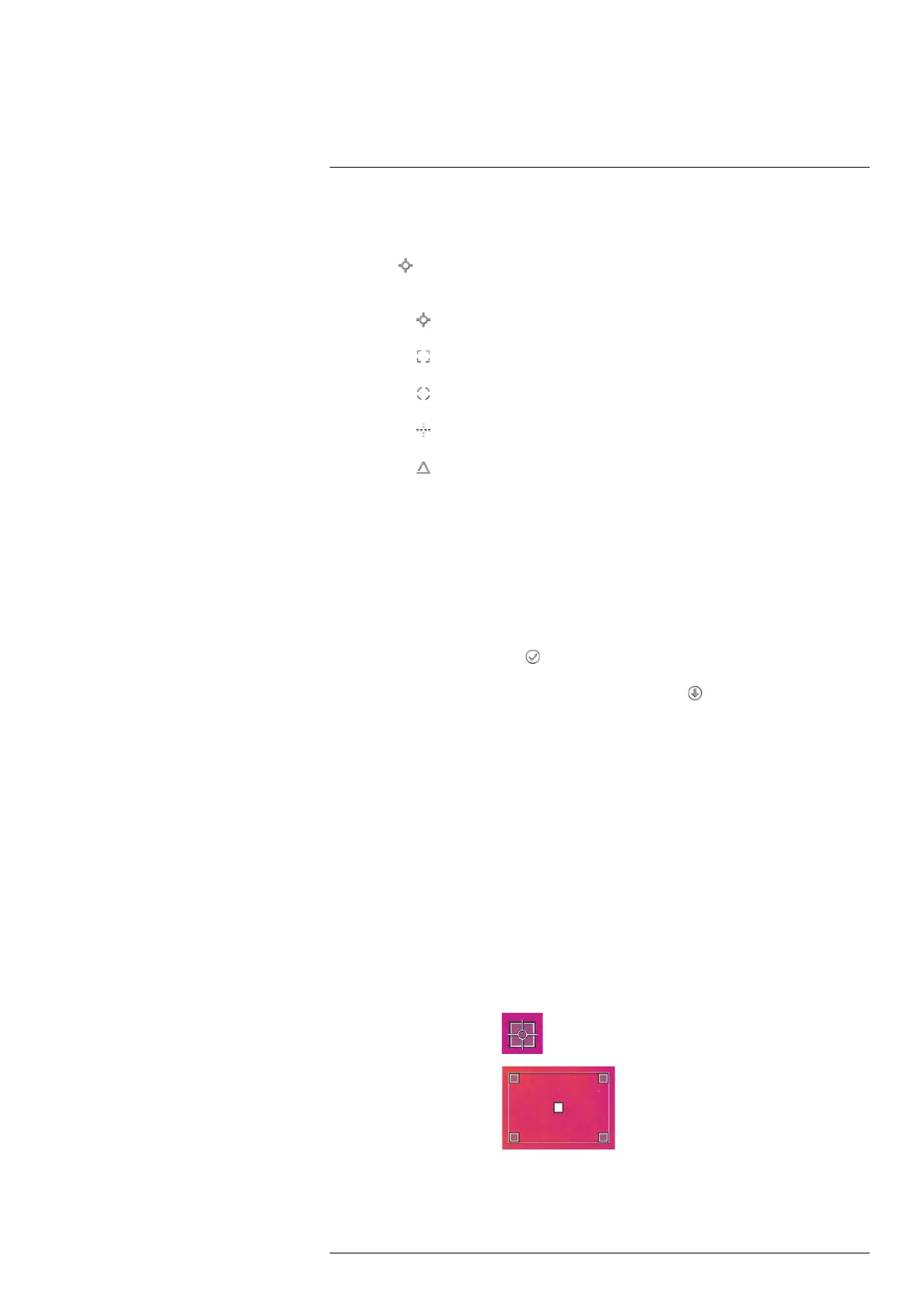Working with measurement tools17
4. Select Define user presets and push the joystick.
5. Select Define preset 1 or Define preset 2 and push the joystick. This displays a con-
text menu.
6. Select
(Add measurement).
7. Push the joystick. This displays a submenu.
• Select
(Add spot) to add a spot.
• Select
(Add box) to add a box.
• Select
(Add circle) to add a circle.
• Select
(Add line) to add a line.
• Select
(Add delta) to set up a differential calculation.
8. Push the joystick. This displays the measurement tool on the screen.
9. Push the joystick. This displays a context menu, where you can select one or more of
the following actions (depending on the type of tool):
• Remove the tool.
• Resize, move, center, and rotate the tool.
• Display maximum, minimum, and average values.
• Set alarms.
• Set local parameters.
• When completed, select
(Done).
10. When all measurement tools have been added, select
(Save as preset).
17.4 Resizing or moving a measurement tool
17.4.1 General
You can resize and move a measurement tool.
17.4.2 Procedure
Note
• This procedure assumes that you have previously laid out a measurement tool or user
preset on the screen.
• You can also move and resize the measurement tool by touching the screen.
Follow this procedure:
1. To select the measurement tool, touch the tool on the screen. The tool is now dis-
played with one or more handles.
Spot measurement tool:
Area measurement tool:
#T559954; r. AP/42311/42335; en-US
58
