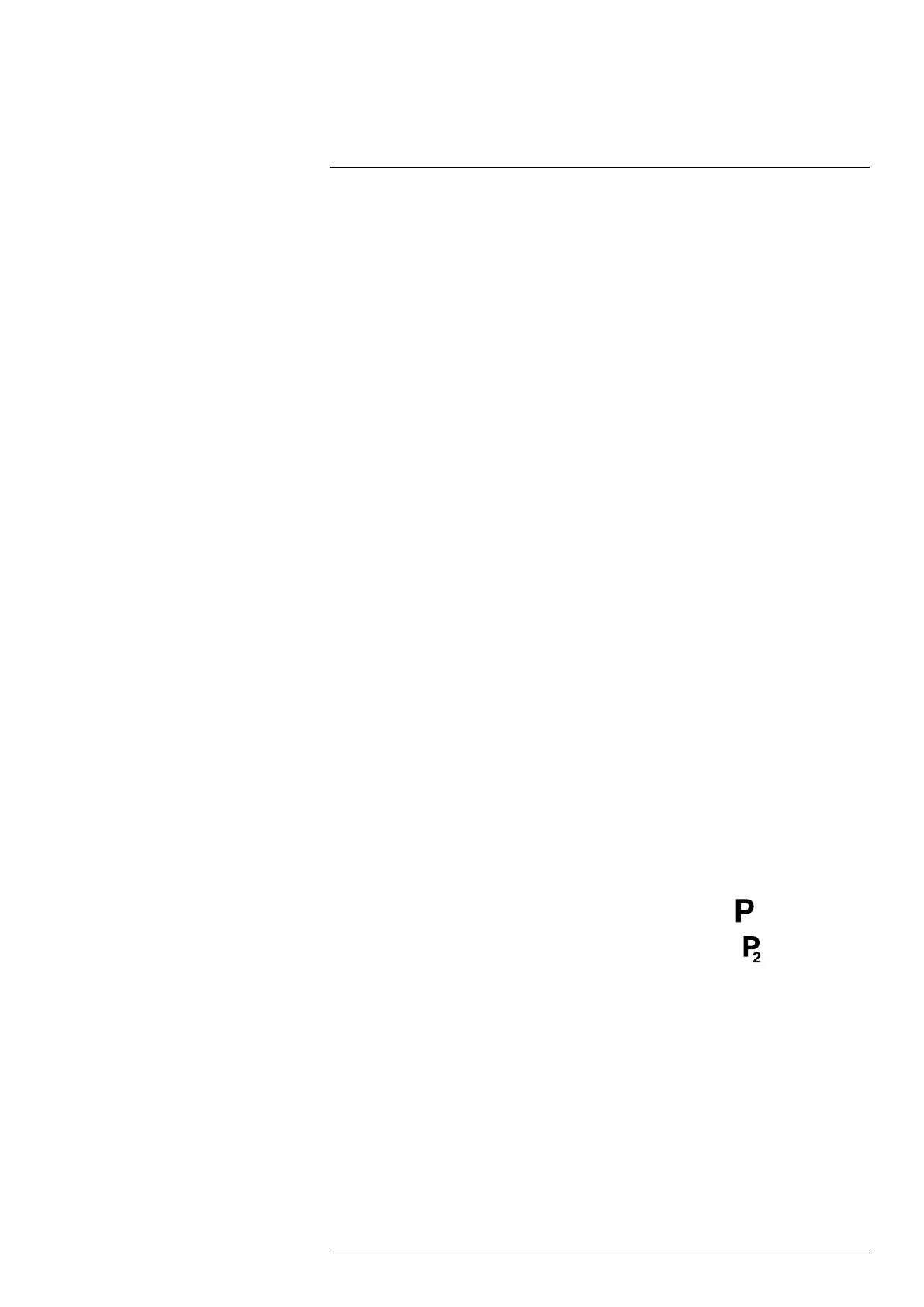Changing settings
25
templates. You can also create your own table in FLIR Tools/Tools+ and upload it to
the camera.
◦ Save & add voice annotation: The voice annotation tool will be displayed.
◦ Save & add sketch: The sketch annotation tool will be displayed.
◦ Save & add any annotation: The annotation tool menu will be displayed.
• Image resolution: This setting defines the resolution of the images captured by the
camera. Available options are Normal and Ultramax. For more information, see sec-
tion 14.1.4 About UltraMax, page 44.
• Video compression: This setting defines the storage format for video clips. Available
options are:
◦ Mpeg (*.mpeg): MPEG recordings cannot be edited after the file has been saved.
◦ Radiometric storage (*.csq): A CSQ file supports full radiometry but is only sup-
ported by FLIR Systems software. The file does not include any visual image infor-
mation. With this setting, only Thermal image mode is supported when recording
video.
• Photo as separate JPEG: A visual image is always saved in the same JPEG file as the
thermal image. Enabling this setting saves an extra visual image as a separate JPEG
file.
• File naming format: This setting defines the naming format for new image/video files.
The setting has no impact on already saved files in the archive. Available options are:
◦ DCF: DCF (Design rule for Camera File system) is a standard that specifies the
naming method of image files (and much more). With this setting, the name of a
saved image/video file will be FLIRxxxx, where xxxx is a unique counter. Example:
FLIR0001.
◦ Date prefix: A prefix will be added to the file name, including the date and the text
“IR_” for images and “MOV_” for videos. Examples: IR_2015-04-22_0002 and
MOV_2015-04-22_0003. The date format will follow the Date & time format setting,
see section 25.1.5 Device settings, page 81.
Note With the Date prefix setting, the files may not automatically be detected by
third-party applications.
• Delete all saved files...: This displays a dialog box where you can choose to perma-
nently delete all the saved files (images, videos, and reports) from the memory card
or to cancel the delete action.
25.1.4 Programmable buttons
There are four programmable buttons. For more information, see section 13.11 Assign-
ing functions to the programmable buttons, page 33.
• P Button: This setting assigns a function to the hardware button
.
• P2 Button: This setting assigns a function to the hardware button
.
• P3 Button (on screen): This setting assigns a function to the software button P3 on
the screen.
• P4 Button (on screen): This setting assigns a function to the software button P4 on
the screen.
Available options for all programmable buttons:
• No action: This is the default setting. Nothing will happen when you push/press the
button.
• Hide image overlay graphics: Hide all overlay graphics and image overlay information.
For more information, see section 15.8 Hiding all overlay, page 54.
• Calibrate: Perform a manual calibration of the camera. For more information, see sec-
tion 15.7 Calibrating the camera, page 53.
• Auto-adjust the manual temperature scale: Perform an automatic adjustment of the
image while remaining in manual image adjustment mode.
#T559954; r. AP/42311/42335; en-US
80
