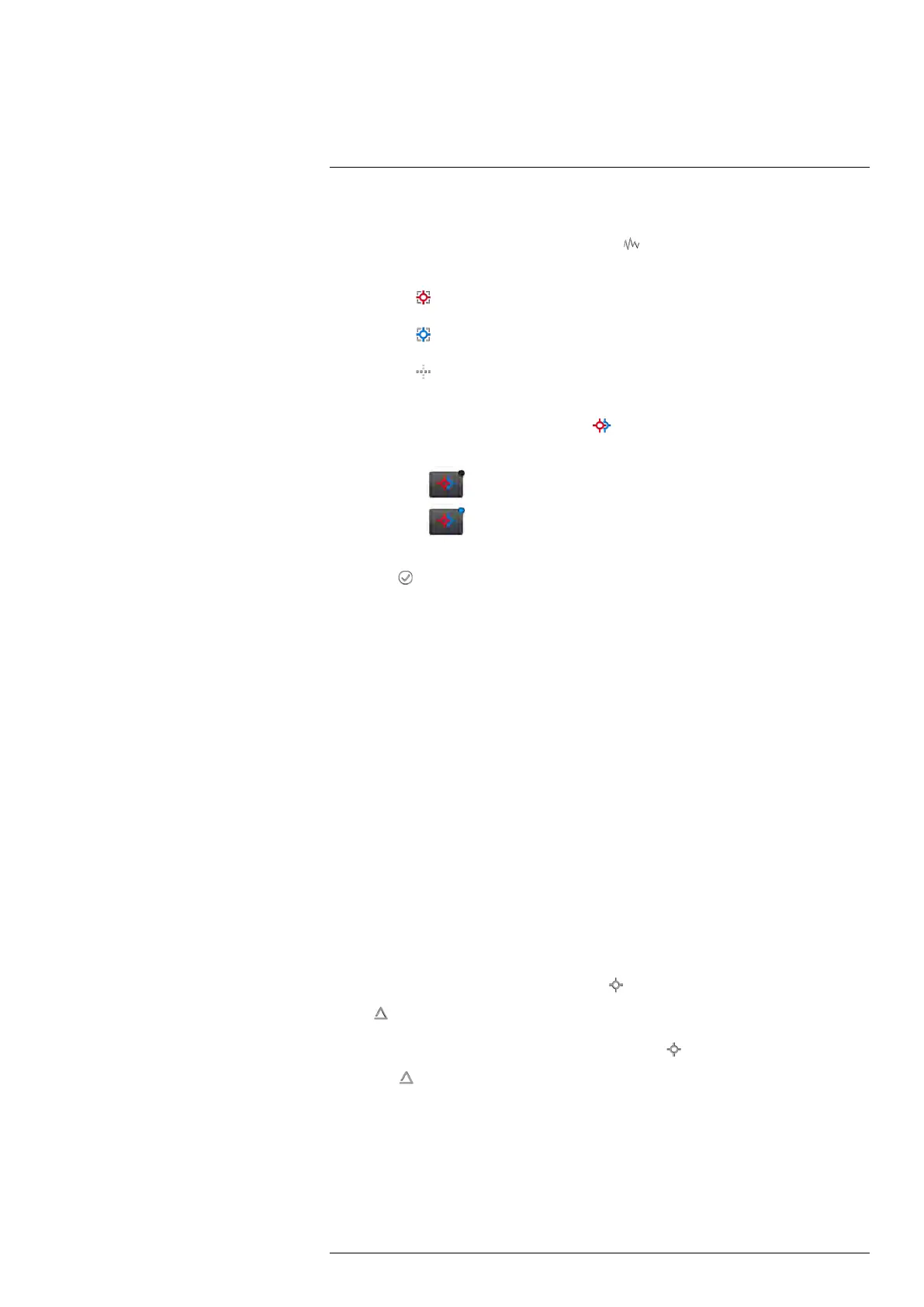Working with measurement tools17
4. Push the joystick. This displays a submenu.
• (Option available for the line tool.) Select
(Graph) and push the joystick to dis-
play a graph.
• Select
(Max) and push the joystick to display the maximum value.
• Select
(Min) and push the joystick to display the minimum value.
• Select
(Avg) and push the joystick to display the average value.
• (Optional step.) You can choose to show or hide the maximum and minimum
markers (the hot/cold spots). Select (Max & min markers) and push the joy-
stick to toggle:
◦ When
(icon with grey indicator) is displayed, the markers are hidden.
◦ When
(icon with blue indicator) is displayed, the markers are shown.
5. When completed, move the joystick down to close the submenu.
6. Select
(Done) and push the joystick.
17.7 Creating and setting up a difference
calculation
17.7.1 General
A difference calculation gives the difference between the values of two known measure-
ment results.
17.7.2 Procedure
Note
• You can set up a difference calculation when defining user presets, or when editing an
image in the archive.
• This procedure assumes that you have previously laid out at least one measurement
tool on the screen.
17.7.2.1 Procedure
Follow this procedure:
1. To set up a difference calculation, do the following:
• If you are defining user presets, select
(Add measurement) and then select
(Add delta).
• If you are editing an image in the archive, select
(Measurement) and then se-
lect
(Add delta).
#T559954; r. AP/42311/42335; en-US
62