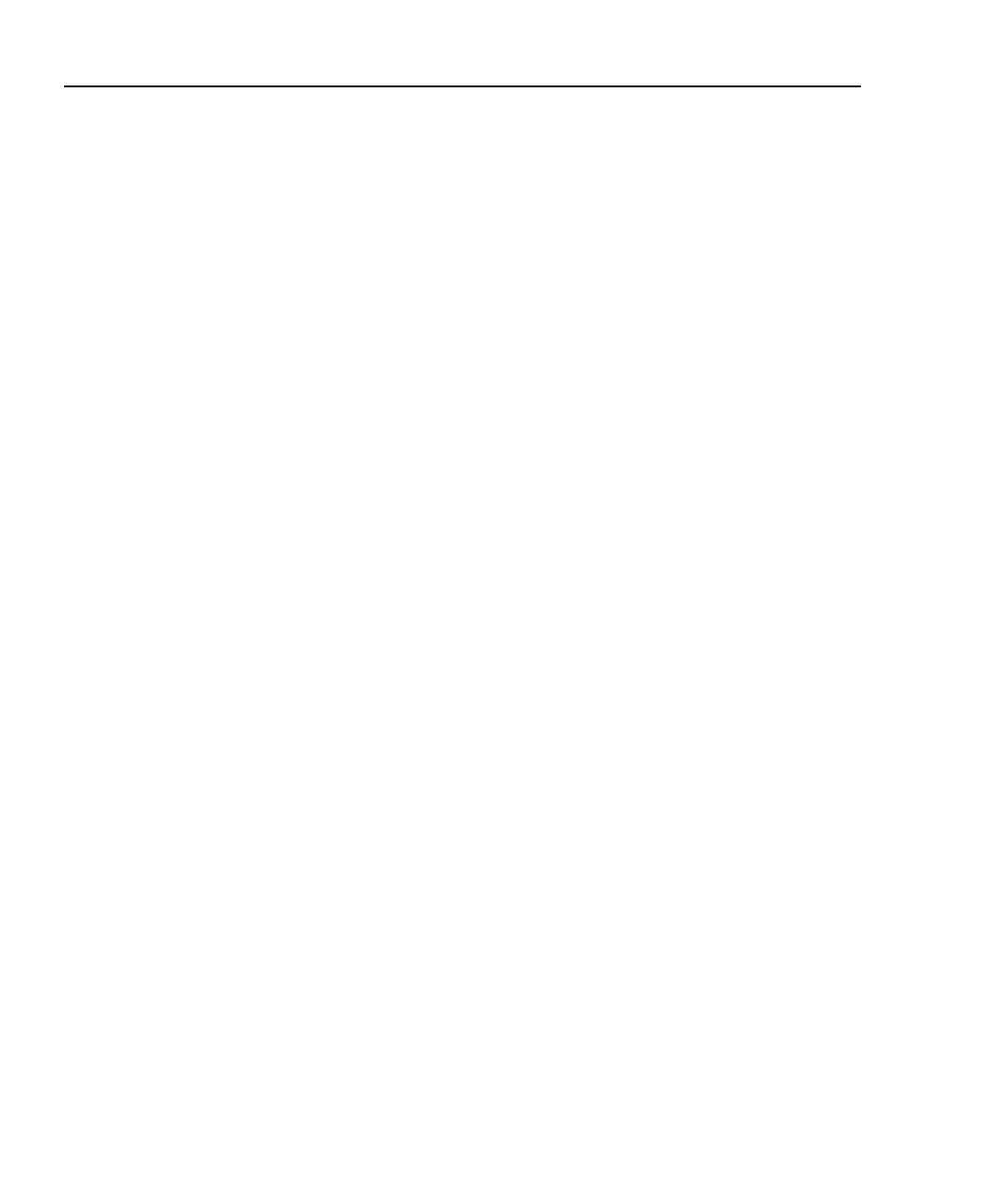OptiView
TM
Series II
Getting Started Guide
ii
Generating Network Traffic...................................................................... 28
Testing Network Cables............................................................................ 28
Setting Up a Printer .................................................................................. 30
Changing the GBIC Module (Pro Gigabit version only) .......................... 30
Windows Network Configuration............................................................. 31
Using the OptiView Browser
TM
and User Interface Software .................. 32
Refresh analyzer list ............................................................................. 34
Launch user interface for selected analyzer ......................................... 34
Launch Web browser for selected OptiView Integrated Network
Analyzer ............................................................................................... 34
Launch OptiView Reporter for selected analyzer ................................ 34
Update firmware for selected OptiView
TM
Workgroup Analyzer........ 34
Installing the Remote User Interface Software......................................... 35
User Interface Events that will Terminate a Remote Session................... 36
Setting Up the Analyzer Security.................................................................... 36
Setting the Analyzer Name ....................................................................... 37
Setting Password Control, Feature Selection............................................ 37
Setting Data Encryption............................................................................ 38
Setting the Remote Control PC Field ....................................................... 40
Setting the OptiView Console
TM
Field ..................................................... 40
Setting Up the SNMP Community Strings ............................................... 40
Installing Options...................................................................................... 41
Using the Built-in Help System....................................................................... 42
Accessing and Navigating the Help System............................................. 42
Changing the Default Help Language....................................................... 43
Accessing the Online Documentation....................................................... 43
Troubleshooting Your Analyzer...................................................................... 44
Resetting and Powering the Analyzer Completely Off............................. 44
Resetting the Analyzer ......................................................................... 44
Forcing Power Off................................................................................ 44
Before Calling Technical Support ............................................................ 45
Do you suspect Windows has locked up? ............................................ 45
Do you suspect the analyzer has locked up? ........................................ 45
Does the analyzer power-up? ............................................................... 45
Does the analyzer user interface appear? ............................................. 45
Does the analyzer pass self test? .......................................................... 45
Unexpected IP Discovery or Tools results? ......................................... 45
Do the touch targets seem to be off? .................................................... 46
Are you connected to the network? ...................................................... 46
Does Cable Test pass?.......................................................................... 46
Does the battery charge state appear erratic or inconsistent, or is the
battery not consistently holding a normal charge? ............................... 46
Does the touch panel display (or Windows) not respond to input?...... 46
Windows Configuration Precautions........................................................ 47