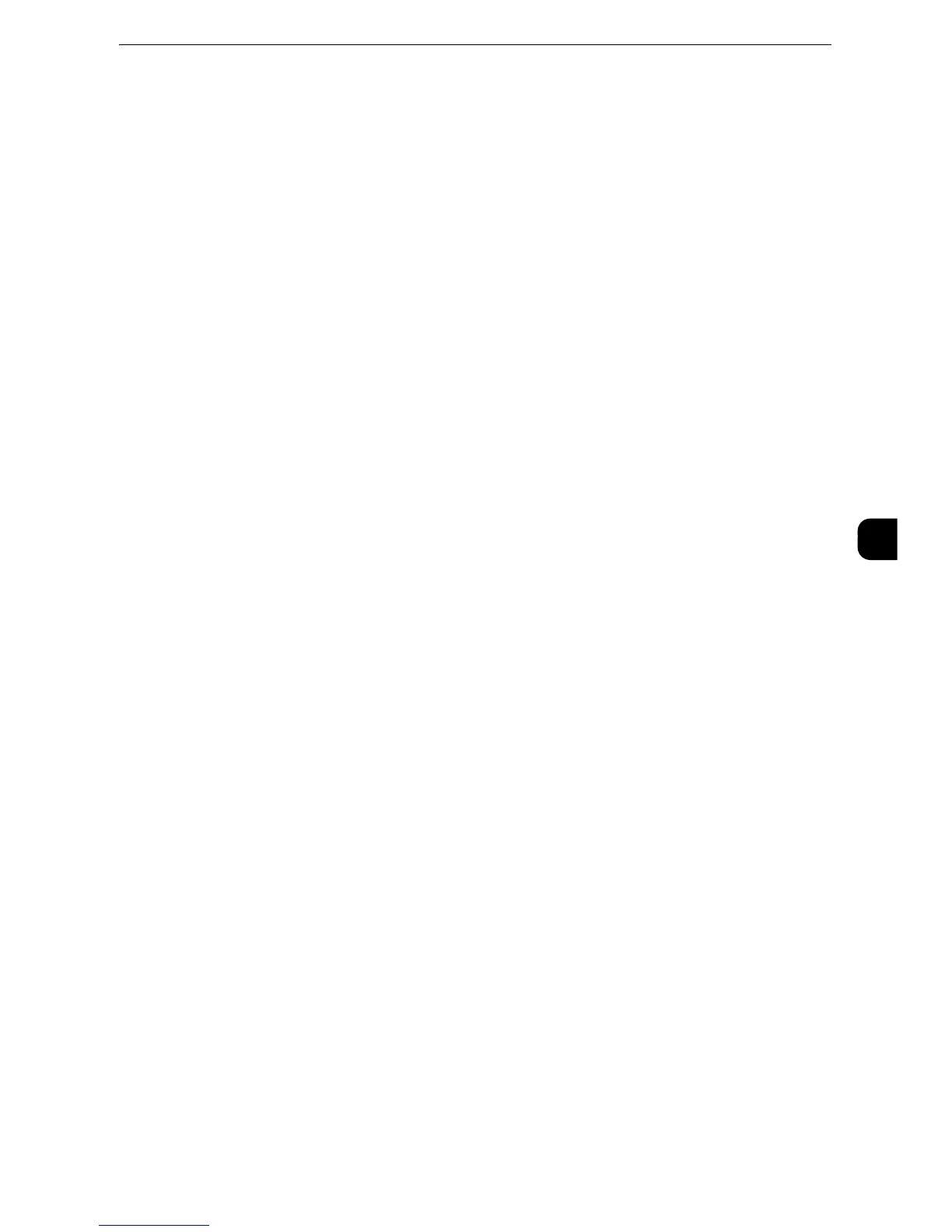Copy Service Settings
165
Tools
5
Image Shift - Side 1
Set the default value for [Side 1] of [Image Shift] in the [Layout Adjustment] screen.
Image Shift - Side 2
Set the default value for [Side 2] of [Image Shift] in the [Layout Adjustment] screen.
Image Rotation
Set the default value for [Image Rotation] in the [Layout Adjustment] screen.
Image Rotation - Rotation Direction
Set the default value for [Image Rotation - Rotation Direction] of [Image Rotation] in the
[Layout Adjustment] screen.
Original Orientation
Set the default value for [Original Orientation] in the [Layout Adjustment] screen.
Pages per Side
Set the default value for [Pages per Side] in the [Copy] and [Output Format] screens.
Copy Output
This feature allows you to set the finishing options to output multiple copies. Select [Auto],
[Collated], [Uncollated], or [Uncollated with Separators].
Set the default value for [Copy Output] in the [Copy] and [Output Format] screens.
Uncollated - Default Separator Tray
Set the default value for [Separators Tray] under [Copy Output] > [Uncollated with
Separators] in the [Copy] and [Output Format] screens.
Output Destination
Set the default value for [Output Destination/Offset] under [Copy Output] in the[Copy] and
[Output Format] screens.
z
This feature does not appear for some models. An optional component is required. For more information,
contact our Customer Support Center.
Output Destination (Simple Copy)
Set the output destination when you start copying from the [Simple Copy] screen.
z
If paper cannot be output to the tray you set, the destination may be changed automatically.
z
When the [Simple Copy] screen is displayed, you can confirm the output destination on the [Review] screen,
which can be displayed by pressing the <Review> button. For information on the <Review> button, refer to
"Product Overview" > "Control Panel" in the User Guide.
Sample Job
Set the default value for [Sample Job] in the [Job Assembly] screen.
