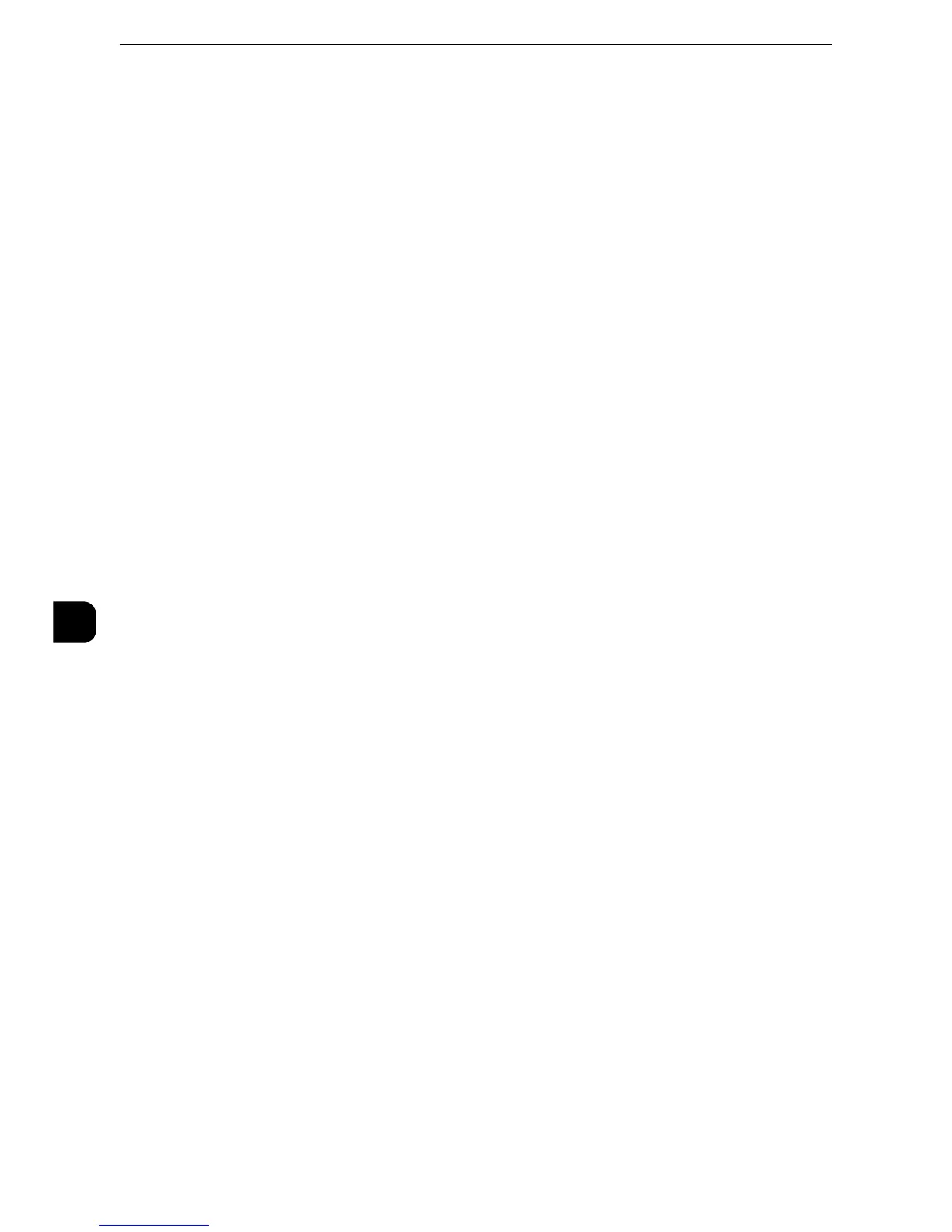Printer Environment Settings
328
Printer Environment Settings
7
2) Select [Port Settings].
3) Select [IPP], and then select [Change Settings].
4) Select [Port Status], and then select [Change Settings].
5) Select [Enabled], and then select [Save].
6) Select [Close] repeatedly until the [Tools] screen is displayed.
3
Set an IP address and the other addresses.
Skip this step if an IP address is already set.
If DHCP or BOOTP is available in your environment, configure the method for obtaining
the address. The configuration of an IP address, a subnet mask, and a gateway address is
not required.
z
For information on how to set an IP address, refer to "Protocol Settings" (P.177).
4
Select [Close] repeatedly until the [Tools] screen is displayed.
5
Select [Close].
z
Rebooting the machine may be required depending on the settings. When a message displayed on the
screen, follow the message and reboot the machine.
6
Print a configuration report to confirm that the IPP port is enabled and that TCP/IP is set up
correctly.
z
For information on how to print a configuration report, refer to "Print Reports" (P.95).
7
Configure other IPP settings as necessary.
z
Refer to "CentreWare Internet Services Setting Items" (P.329).
Step 3 Configuration on the Computer
To print from the machine, you need to install a print driver on your computer.
z
For information on the supported operating systems, refer to Supported Operating Systems(P.319).
z
For information on the driver installation procedures, refer to the manual contained in the Media (Software/
Product Manual).
