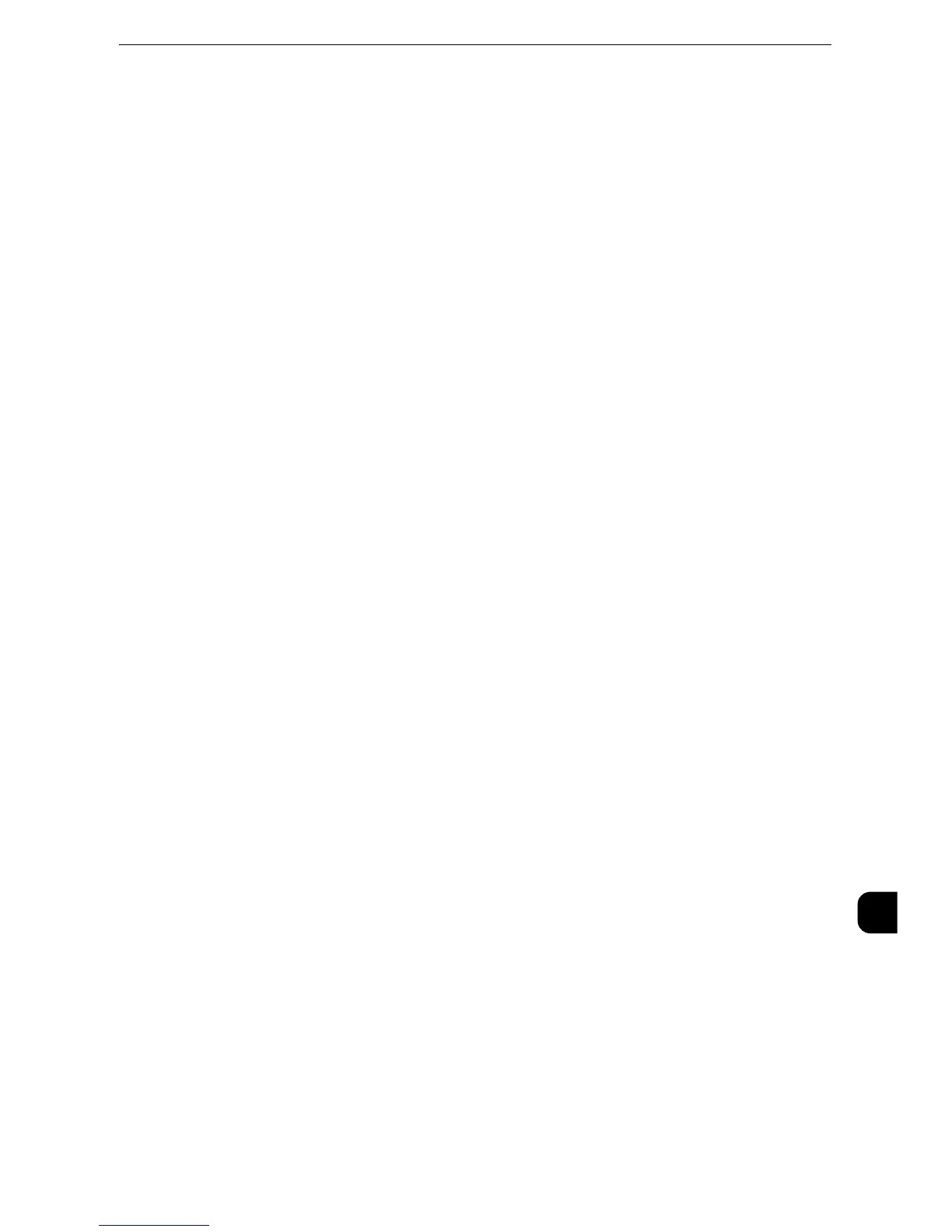User Authentication Operations
437
Authentication and Accounting Features
14
Log In/Log Out by Touching the IC Card Reader (Optional)
Changing Passcode
You can change the passcode to use for user authentication. Change the passcode by
following the steps in this section.
Changing Passcode by User
When a user is authenticated, the user can change his/her own passcode.
1
Select [Setup] on the Services Home screen.
2
Select [User Details Setup].
3
Select [Change Passcode].
4
Enter the current passcode, and then select [Next].
5
Select [New Passcode] and enter a new passcode, and then select [Save].
6
Select [Retype Passcode] and re-enter the new passcode, and then select [Save].
7
Select [Close].
Setting or Changing Passcode by System Administrator
The system administrator can set or change passcodes using CentreWare Internet Services.
z
For more information on setting or changing passcodes from the touch screen, refer to "Create/View User Accounts" (P.283).
1
Start CentreWare Internet Services.
z
For information on how to start CentreWare Internet Services, refer to "Starting CentreWare Internet Services" (P.312).
2
Click the [Properties] tab.
3
Click [Security], and then click [Authentication Configuration].
4
Click [Next].
5
Enter the account number of the user to set or change in [Account Number], and then click
[Edit].
6
Enter a new passcode in [Password].
7
Re-enter the new passcode in [Retype Password].
8
Click [Apply].
