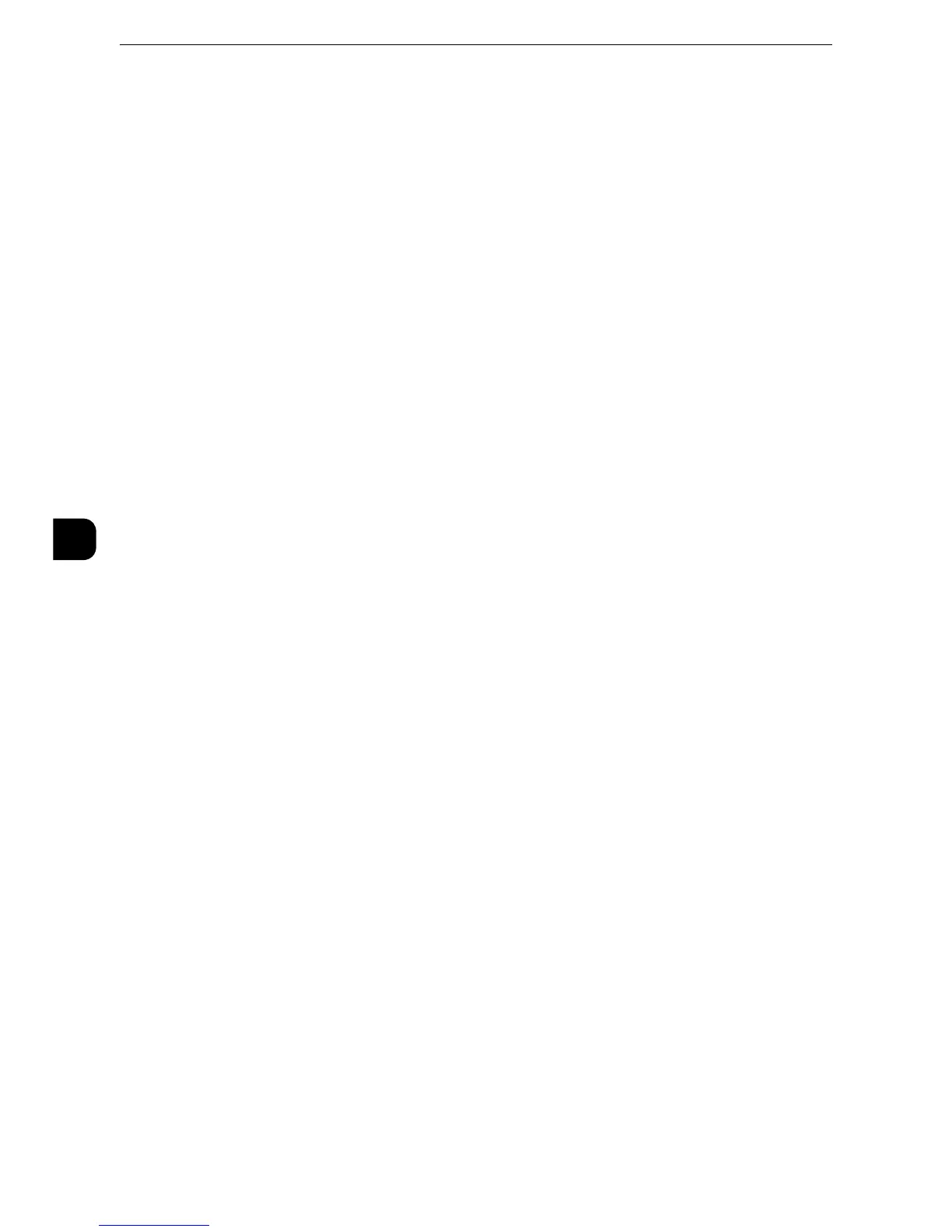Tools
270
Tools
5
E-mail Notification
You can receive an e-mail notification when a file is saved in a folder or a job flow ends.
Name/E-mail Address
Set the recipient of the e-mail notification.
Message
Enter a message that is displayed in the e-mail message body.
When to Notify
Select the e-mail notification timing from [When file is stored] and [At the end of Job Flow].
Delete Recipient
Deletes all information for the selected recipient.
Edit
Allows you to check or change the recipient selected.
z
For more information, refer to "Create Fax Group Recipients" (P.281).
Close Menu
Deselects the selected item.
Edit/Delete
You can check the content of a job flow sheet, and edit, copy, or delete it.
z
Some operations may be restricted according to types of job flow owners, authentication settings, and user
types. For more information, refer to "Authentication for Job Flow Sheets and Folders" (P.422).
Delete
Deletes the selected job flow sheet.
Copy
Creates a duplicate of the selected job flow sheet. You can create a new job flow sheet
based on the duplicate.
z
The procedure of creation is the same as creation of a new job flow sheet. For more information, refer to "Create New Job Flow
Sheet" (P.264).
Edit
You can edit the selected job flow sheet.
z
The procedure of change is the same as creation of a new job flow sheet. For more information, refer to "Create New Job Flow
Sheet" (P.264).
Create Job Flow Sheet Keyword
You can register job flow search keywords. The registered keywords are displayed under
[Select Keyword] and allows you to use for job flow sheet search. The keywords are also
