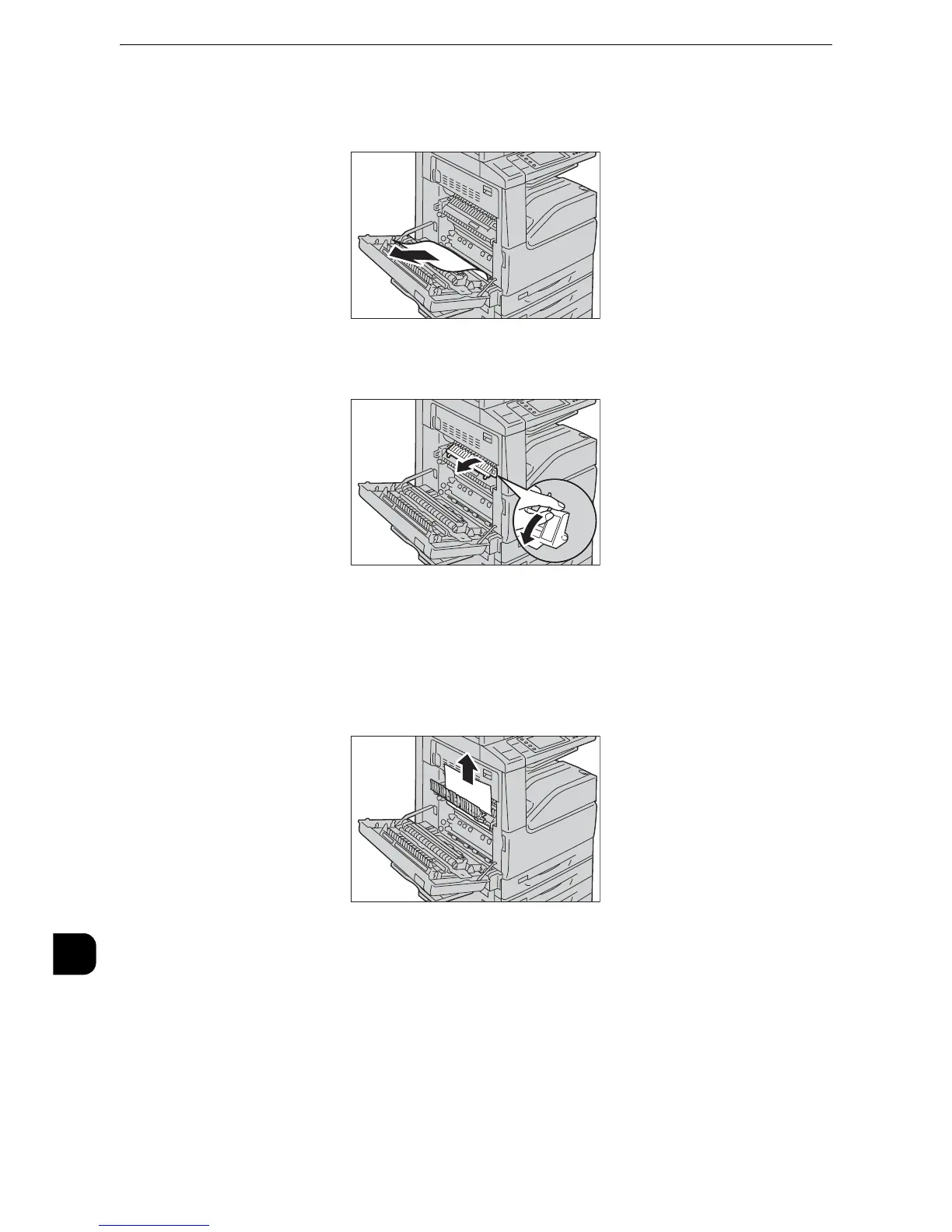Problem Solving
600
Problem Solving
15
3
If paper is jammed outside the fusing unit, remove the jammed paper, and then proceed to
step 6. If paper is jammed inside the fusing unit, proceed to step 4.
4
Pull down the lever A1 in the arrow direction, and then open the fusing unit cover.
5
Remove the jammed paper in the arrow direction.
z
The fusing unit is extremely hot. Do not touch the fusing unit as it may result in burn injury.
z
If the paper is torn, make sure no piece of paper remains inside the machine.
6
Return the lever A1 to its original position to close the fusing unit cover.
7
Close the cover A firmly.
8
Close Tray 5.
Paper Jams in Bottom Left Cover B (for 2-tray configuration)
The following describes how to clear paper jams occurring in the bottom left cover.
