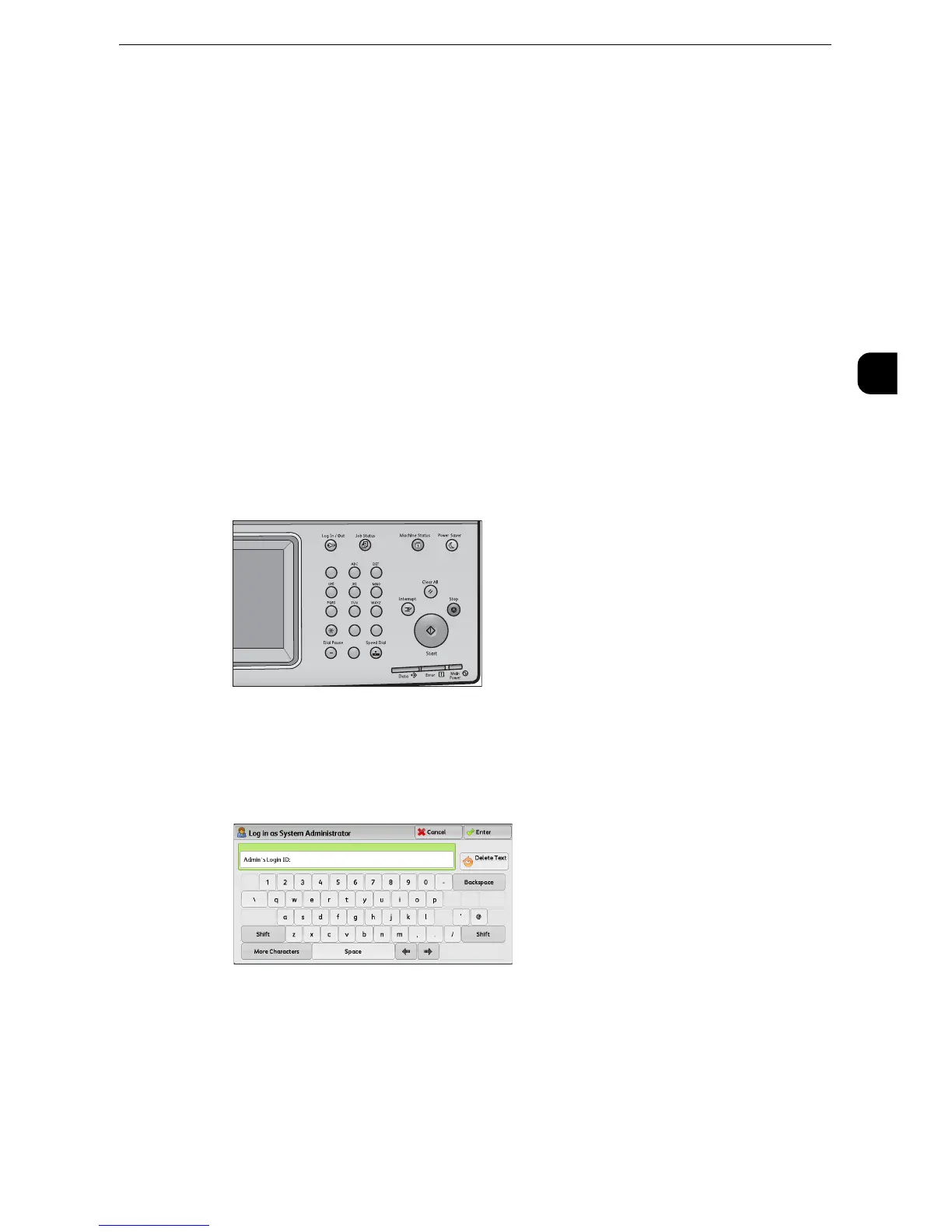Customizing the Control Panel
39
Before Using the Machine
1
Assigning Services to the Custom Buttons
You can assign services to the <Copy>, <(Not in Use)>, and <Review> buttons on the control
panel.
Assigning a service to a custom button allows you to switch to this service without having to
return to the Services Home screen. If you do not need to assign any service to a custom
button, select [(Not Set)].
By factory default, the following services are assigned to each button: [Copy] for the
<Copy> button, [Not in use] for the <(Not in Use)> button(only for the machine with the
Fax service) and [Review] for the <Review> button.
This section describes how to assign [Send from Folder] to the <(Not in Use)> button, as an
example.
z
After you change the assignment, apply the labels provided with the machine. When you assign a service for
which no label is provided, use a blank label and write down the service name with a permanent marker. The
labels include the services that are not supported by the machine.
z
"Fax" is assigned to <Custom Button 2> only when the Fax service is available to the model. Use a "Fax" label
on "Not in Use" on the control panel. If Fax is not available, "Fax" is not assigned to this button.
1
Press the <Log In/Out> button.
2
Enter the system administrator’s user ID with the numeric keypad or the keyboard
displayed on the screen, and select [Enter].
When a passcode is required, select [Next] and enter the system administrator’s passcode,
and select [Enter].
z
The default user ID is "11111".
z
The default passcode is "x-admin".
123
456
789
0
#
C
