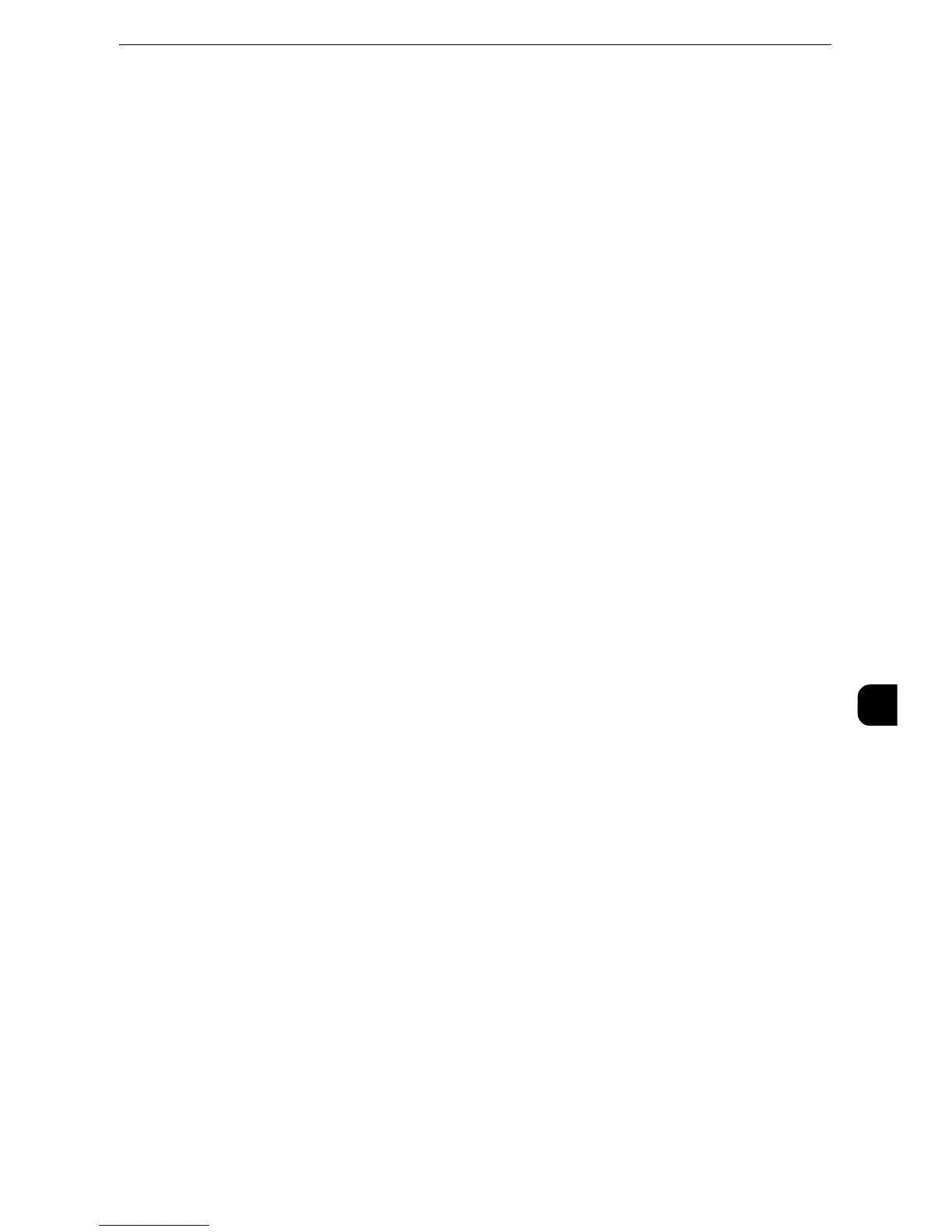Configuration of Scan to My Folder
351
Scanner Environment Settings
9
6
Print a configuration report to confirm that the SMB Client port is enabled and that TCP/IP
is set up correctly.
z
For information on how to print a configuration report, refer to "Print Reports" (P.95).
Step 3 Configuring Remote Authentication
Set the Login Type to Login to Remote Accounts.
z
You can configure the settings using CentreWare Internet Services. For information on how to use
CentreWare Internet Services, refer to "Configuring Machine Settings Using CentreWare Internet Services"
(P.313).
1
Display the [Tools] screen.
1) Press the <Log In/Out> button.
2) Enter the system administrator's user ID with the numeric keypad or the keyboard
displayed on the screen, and select [Enter].
When a passcode is required, select [Next] and enter the system administrator's passcode,
and select [Enter].
z
The default user ID is "11111".
z
The default passcode is "x-admin".
3) Select [Tools] on the Services Home screen.
2
Set the Login Type to Login to Remote Accounts.
1) Select [Authentication/Security Settings].
2) Select [Authentication].
3) Select [Login Type].
4) Select [Login to Remote Accounts], and then select [Save].
5) Select [Close].
6) Select [Close] repeatedly until the [Tools] screen is displayed.
3
Configure a remote authentication server to use.
z
You can select from [Kerberos (Windows 2000)], [Kerberos (Solaris)], [LDAP], [SMB], and [Authentication
Agent].
z
For information on the remote authentication server settings, refer to Authentication System Setup(P.191).
1) Select [System Settings].
2) Select [Connectivity & Network Setup].
3) Select [Remote Authentication/Directory Service].
4) Select [Authentication System Setup].
