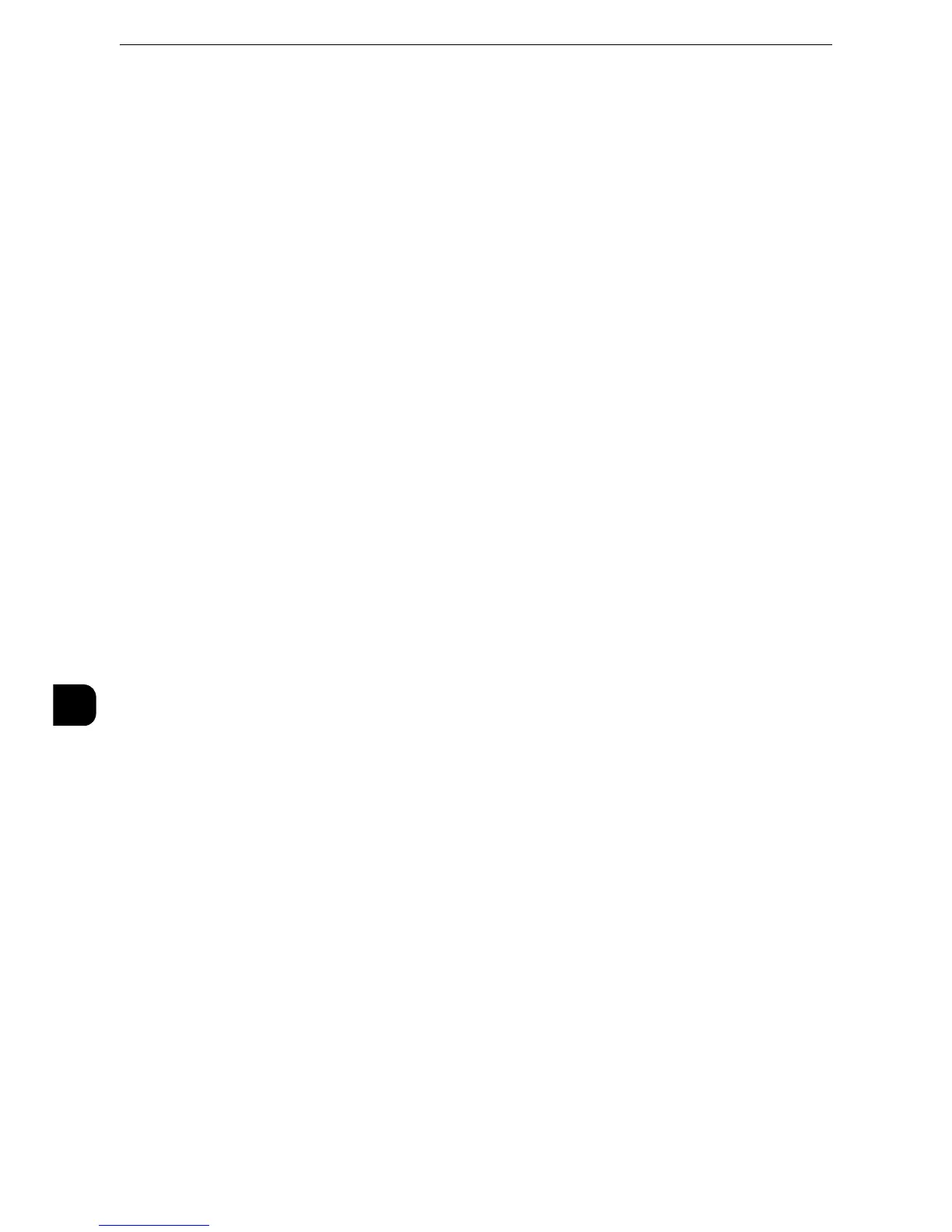Scanner Environment Settings
364
Scanner Environment Settings
9
1) Select [Connectivity & Network Setup].
2) Select [Port Settings].
3) Select [WSD], and then select [Change Settings].
4) Select [WSD Scan - Port Status], and then select [Change Settings].
5) Select [Enabled], and then select [Save].
6) Select [Close] repeatedly until the [Tools] screen is displayed.
3
Select [Close].
z
Rebooting the machine may be required depending on the settings. When a message displayed on the
screen, follow the message and reboot the machine.
4
Print a configuration report to confirm that the WSD port is set up correctly.
z
For information on how to print a configuration report, refer to "Print Reports" (P.95).
Step 3 Confirmation on the Computer
Confirm that the machine name is displayed on the computer as a network device.
On Windows Vista, select [Control Panel] > [Hardware and Sound] > [Scanners and
Cameras] (on Windows 7, select [Control Panel] > [Devices and Printers] / on Windows 8
and Windows 8.1, Select [Control Panel] > [Hardware and Sound] > [Device and Printers] /
on Windows Server 2012, select [Control Panel] > [Hardware] > [Devices and Printers]), and
confirm the machine name on the screen.
It is convenient to configure the settings such as the color format, file type, and resolution
in [Scan Profiles] and save them in advance.
z
For more information, refer to Windows Help.
z
On Windows Vista Home Basic or Home Premium, scanning with [Windows Fax and Scan] is not supported.
Use other features such as [From scanner or camera] in [Microsoft Paint] for scanning.
