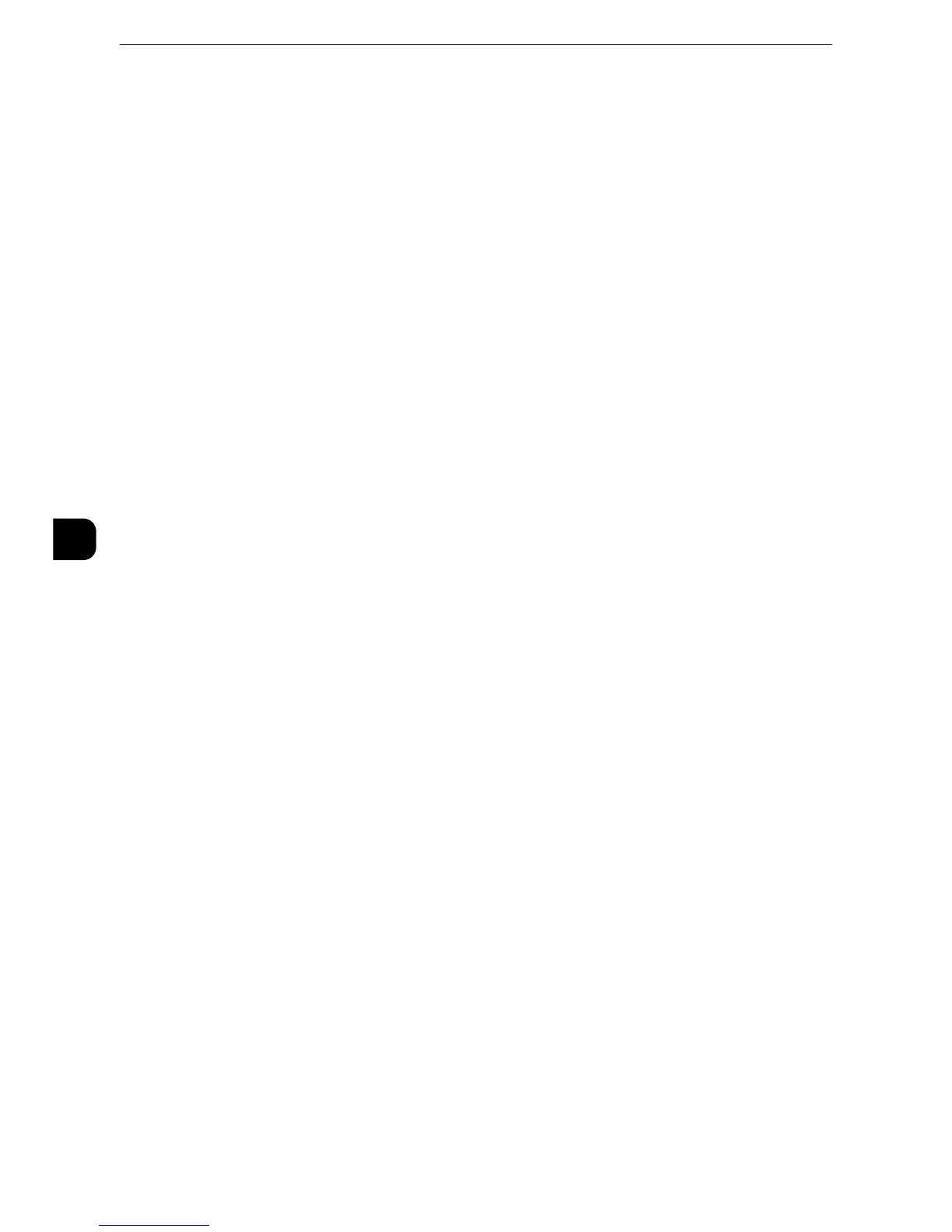Tools
208
Tools
5
Unregistered Forms
Set whether or not to print a job if a form specified for printing in a form data file (overlay
printing) is not registered on the machine. If you specify [Print], only the data is printed
because the specified form is not present.
z
This setting works only when the emulation feature is used.
Resume Job After Print Error
Set whether or not to automatically cancel a print job when the print job was suspended
because of an error.
z
The machine will enter the off-line state to restrict subsequent print jobs.
Job Resumes Automatically
Automatically cancels the print job to print subsequent jobs.
Resume by User
Displays a confirmation screen before cancelling the print job. After the confirmation, the
machine cancels the print job to print the subsequent jobs.
z
When [Resume by User] is selected, pressing the <Interrupt> button to suspend printing temporarily will not
work.
When Paper Jam Occurs
Specify how the machine handles print jobs after a paper jam is cleared.
Resume Job after Jam Clearance
When a paper jam is cleared, the machine automatically resumes printing from the next
page of the page which was output correctly.
Delete Job
The machine cancels printing and removes the print job.
z
For print files stored in a folder such as Charge Print, Private Charge Print, Secure Print, and Sample Print, the
machine resumes printing after the paper jam is cleared.
Print User ID
When printing using a print driver, specify whether or not to print user ID set in the print
driver on paper. The first 64 letters of the user ID are printed.
Select a position to print from [Top Left], [Top Right], [Bottom Left], and [Bottom Right].
z
To use the Print user ID feature, the user ID must be set in the print driver beforehand. For more information,
refer to the help of the print driver.
z
When user ID set in the print driver is not available, "Unknown User" is printed.
