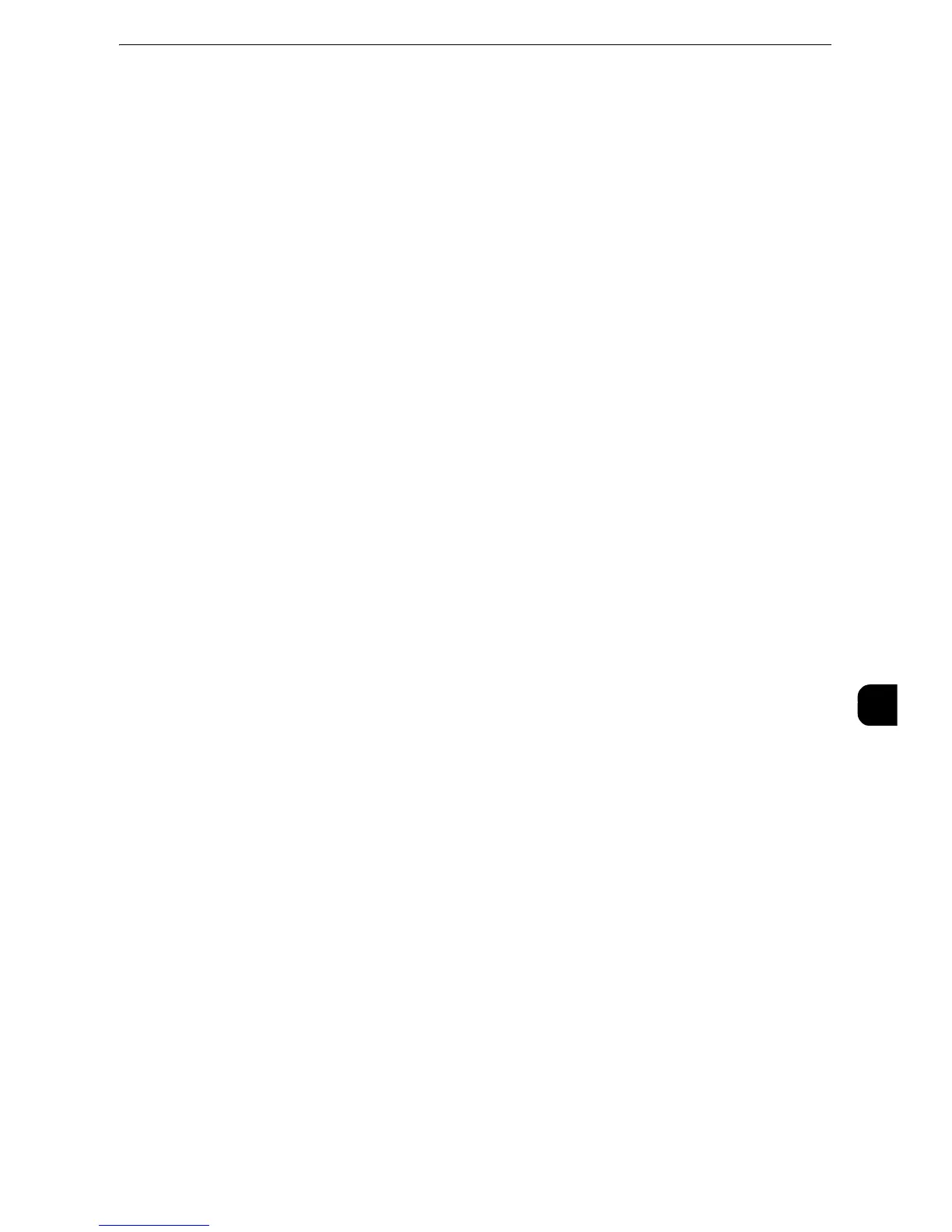Configuration of Scan to My Folder
353
Scanner Environment Settings
9
Transferring files to a directory specified by a login user using LDAP (directory
service) information
1) Select the [LDAP Query] check box for [Determine Home Directory].
The folder specified for [homeDirectory] of a user profile which is registered with the LDAP
(user information management) server is defined as a storage location by default.
z
To change a storage location, select [LDAP Mapping for Home Directory] and enter the property name, which
a storage location is set, in [Home], and then select [Apply].
z
The [LDAP User Mappings] screen which is displayed by clicking [LDAP Mapping for Home Directory] is
identical with the screen displayed by selecting [Properties] > [Connectivity] > [Protocols] > [LDAP] > [LDAP
User Mappings].
Transferring files to a directory specified by CentreWare Internet Services without
using LDAP (directory service) information
1) Select the [No LDAP Query] check box for [Determine Home Directory].
2) Enter a directory name of the storage location in [Network Home Path].
Specify a folder name using UNC format (for example: \\server name\shared name\folder
name\folder name2).
4
To specify a subdirectory under the directory specified in step 3, perform the following
procedure:
1) Select [Automatically Create Subdirectory] check box, and enter a subdirectory name in
[Subdirectory] to specify a subdirectory.
2) When you use the login user name as a subdirectory name, select [Append "User Name"
to Path] check box.
3) If you select the [Append "User Name" to Path] check box, selecting the [Automatically
Create "User Name" directory if one does not exist] check box creates a subdirectory
with a user name automatically when the user name directory does not exist.
4) When you select both the [Automatically Create Subdirectory] and [Append "User
Name" to Path] check boxes, specify which directory, subdirectory or subdirectory with a
user name, becomes a subdirectory in [Directory Structure].
5
Specify the authentication information for accessing the destination computer.
Accessing the destination computer both by the user authentication and by the
domain information used when logged in to the machine
1) Select the [Authenticated User and Domain] check box for [Login Credentials to Access
the Destination].
Accessing the destination computer only by the user authentication information
used when logged in to the machine
1) Select the [Authenticated User] check box for [Login Credentials to Access the
Destination].
Accessing the destination computer by the authentication information registered
with the machine on CentreWare Internet Services
1) Select the [System] check box for [Login Credentials to Access the Destination].
