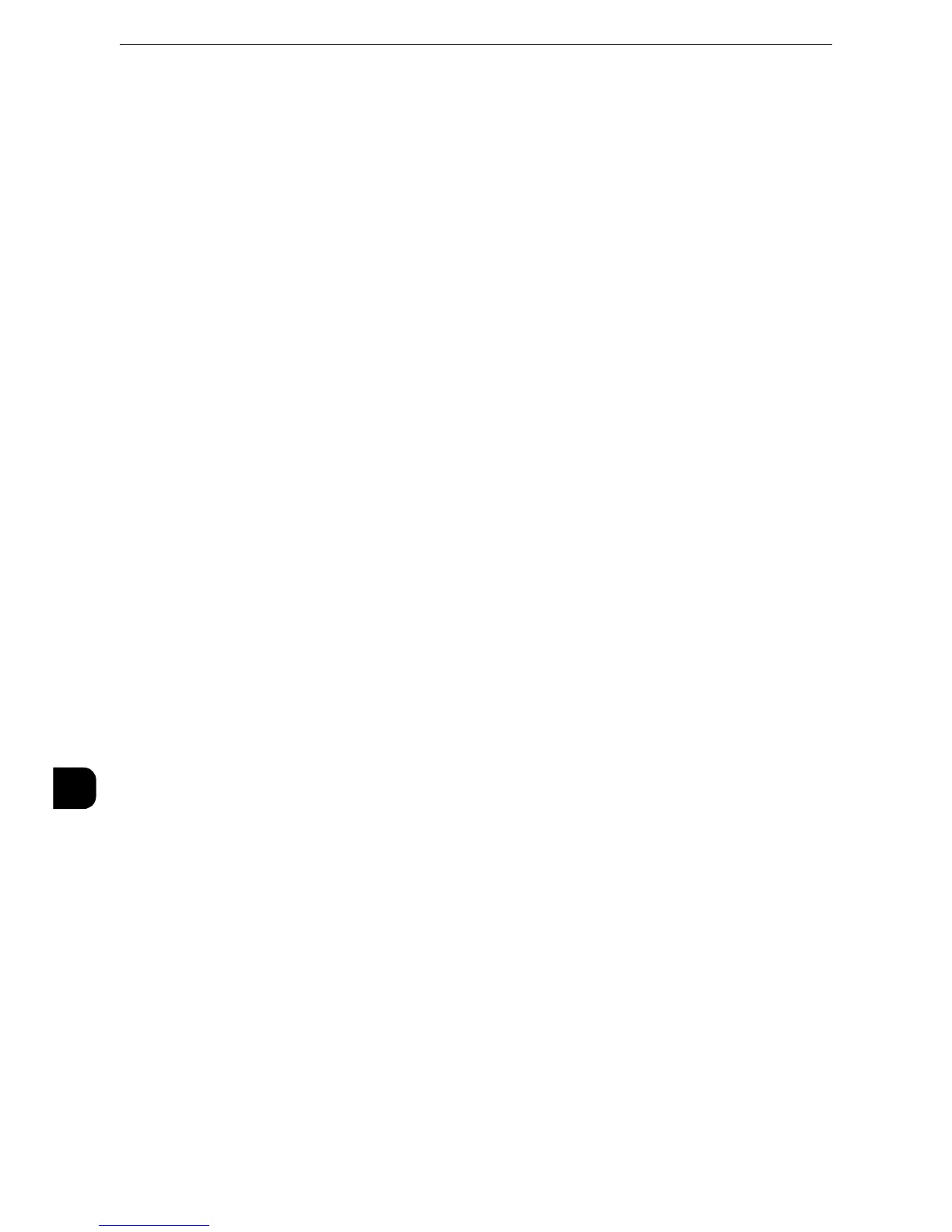Using the Internet Fax Service
380
Using the Internet Fax Service
11
2) Select [Other Settings].
3) Select [Protocol to Receive E-mail], and then select [Change Settings].
4) Select either [SMTP] or [POP3] as appropriate for your environment.
5) Select [Save].
6) Select [Close] repeatedly until the [Tools] screen is displayed.
4
Configure the server settings for receiving e-mails.
1) Select [Connectivity & Network Setup].
2) Select [Outgoing/Incoming E-mail Settings].
When [SMTP] is selected for [Protocol to Receive E-mail]
Configure the SMTP server.
z
For information on how to configure the SMTP server, refer to "SMTP Server Settings" (P.190).
z
For information on how to set the machine's e-mail address when you receive e-mails via SMTP, refer to
"Machine’s E-mail Address/Host Name" (P.182)".
When [POP3] is selected for [Protocol to Receive E-mail]
Configure the POP3 server.
z
For information on how to configure the POP3 server, refer to "POP3 Server Settings" (P.190).
z
For information on how to set the machine's e-mail address when you receive e-mails via POP3, refer to
"Machine’s E-mail Address/Host Name" (P.182).
z
When you enable POP over SSL in the POP3 Server Setting, receiving e-mail will be encrypted. POP over SSL
can be set using CentreWare Internet Services. For information on the setting procedure, refer to
"Configuring Machine Settings Using CentreWare Internet Services" (P.313).
5
Configure the server settings for sending e-mails.
z
To send e-mails, SMTP server settings are required. When [POP3] is selected in [Protocol to Receive E-mail],
configure the SMTP server in [Outgoing/Incoming E-mail Settings].
z
For information on how to configure the e-mail transmission, refer to "SMTP Server Settings" (P.190).
6
Configure the domain filtering for sending and receiving e-mails as necessary.
z
For information on how to configure the domain filtering, refer to "Domain Filtering" (P.203).
7
Set up the S/MIME information.
1) Select [Connectivity & Network Setup].
2) Select [Security Settings].
