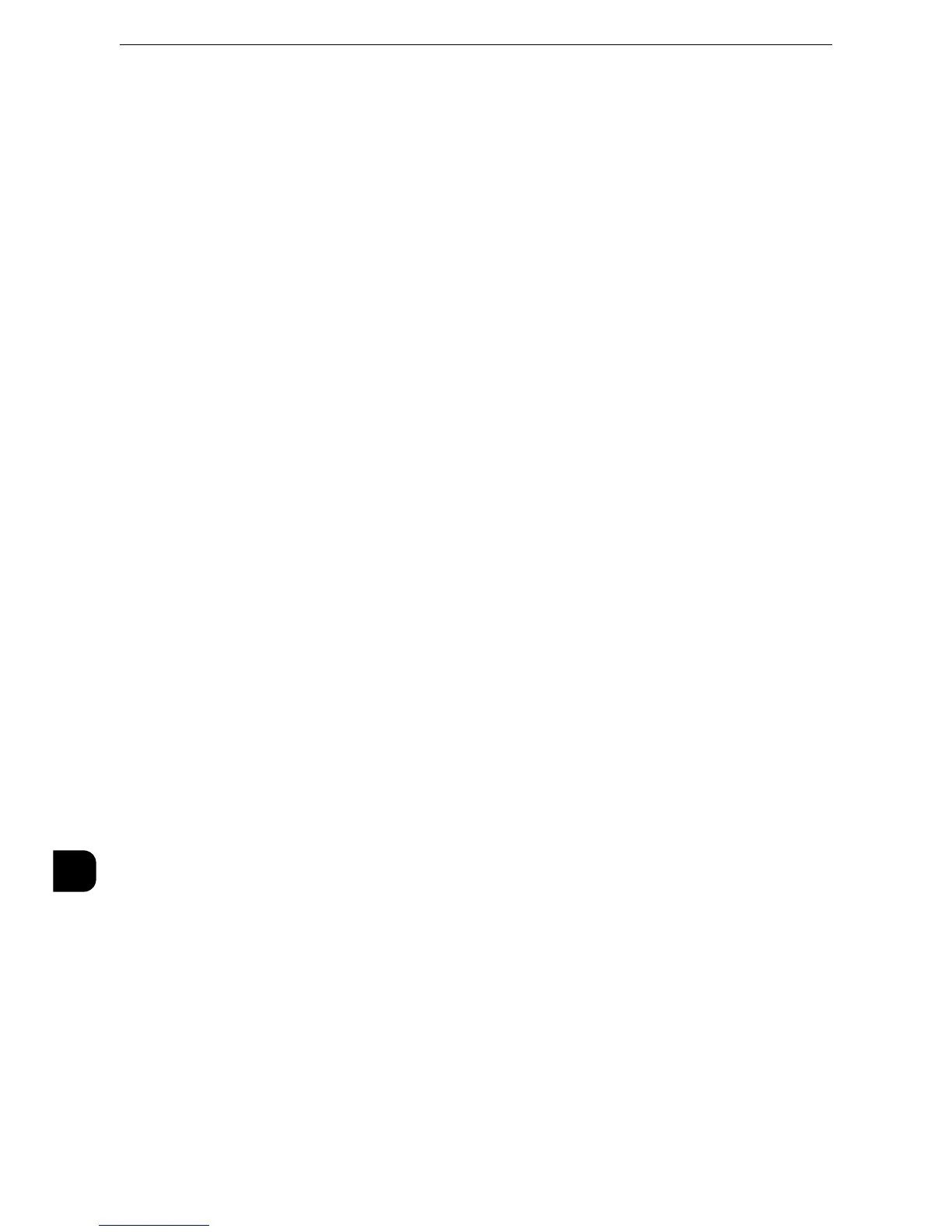Encryption and Digital Signature Settings
406
Encryption and Digital Signature Settings
13
Setting up a Certificate using CentreWare Internet Services
To configure a certificate using CentreWare Internet Services, configure the encryption
settings for HTTP communications, and then import a certificate issued by another CA to
enable S/MIME.
z
For more information on how to start CentreWare Internet Services, refer to "Starting CentreWare Internet Services" (P.330).
2
Import a certificate.
1) Click the [Properties] tab.
2) Click [Security] to display the items in the folder.
3) Click [Machine Digital Certificate Management].
4) Click [Upload Signed Certificate].
5) Enter the password of the certificate for [Password].
6) Enter [Password].
7) Enter [Retype Password].
8) Enter a file name you want to import or select a file to import from a dialog box
displayed by clicking the [Browse] button, and then select [Save].
9) Click the [Import] button.
10)Refresh the web browser.
3
Configure the certificate.
1) Click [Security].
2) Click [Certificate Management].
3) lect [Local Device] for [Category] and [Scan File] for [Certificate Purpose], and then click
the [Display the list] button.
4) Select the check box next to the certificate to set.
5) Click the [Certificate Details] button.
6) Click the [Use this certificate] button.
7) Click [Reboot Machine]. The machine reboots and the settings are enabled.
4
Configure the settings for PDF Signature/DocuWorks Signature/XPS Signature.
