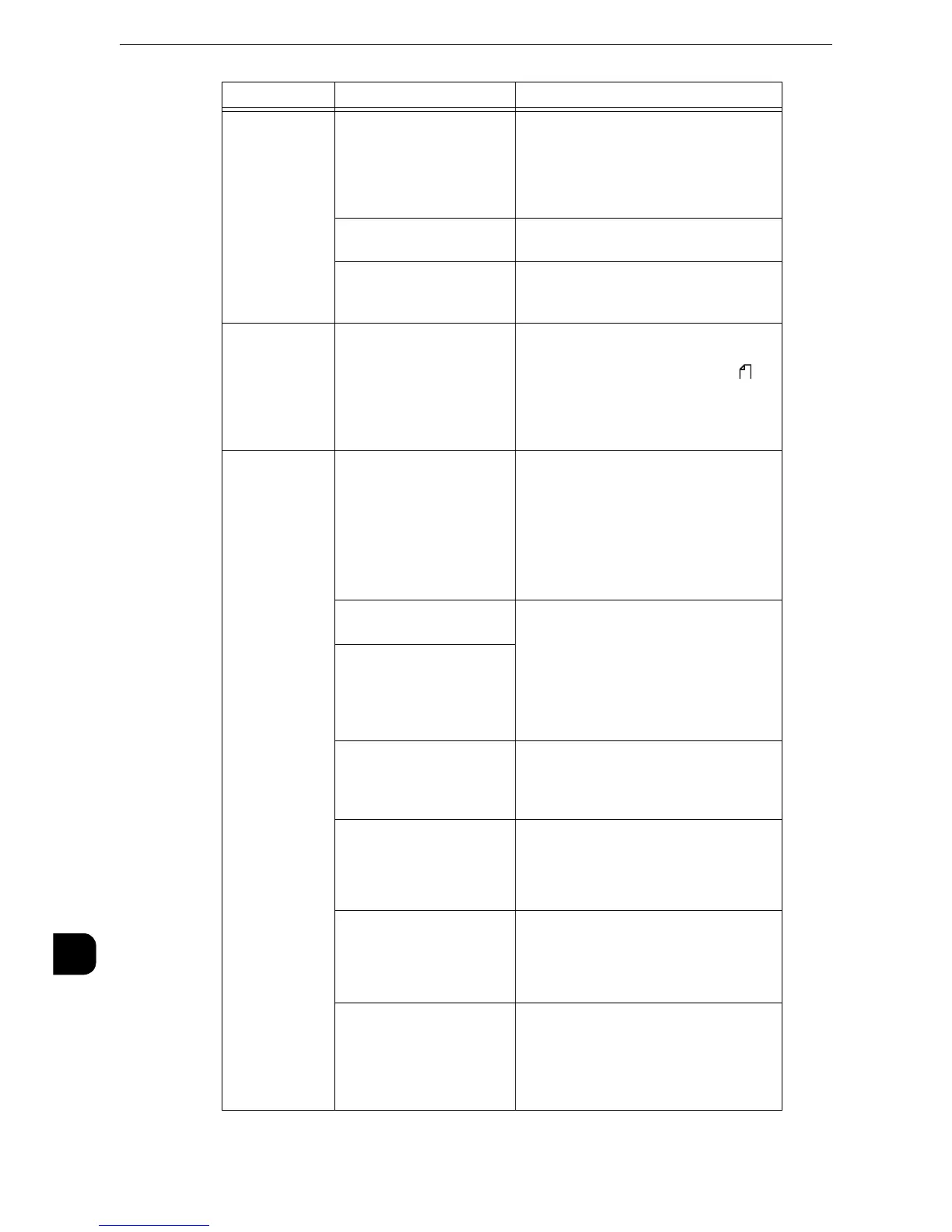Problem Solving
444
Problem Solving
15
Paper is often
jammed or
wrinkled.
Are the paper guides set
correctly?
Load the paper correctly, and align
thepaper guides to the paper.
z
Refer to "Loading Paper" (P.58)or "Changing the
Paper Size" (P.62).
Is the image nearly the
same size as the paper?
Increase the edge erase widths.
Is the paper finely cut out? Some types of paper may not be cut out
finely. Load the paper after fanning it
well.
A document is
not fed into the
document
feeder.
Is the document small? The minimum size of the document that
can be loaded on the document feeder is
125 x 85 mm (Standard size: A5, A5 ).
z
Refer to "Copy" > "Copying Procedure" in the User
Guide.
An error
message
appears after
paper is loaded
in Tray 5 and
the <Start>
button is
pressed.
Check the positions of the
paper guides of Tray 5.
Adjust the paper guides to the
correctpositions.
z
Refer to "Loading Paper in Tray 5 (Bypass)" (P.60).
Documents are
often jammed.
Are suitable types of
documents being used?
Correctly load documents suitable for the
document feeder.
z
Refer to "Copy" > "Copying Procedure" in the User
Guide.
Are you trying to use
irregular shaped
documents, business cards,
transparencies, or thin
documents?
Are you trying to use
documents with sticky tags,
paper clips or adhesive
tape?
Remove sticky tags, paper clips or
adhesive tape from the document before
copying.
Are the document guides
set in the correct positions?
Adjust the document guide positions.
z
Refer to "Copy" > "Copying Procedure" in the User
Guide.
Is a piece of torn paper
remaining in the document
feeder?
Open the document feeder cover
andcheck inside.
z
Refer to "Document Jams" (P.607).
Is the [Mixed Size
Originals] setting set to
[Off] when you copy
originals of different sizes?
Set [Mixed Size Originals] to [On].
z
Refer to "Copy" > "Layout Adjustment" > "Mixed
Size Originals (Scanning Different Size Documents
Simultaneously)" in the User Guide.
Symptom Cause Remedy
