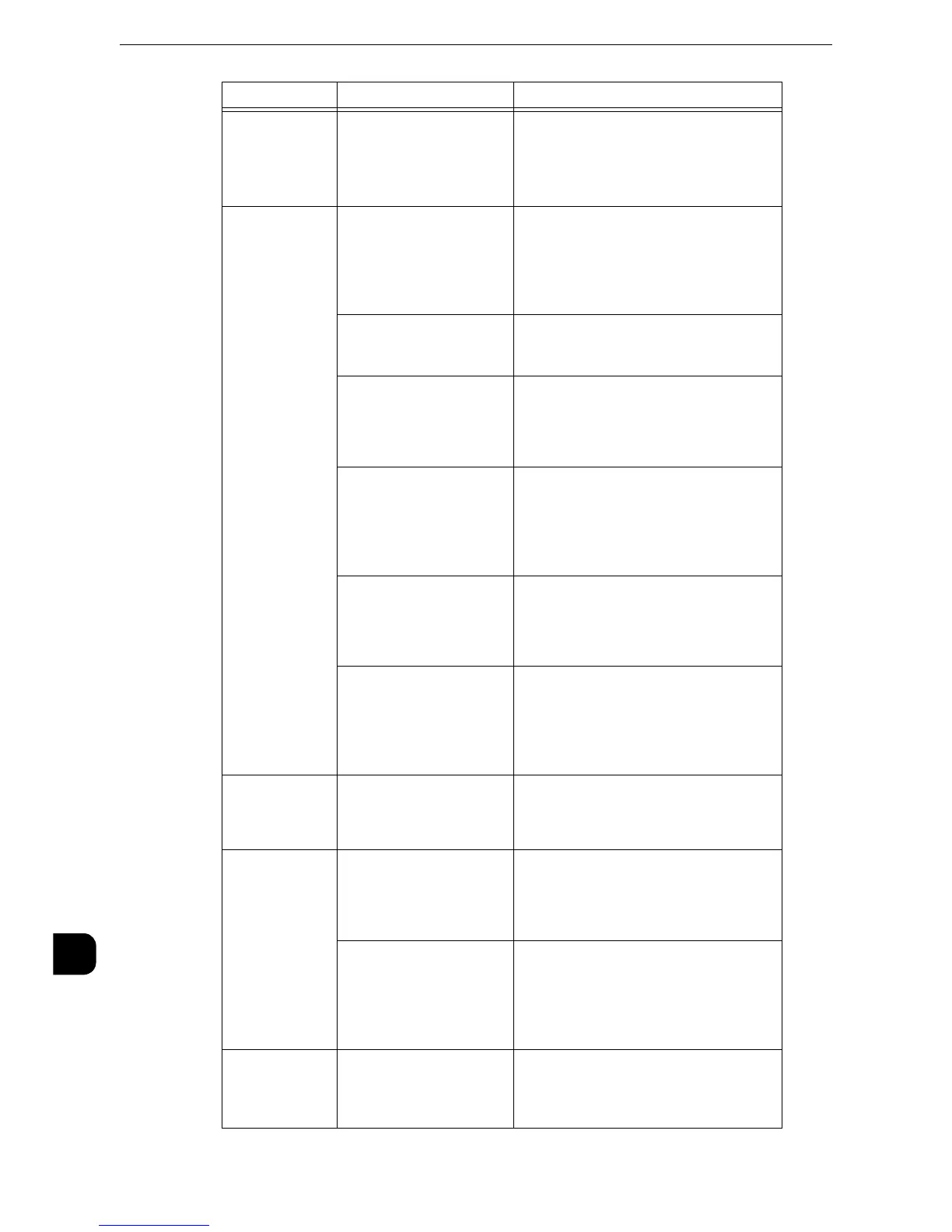Problem Solving
472
Problem Solving
15
Part of the
image is missing.
The document is pasted or
folded.
The pasted or folded section may not be
laying flat on the document glass. Place a
stack of white sheets on top of the
document to flatten the document
against the document glass.
The image is not
the desired size.
The document glass or the
document cover is dirty.
Clean the document glass or the
document cover.
z
Refer to "Cleaning the Document Cover and
Document Glass" (P.84).
The document is a
transparent type such as a
transparency film.
Place a white sheet of paper on top of the
document when scanning.
The document is
misaligned.
Load the document correctly.
z
Refer to "Scan" > "Scanning Procedure" in the User
Guide.
The document guides on
the document feeder are
not set in the correct
positions.
Load the document correctly, and align
the document guides to the document.
z
Refer to "Scan" > "Scanning Procedure" in the User
Guide.
The document is a non-
standard size.
Specify the document size.
z
Refer to "Scan" > "Scanning Procedure" in the User
Guide.
The document is folded. Flatten the curl and load the document
again.
z
Refer to "Scan" > "Scanning Procedure" in the User
Guide.
The image is not
scanned in color.
[Color Scanning] is set to
[Black & White] or
[Grayscale].
Set [Color Scanning] to [Color].
z
Refer to "Scan" > "E-mail" in the User Guide.
The image is
coarse.
The resolution is too low. Set the resolution higher.
z
Refer to "Scan" > "Layout Adjustment" in the User
Guide.
Image is saved with high
compression.
Select a lower compression ratio in
[Quality/File Size].
z
Refer to "Scan" > "E-mail Options/Filing Options" in
the User Guide.
Black-and-white
gradation is not
reproduced
properly.
[Black & White] is selected
for [Color Scanning].
Set [Color Scanning] to [Grayscale].
z
Refer to "Scan" > "E-mail" in the User Guide.
Symptom Cause Remedy
