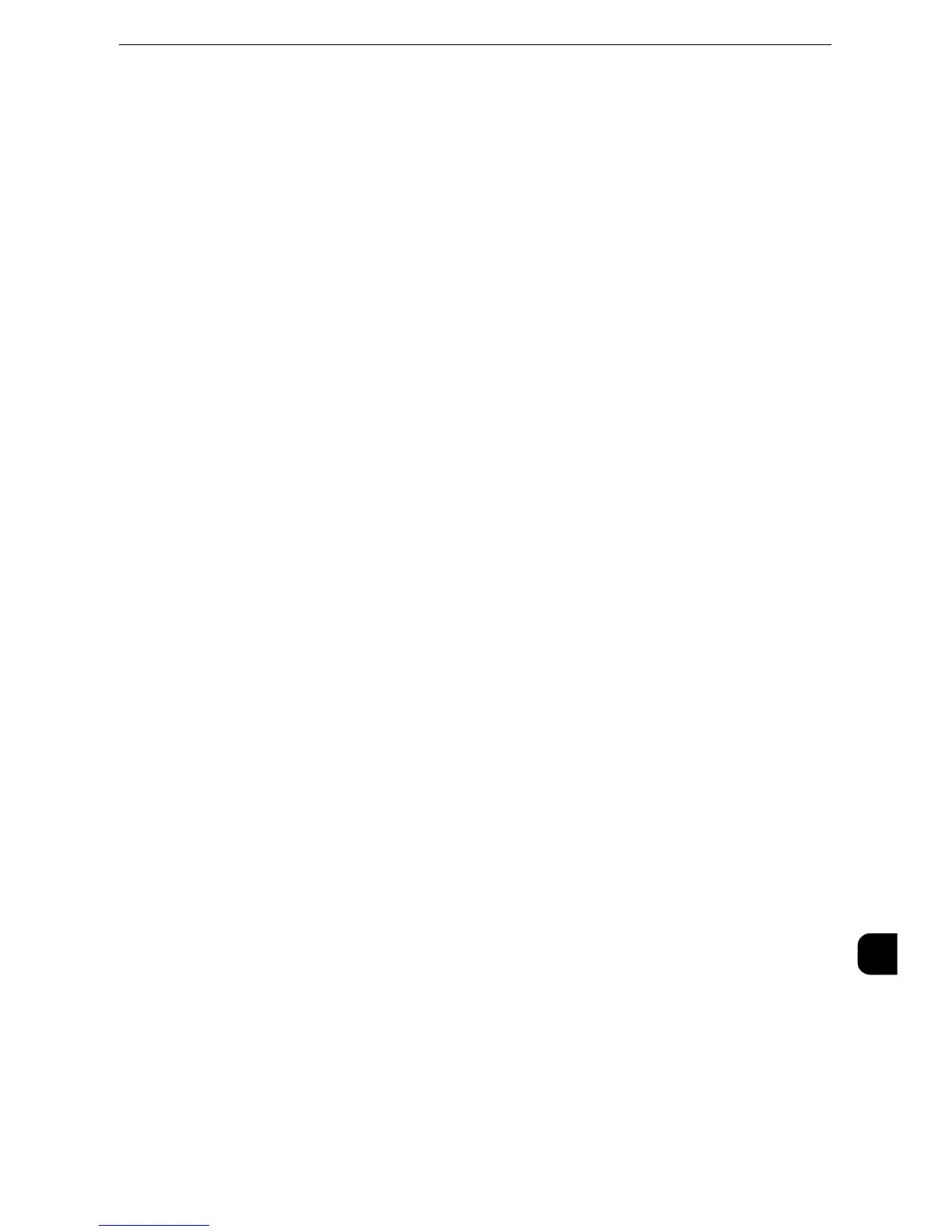Document Jams
609
Problem Solving
15
11
Make sure that the document is not torn, wrinkled or folded, and then load the document
again following the instructions displayed on the touch screen.
z
After removing the jammed document, reload the entire document including the pages already scanned. The
machine will automatically skip the scanned pages and start scanning unscanned pages.
z
Torn, wrinkled or folded documents may cause document jams and damage. To scan such documents,
directly place the document on the document glass to make copies.
