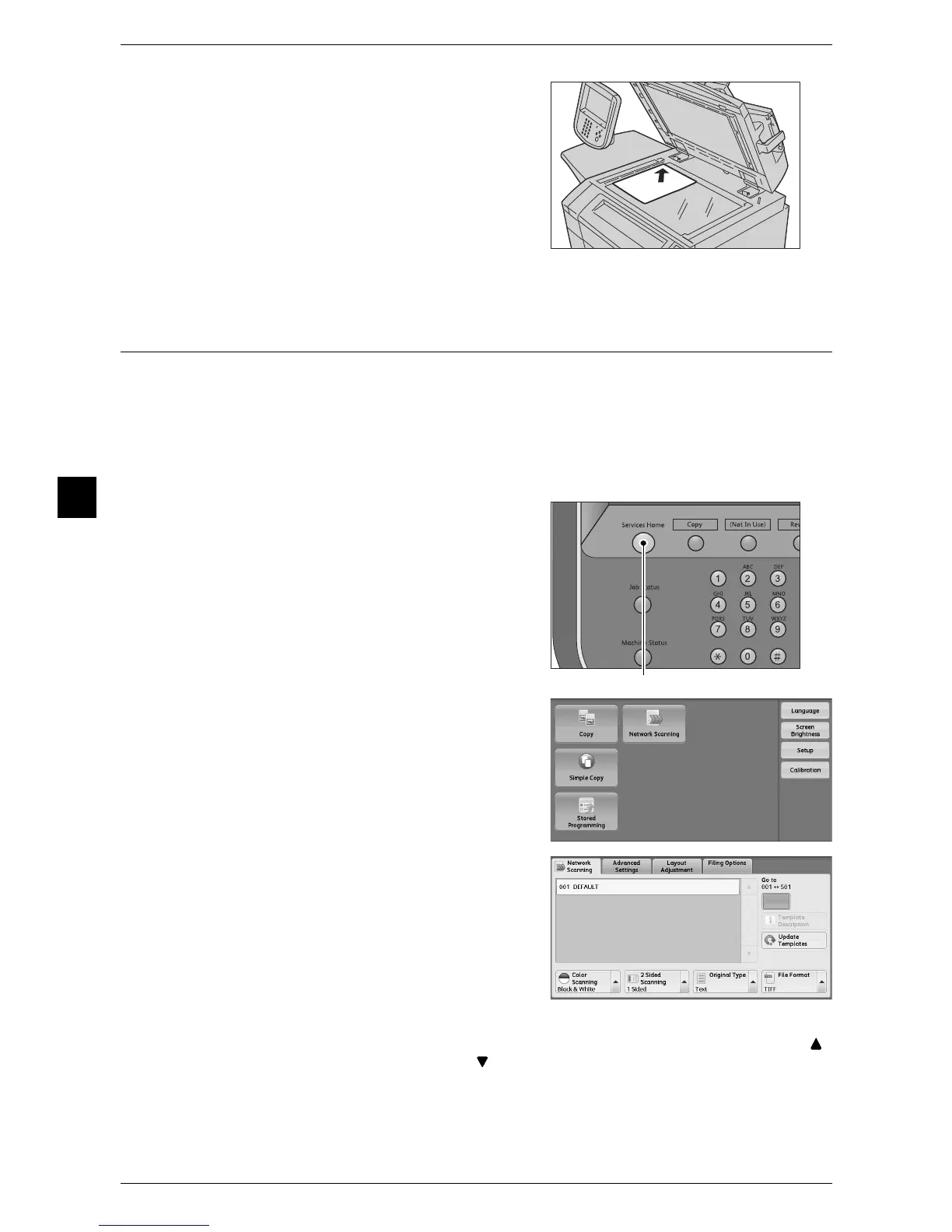4 Scan
150
Scan
4
2 Load the document face down, and align it
against the top left corner of the document
glass.
3 Close the document cover.
Step 2 Selecting a Service
Scans a document after specifying the file (job template) set with scanning conditions:
information about the transfer destination server and other information.
According to the settings in a selected job template, data is scanned and is converted
to PDF, TIFF or JPEG format via a Network Controller. The machine automatically
receives job templates from the Network Controller.
For information about creating a job template, refer to the Network Controller user documentation.
1 Press the <Services Home> button.
2 Select [Network Scanning].
3 Specify a job template.
Note • If a created job template is not displayed,
select [Update Template].
Job Template
Select a job template that is configured with the scan parameters you want. Select [ ]
to return to the previous screen or [ ] to move to the next screen.
Note • Be sure to use one of the job templates that the machine automatically received from the
Network Controller. Do not use the [DEFAULT] job template.
