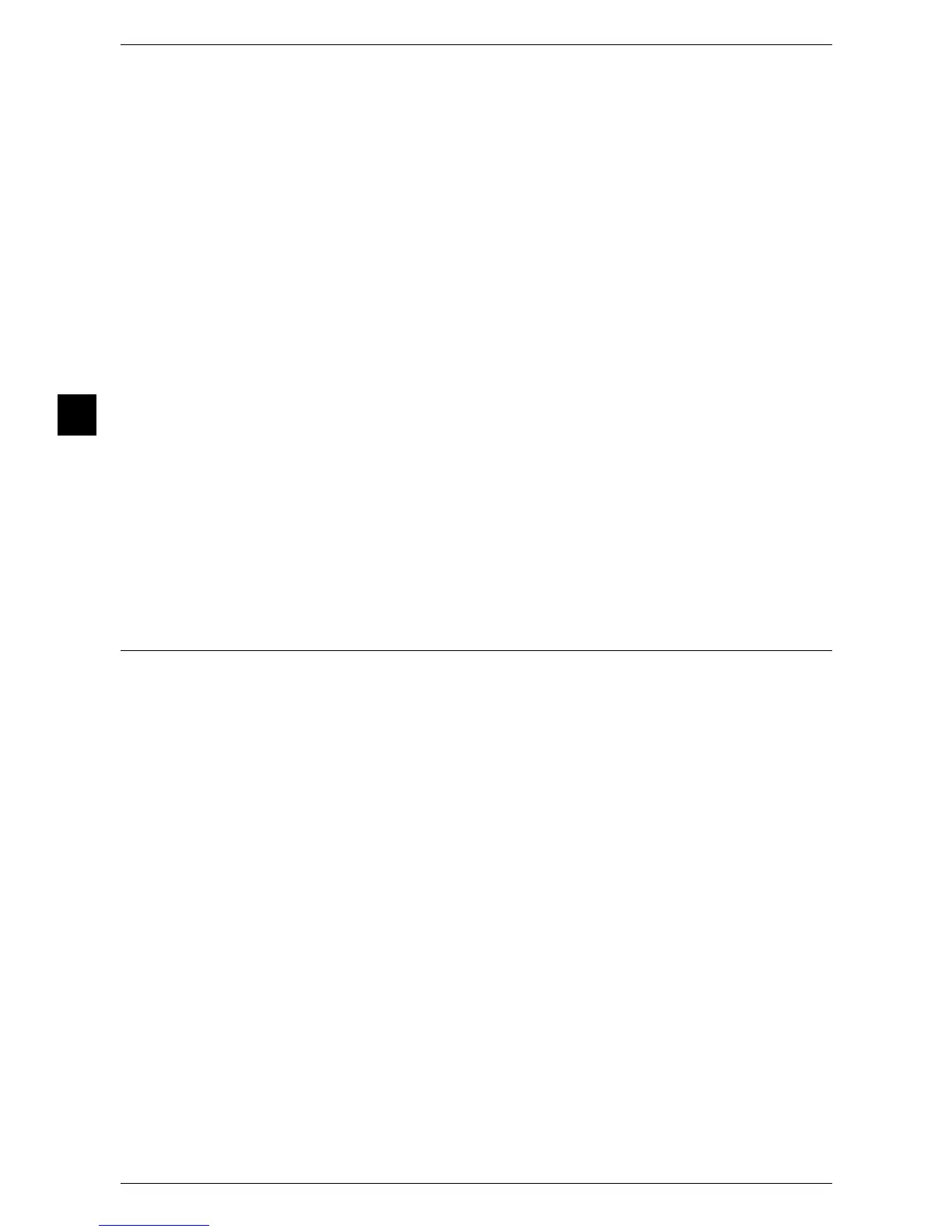2 Product Overview
50
Product Overview
2
Additional buttons in the [Services Home] screen
Additional buttons appear in the right column of the [Services Home] screen, as
rectangular buttons.
Language
Allows you to select a language for user-interface text displayed on the touch screen.
The machine returns to the default language setting when it is turned off and then on.
The default language can be changed under [Default Language] in [Tools]. For details on the Default
Language setting, refer to "5 Tools" > "Custom Service Settings" > "Screen/Button Settings" in the
Administrator Guide.
Note • If your machine does not support multi language, the [Language] button is not displayed.
Screen Brightness
You can adjust the screen brightness of the touch screen.
Setup
Allows you to register stored programs and set paper tray attributes.
Important • Although [Create Folder], [Create Job Flow Sheet], and [Add Address Book Entry] are
displayed on the [Setup] screen, these features cannot be used on this machine.
For more information, refer to "5 Tools" > "Setup" in the Administrator Guide.
Calibration
The machine can automatically calibrate colors when the reproducibility of density or
color in copies and prints deteriorates.
For more information, refer to "3 Maintenance" > "Executing Calibration" in the Administrator Guide.
Customizing the Control Panel
The services displayed on the touch screen or features assigned to the <Custom>
buttons can be changed. The following description outlines the items that can be
changed.
Setting the Initial Screen
Specify a screen to be displayed after turning the machine on or exiting Power Saver.
For more information on this setting, refer to "1 Before Using the Machine" > "Customizing the Control
Panel" > "Changing the Default Screen" in the Administrator Guide.
Setting the Screen to be displayed after Auto Clear
Specify a screen to be displayed after Auto Clear. You can select from [Last Selection
Screen] and [Services Home].
For more information on this setting, refer to "1 Before Using the Machine" > "Customizing the Control
Panel" > "Setting the Screen After Auto Clear" in the Administrator Guide.
