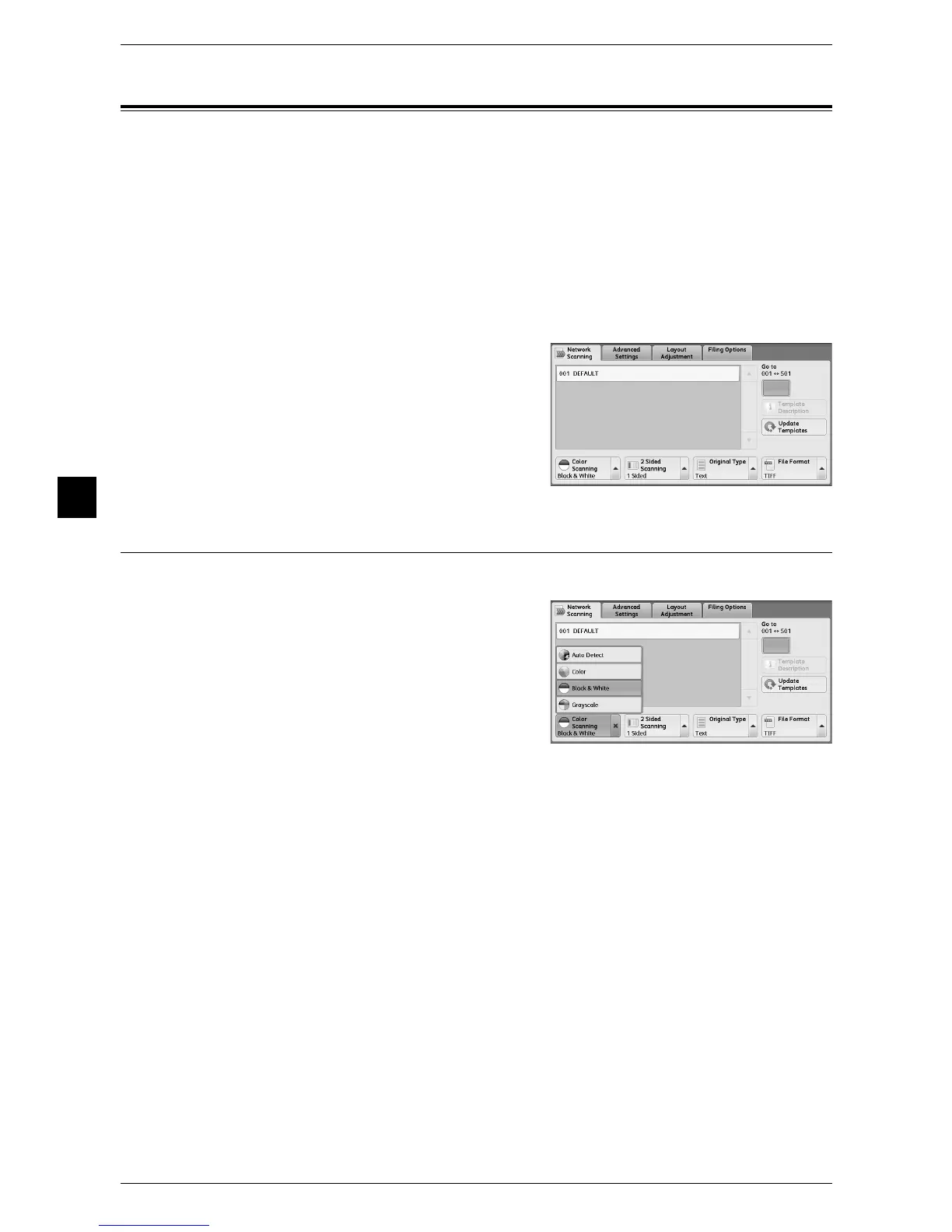4 Scan
154
Scan
4
Network Scanning
The general scan settings allow you to select various options to perform a scan.
The following shows the reference section for each operation.
Color Scanning (Selecting an Output Color) ............................................................................154
2 Sided Scanning (Scanning Both Sides of a Document).........................................................155
Original Type (Selecting the Document Type).........................................................................156
File Format (Selecting a File Format for Output Data) ............................................................157
Note • [Color Scanning] in the job template cannot be changed.
1 On the [Services Home] screen, select [Network Scanning].
2 Select the [Network Scanning] tab.
Color Scanning (Selecting an Output Color)
You can set the output color to scan a document.
1 From the menu displayed by selecting [Color
Scanning], select any option.
Auto Detect
The color of the document is determined automatically; the machine scans in full color
when the document is colored, otherwise its scans in monochrome.
Note • When you select [Auto Detect], the available features on the [Advanced Settings] screen are
the same as when you select [Color] in [Color Scanning] for color documents, or the same
as when you select [Black & White] in [Color Scanning] for monochrome documents.
Color
Select this option to scan a color document.
Black & White
Scans a document in monochrome two tones. You can select the document type in
[Original Type].
Grayscale
Scans a document in grayscale. Adds shades to monochrome, creating intermediate
tones that change gradually. Suited to documents containing gradations that cannot be
reproduced with monochrome (2-color tone).
