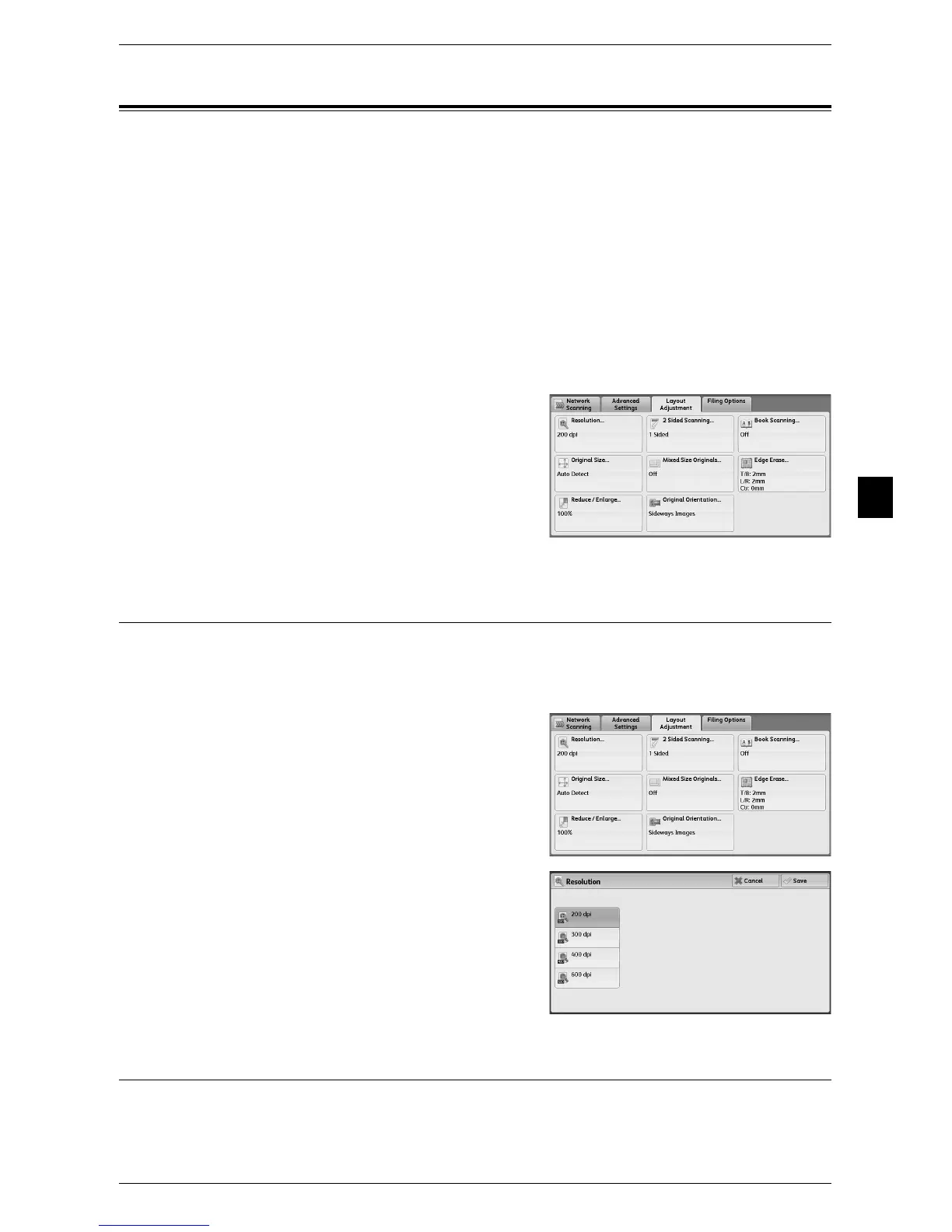Layout Adjustment
163
Scan
4
Layout Adjustment
To set up your scanning options, select the [Layout Adjustment] tab in the [Network
Scanning] screen.
The following shows the reference section for each feature.
Resolution (Specifying a Scanning Resolution)....................................................................... 163
2 Sided Scanning (Scanning Both Sides of a Document) ........................................................ 163
Book Scanning (Scanning Facing Pages on Separate Sheets) ................................................. 164
Original Size (Specifying a Scan Size) .................................................................................... 165
Mixed Size Originals (Scanning Different Size Documents Simultaneously) ........................ 166
Edge Erase (Erasing Edges and Margin Shadows in the Document) ...................................... 167
Reduce/Enlarge (Specifying a Scanning Ratio)....................................................................... 168
Original Orientation (Specifying the Orientation of the Loaded Documents)......................... 169
1 Select the [Layout Adjustment] tab, and
select your options.
Resolution (Specifying a Scanning Resolution)
This feature allows you to set the resolution to scan a document.
As the value increases, the scan becomes more detailed, but the data size also
increases. The scanning and transfer time increases as well.
1 Select [Resolution].
2 Select any option.
2 Sided Scanning (Scanning Both Sides of a Document)
This feature is the same as [2 Sided Scanning] on the [Network Scanning] screen.
For more information, refer to "2 Sided Scanning (Scanning Both Sides of a Document)" (P.155).
