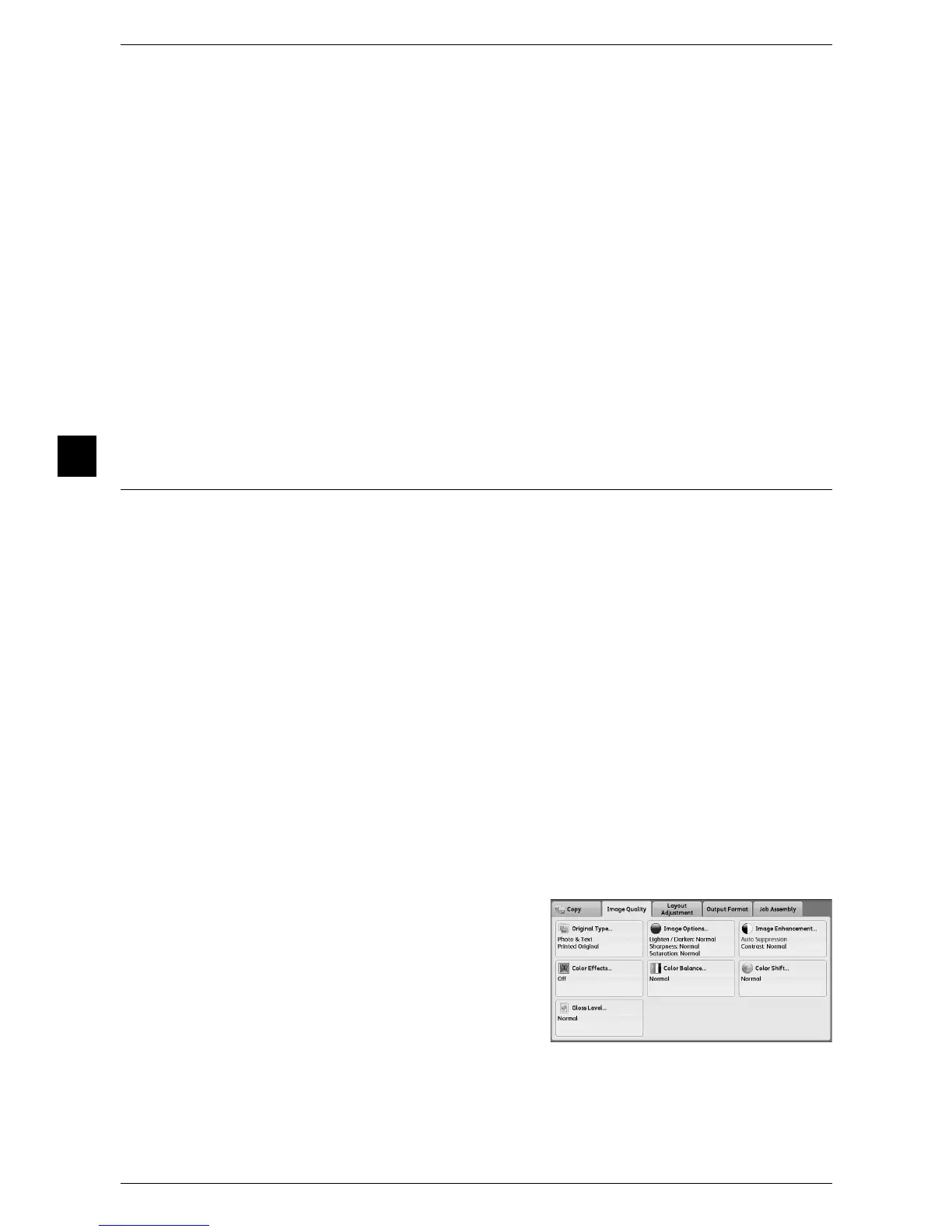3 Copy
88
Copy
3
Highlights
Allows you to adjust the color strength of low-density areas.
Example:
If low-density yellow is printed darker, adjust the color strength in the minus (-) direction
under [Yellow Balance] > [Highlights].
Midtones
Allows you to adjust the color strength of medium-density areas.
Example:
If medium-density yellow is printed lighter, adjust the color strength in the plus (+)
direction under [Yellow Balance] > [Midtones].
Shadows
Allows you to adjust the color strength of high-density areas.
Example:
If high-density yellow is printed lighter, adjust the color strength in the plus (+) direction
under [Yellow Balance] > [Shadows].
Color Shift (Adjusting the Color Tone)
This feature allows you to adjust the tone of the colors to be reproduced in copies, by
a maximum of two levels in two directions.
On the screen, the [Original Color] slider represents the color tone of the original
document, and the [Copy Color] slider represents the color tone of output copies.
Selecting a button on the screen moves the [Original Color] slider to adjust the tone of
the colors.
When the [Original Color] slider is moved to the left, the Y (yellow) cell on the [Original
Color] slider becomes closer to the R (red) cell on the [Copy Color] slider, and thus a
yellow fruit appears more reddish and riper-looking. At the same time, the tone of all
the other colors changes. The red color appears more magentish, and the green color
appears more yellowish.
Conversely, when the [Original Color] slider is moved to the right, the Y (yellow) cell on
the [Original Color] slider becomes closer to the G (green) cell on the [Copy Color]
slider, and thus a yellow fruit appears more greenish. At the same time, the tone of all
the other colors changes. The magenta color appears more reddish, and the red color
appears more yellowish.
Note • Ensure that [Output Color] is set to [Color] on the [Copy] screen. [Color Shift] is not available
when [Output Color] is set to [Black & White].
• If [Color Shift] is set concurrently with [Color Effects], the setting made in [Color Effects] will
be cleared.
1 Select [Color Shift].
