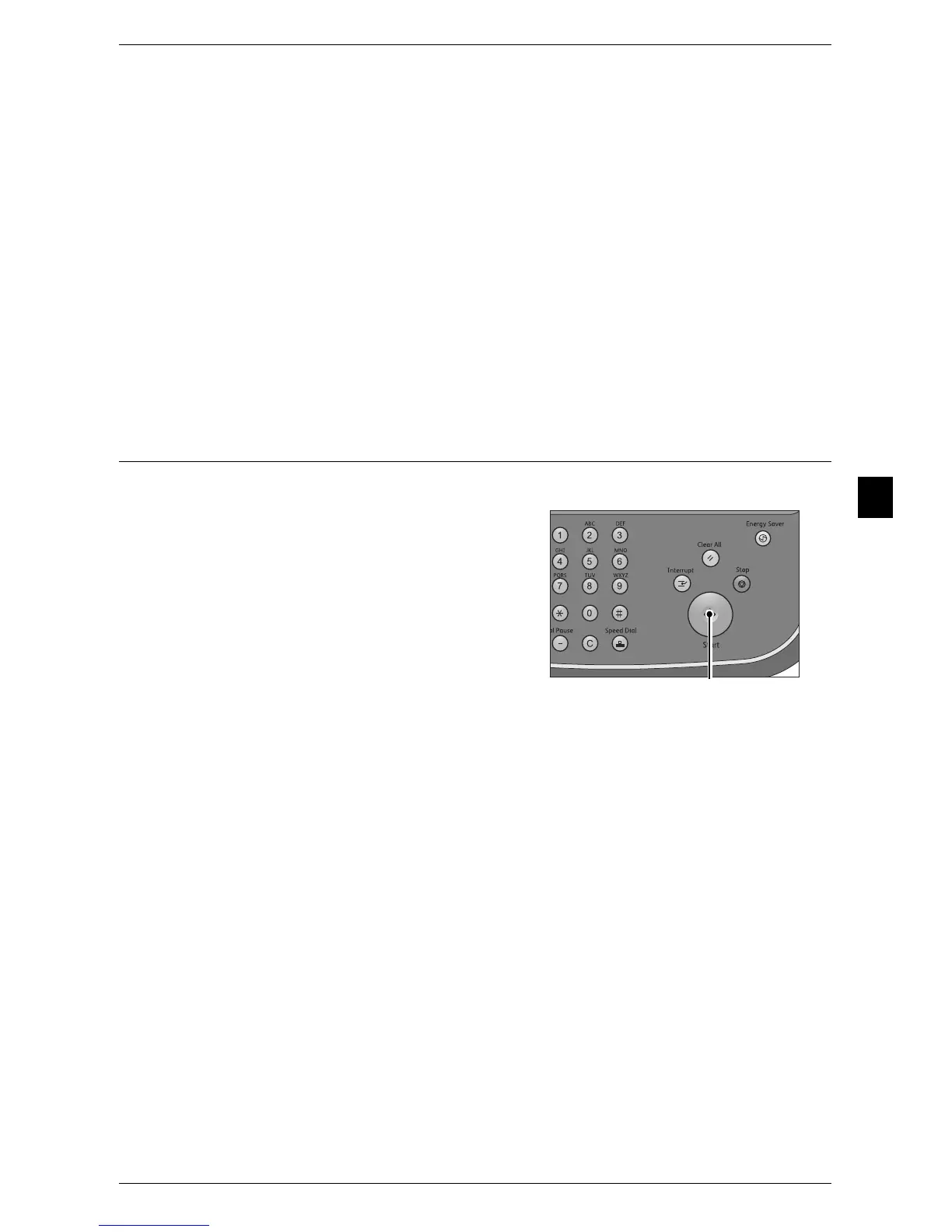Scanning Procedure
151
Scan
4
Go to
Use the numeric keypad to enter a 3-digit job template number. The job template then
appears at the top of the list.
Template Description
Displays the [Template Description] screen on which you can view the description of
the job template. This button is displayed only when the description has been added to
a job template.
4 Select any of the options you want from each tab.
For information about each of these options, refer to the following sections.
"Network Scanning" (P.154)
"Advanced Settings" (P.159)
"Layout Adjustment" (P.163)
"Filing Options" (P.170)
Step 3 Starting the Scan Job
The following describes how to start a scan job.
1 Press the <Start> button.
Important • If the document has been loaded in the
document feeder, do not hold down the
document while it is being conveyed.
• If a copy protection code is detected, the
machine will not scan the document.
Note • If a problem occurs, an error message
appears on the touch screen. Solve the
problem according to the message.
• You can set the next job during scanning.
If you have more documents
If you have more documents to scan, select [Next Original] on the touch screen while
the current document is being scanned. This allows you to scan the documents as a
single set of data.
Up to 999 pages can be stored.
Note • If the number of pages scanned by the machine exceeds the maximum, the machine stops
scanning. Follow the message displayed on the screen, and either abort the operation or
save the already-scanned data as a single set of data.
2 While documents are being scanned, select [Next Original].
Note • When using the document feeder, load the next document after the machine has finished
scanning the first document.
• When [Next Original] is displayed on the screen shown on the right and no operation is
performed for a certain period of time, the machine automatically assumes that there are no
more documents.
• You can change the scan settings of the next document by selecting [Change Settings] that
is displayed after selecting [Next Original].
