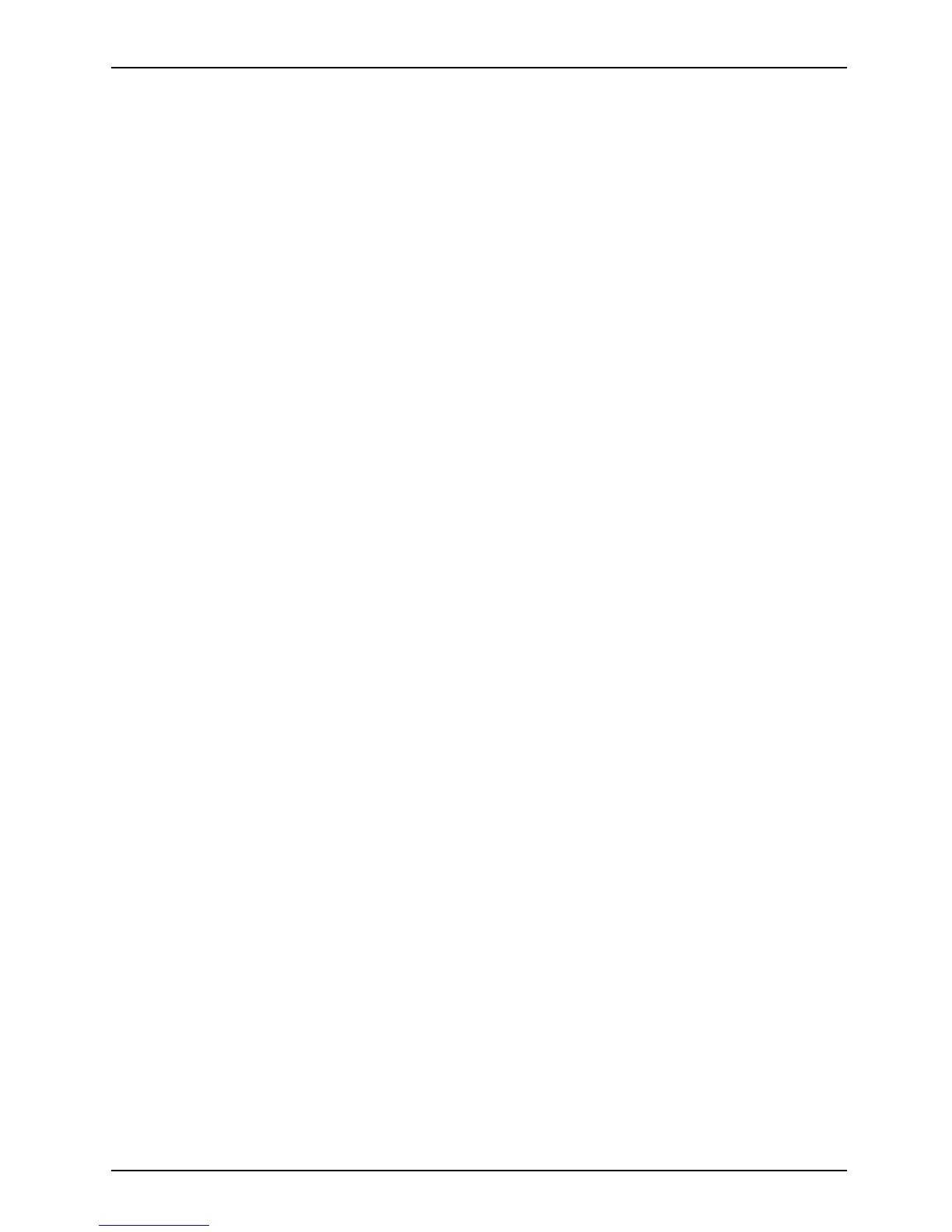Contents
Contents
YourCELSIUS... ....................................................................... 5
Notational conven tion s .................................................................. 6
Ports and operating elemen
ts .........................................................
7
Front ................................................................................... 7
Rear ................................................................................... 8
Importantnotes ........................................................................ 9
Safetyinformation ....................................................................... 9
Transporting the device .................................................................. 9
Cleaning the device ..................................................................... 10
Energy saving,disposaland recycling .................................................... 10
CEmarking ............................................................................ 10
FCCComplianceStatement ............................................................. 11
FCCClassB Compliance Statement .................................................. 11
Getting started ......................................................................... 12
Unpacking and che
ckingthedelivery .....................................................
12
Steps for initial
setup ....................................................................
12
Setting up the dev
ice ....................................................................
13
Connecting the m
achinetothe mains .....................................................
13
Connecting exte
rnaldevices .............................................................
14
Connecting the
cables ...............................................................
14
Disconnectin
gthecables ............................................................
14
Ports on the de
vice ..................................................................
15
Connecting a m
onitor ................................................................
16
Connecting t
hemouse ...............................................................
17
Connecting t
he keyboard . ...........................................................
17
Connecting e
xternaldevicestotheUSBports .........................................
18
Switching o
nforthefirsttime:installingthesoftware .......................................
18
Switch on th
emonitorand the machine ...............................................
19
Installin
gthesoftware ...............................................................
19
Operation .............................................................................. 20
Switchthedeviceon .................................................................... 20
Switching offthedevice ................................................................. 20
Indicatorson thedevice ................................................................. 21
Keyboard ............................................................................... 22
Important keys and keyboard shortcuts . . . . ............................................ 23
SettingsinBIOSSetup .................................................................. 24
Property an d data protection . . ........................................................... 24
Anti-theft protection and lead-sealing . . . . . . ............................................ 24
Mechanical c asing lock (optional) . . ................................................... 25
BIOSsetupsecurityfunctions ........................................................ 26
AccessauthorisationviaSmartCard .................................................. 26
Operating the SmartCard reader (optional) ............................................ 26
Trou
bleshooting andtips ..............................................................
27
Hel
pifproblems occur ...................................................................
27
Tro
ubleshooting .........................................................................
27
Pow
er-onindicator remainsunlitafteryouhaveswitchedonyourdevice .................
27
Th
e device ca nnot be switched off with the ON/OFF switch. . . . .........................
28
Fujitsu Technology Solutions 3
