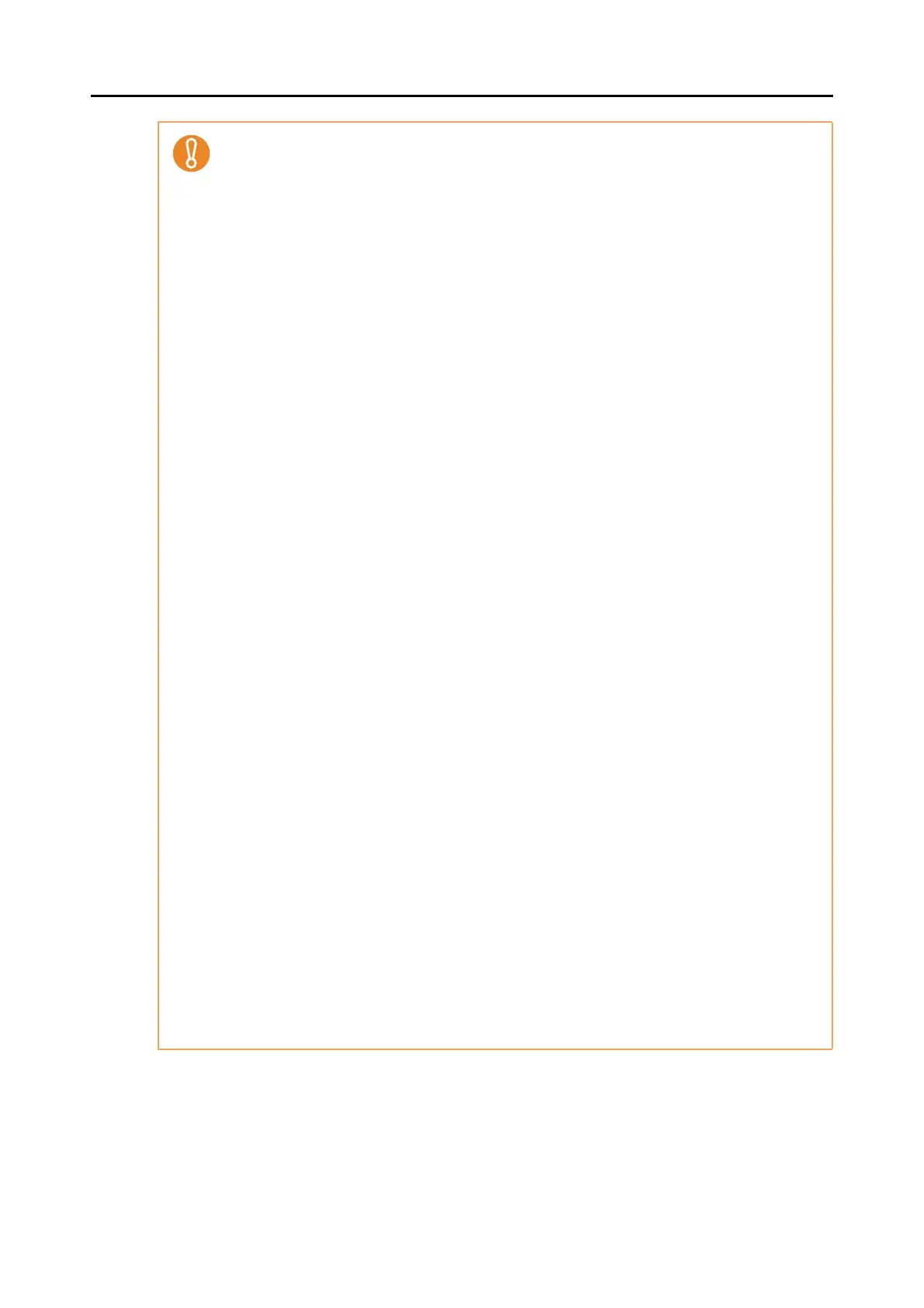Documents for Scanning
28
z When you scan documents written in pencil, there may be black traces left on them. It is
recommended that you scan such documents by using the Carrier Sheet. Clean the rollers as
often as possible when you scan such documents directly without using a Carrier Sheet
because dirt accumulating on the rollers may cause feeding errors.
For details about how to clean the inside of the ScanSnap, refer to
"Cleaning the Inside of
the ScanSnap" (page 361).
z The following types of documents must not be scanned:
- Paper-clipped or stapled documents (remove the paper clips and staples for scanning)
- Documents on which the ink is still wet (wait until the ink dries completely to scan these
documents)
- Documents larger than 216 × 863 (mm) / 8.5 × 34 (in.) (width x length)
- Documents other than paper such as fabric, metal foil and OHP film
z Be aware that picture side of postcards may get damaged when you scan picture postcards.
z Cards that are bent may not be fed properly.
z If the surface of the card is dirty with grease marks (e.g. fingerprints) and such, perform
scanning after wiping the dirt off.
z Insert the plastic card straight into the feeding section of the ScanSnap. Do not tilt the plastic
card when you insert it because the plastic card may not be fed properly.
z When you scan plastic cards with strong luster, some parts of the image may appear lighter
or darker than the original.
e.g. gold colored credit card
z Insert embossed cards in landscape orientation to achieve better scanning results.
z If the background color of the card and the color of the embossed characters are similar (e.g.
no gold or silver embossing), it may be difficult for the ScanSnap to recognize embossed
characters. In that case, click the [Option] button in the [Scanning] tab of the ScanSnap setup
dialog box, and select the [Setting for text only document] check box for a possible resolution.
z Scanning the following types of documents without using the Carrier Sheet can result in
documents being damaged or scanned incorrectly. It is recommended that you use the
Carrier Sheet to scan them.
- Documents smaller than 25.4 × 25.4 (mm) / 1 × 1 (in.) (width × length)
- Documents whose paper weight is less than 52.3 g/m² (17 lb)
- Documents of non-uniform thickness (e.g. envelopes and paper sheets with attached
materials)
- Wrinkled or curled documents
- Folded or torn documents
- Tracing paper
- Coated paper
- Photographs (photographic paper)
- Perforated or punched documents
- Odd shaped documents (not square or rectangular)
- Carbon paper or thermal paper
- Documents with memo papers or sticky notes attached
z Since carbonless paper may contain chemicals that can harm the rollers, take note of the
following when scanning carbonless paper:
- It is recommended that you use the Carrier Sheet to scan such documents.
- Make sure to clean the rollers regularly to maintain the scanner performance when
scanning carbonless paper directly without using the Carrier Sheet. Depending on the
type of carbonless paper, the life span of the scanner may be shortened compared to
scanning standard office paper.
