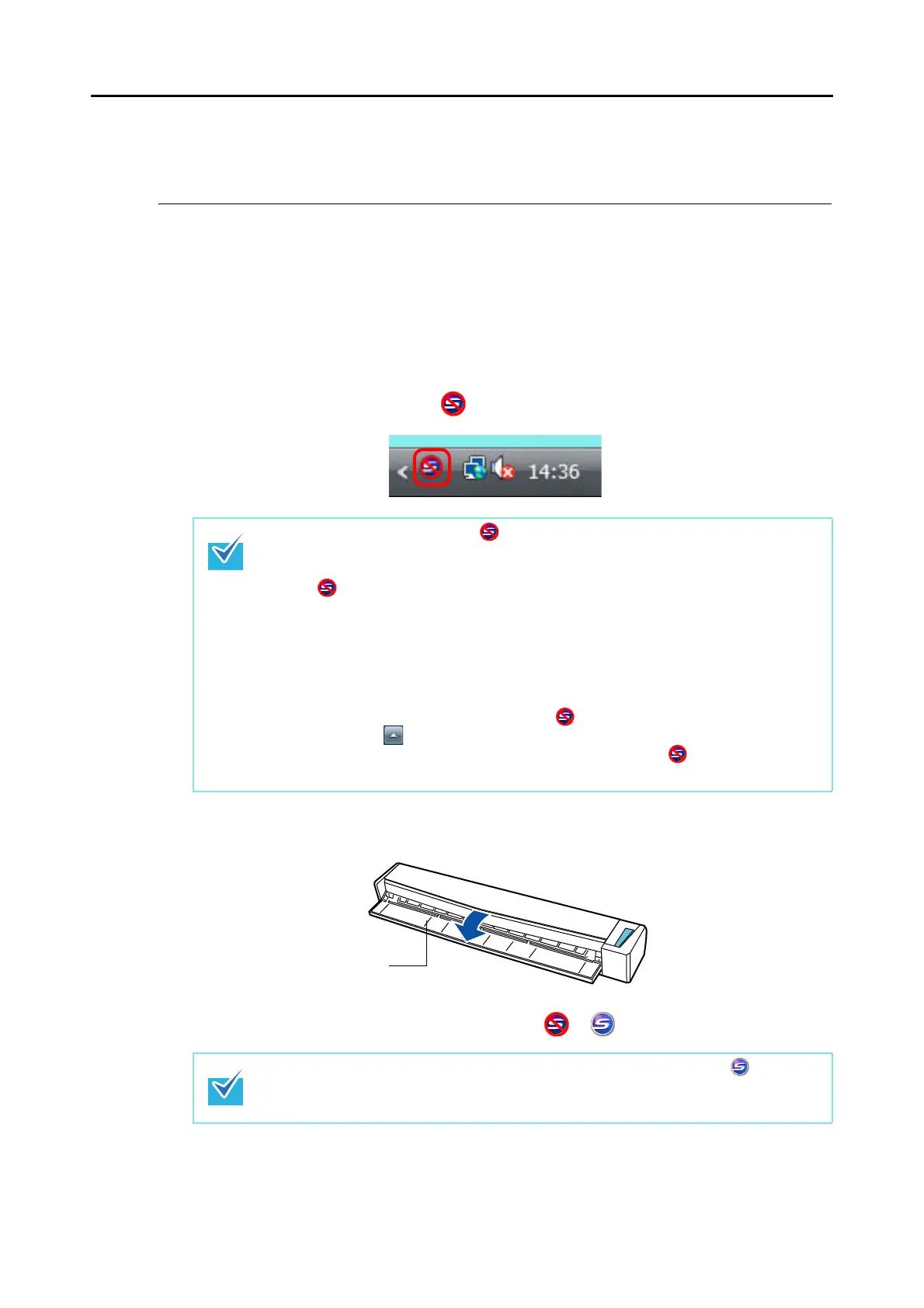How to Perform a Scan (for Windows users)
61
How to Perform a Scan
This section explains how to perform scanning with the ScanSnap.
■ Preparation
1. Turn on the computer.
The ScanSnap Manager icon appears on the taskbar when Windows starts up.
2. Open the feed guide of the ScanSnap to turn the power on.
The ScanSnap Manager icon changes from to .
z If the ScanSnap Manager icon is not displayed, select [Start] menu [All Pro-
grams] [ScanSnap Manager] [ScanSnap Manager] to start up ScanSnap Man-
ager. Normally, ScanSnap Manager is registered under [Startup] when installed so its
icon is displayed on the taskbar when Windows starts.
z When ScanSnap Manager is not registered under [Startup], register ScanSnap Man-
ager in the following procedure:
1. Select [Help] [Preferences] in the Right-Click Menu.
[ScanSnap Manager - Preferences] dialog box appears.
2. In the [Auto Startup] tab, select the [Start up ScanSnap Manager when you log on]
check box.
z In Windows 7, the ScanSnap Manager icon is displayed in the menu which appears
when you click on the taskbar.
For details about how to display the ScanSnap Manager icon on the taskbar, refer
to
"ScanSnap Manager Icon and Operations" (page 58).
There may be a slight delay before the ScanSnap Manager icon changes to depending
on your computer's performance, operating environment and load such as when multiple
programs are running at the same time.
