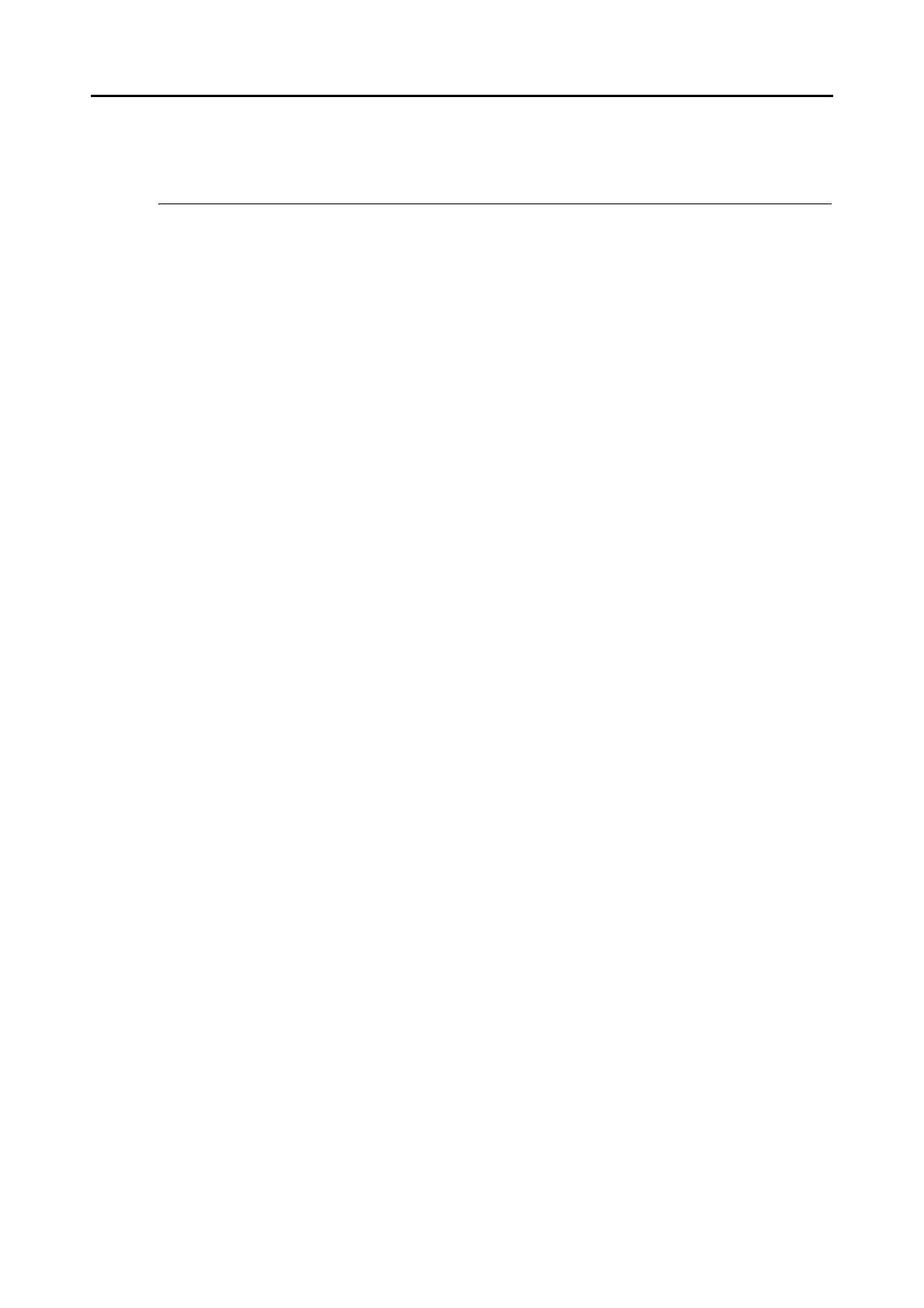Actions (for Windows users)
97
Actions
The ScanSnap has functions useful in your office work available as Actions.
Actions allow you to:
z
Share the scanned document files with others.
Save the scanned image directly in a shared folder on a network after scanning, share
the scanned image with others and inform them of the destination folder path by an e-
mail message automatically created with the path stated.
z
Send document files to participants of a meeting via e-mail.
Send an e-mail message to others with the scanned image file attached.
z
Use a printer rather than a copy machine to make copies of documents.
Print the scanned image with a printer.
z
Convert catalogs and pamphlets into digital data and save them.
Save scanned images of catalogs and pamphlets directly into your pictures folder.
z
Quote text from your paper documents when you do not want to type it.
Have the scanned image text recognized and converted into a Word, Excel, or
PowerPoint document.
z
File and organize a large number of business cards.
Store and manage business cards in CardMinder.
z
Share the scanned document files through linkage with SharePoint.
Save the scanned image in SharePoint and Office Live.
z
Convert your paper documents into digital data to conveniently
organize them.
Save the scanned image directly in Rack2- Filer to manage and organize it.
z
Manage scanned documents through linkage with Evernote.
Save PDF files in Evernote and access them easily anytime, anywhere.
z
Manage handwritten notes through linkage with Evernote.
Save JPEG files in Evernote and access them easily anytime, anywhere.
z
Manage scanned documents through linkage with Google Docs.
Save PDF files in Google Docs and access them easily anytime, anywhere.
The following are explanations on how to use Actions.
