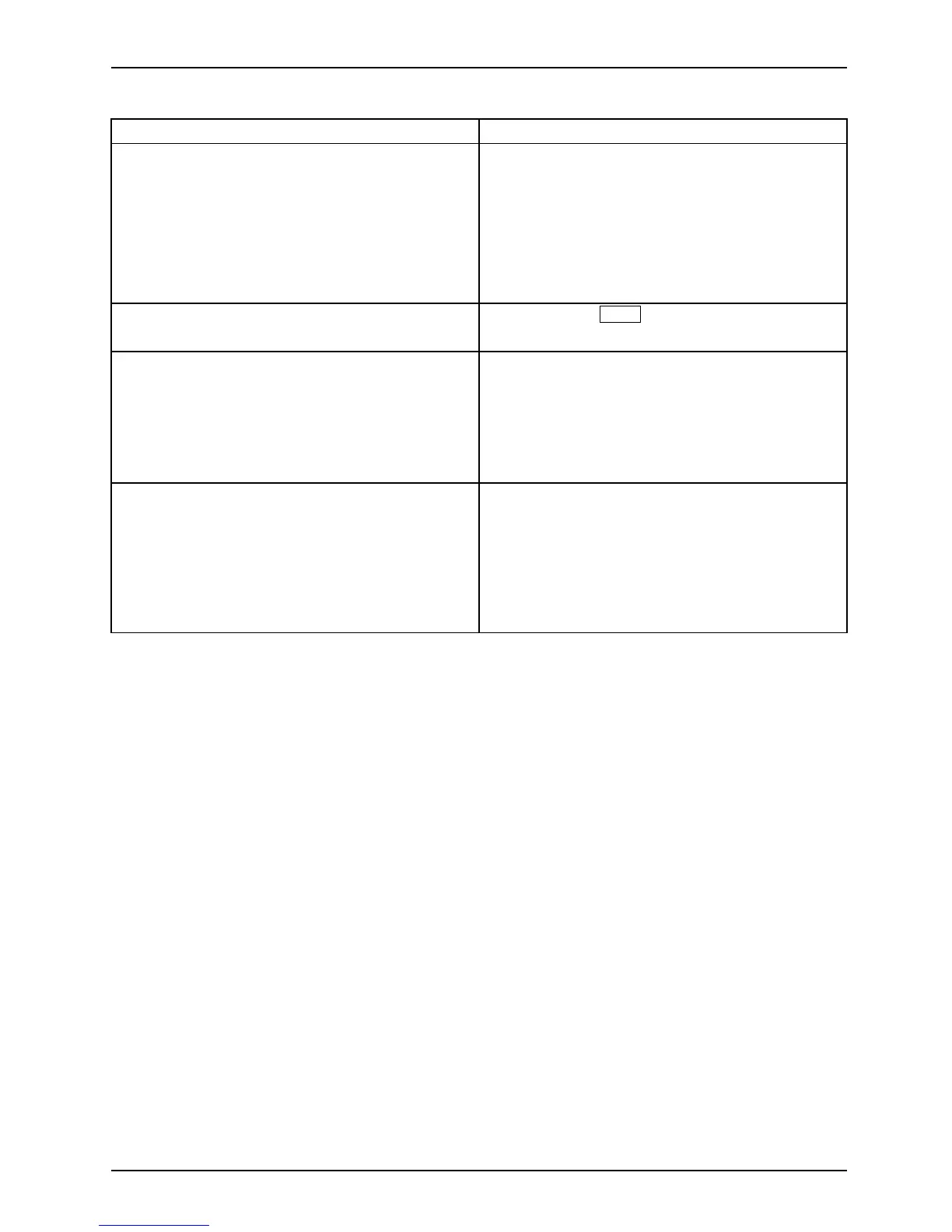Working with Android
Action Description
Entering several letters in uppe r case
► Hold the shift key during the input.
► To switch back to lower case letters, release
the shift key.
or
► D ouble-tap on th e shift key.
► To switch back to lower case letters, tap
the shift key a gain .
Entering numbers and symbols ► Ta p o n t h e
?123
key.
► To show a wider selection, tap on the ~\{ key.
Entering special characte rs
Special characters are shown on the keyboard
as small grey coloured fields in the corne r.
► Press and hold down the shift key while you
tap on the key for the special character.
► Press and hold any key to show alternative
characters, symbols or numbers.
Changing the entry
language for the keyboard
When the keyboard is shown, a small keyboard
icon is visible in the status bar.
► Tap this icon and choose the language.
You c an adjust the input languages in the
keyboard settings.
► Tap o n th e key for the keyboard settings at
the lower left on the keyboard.
Fujitsu Technology Solutions 41
