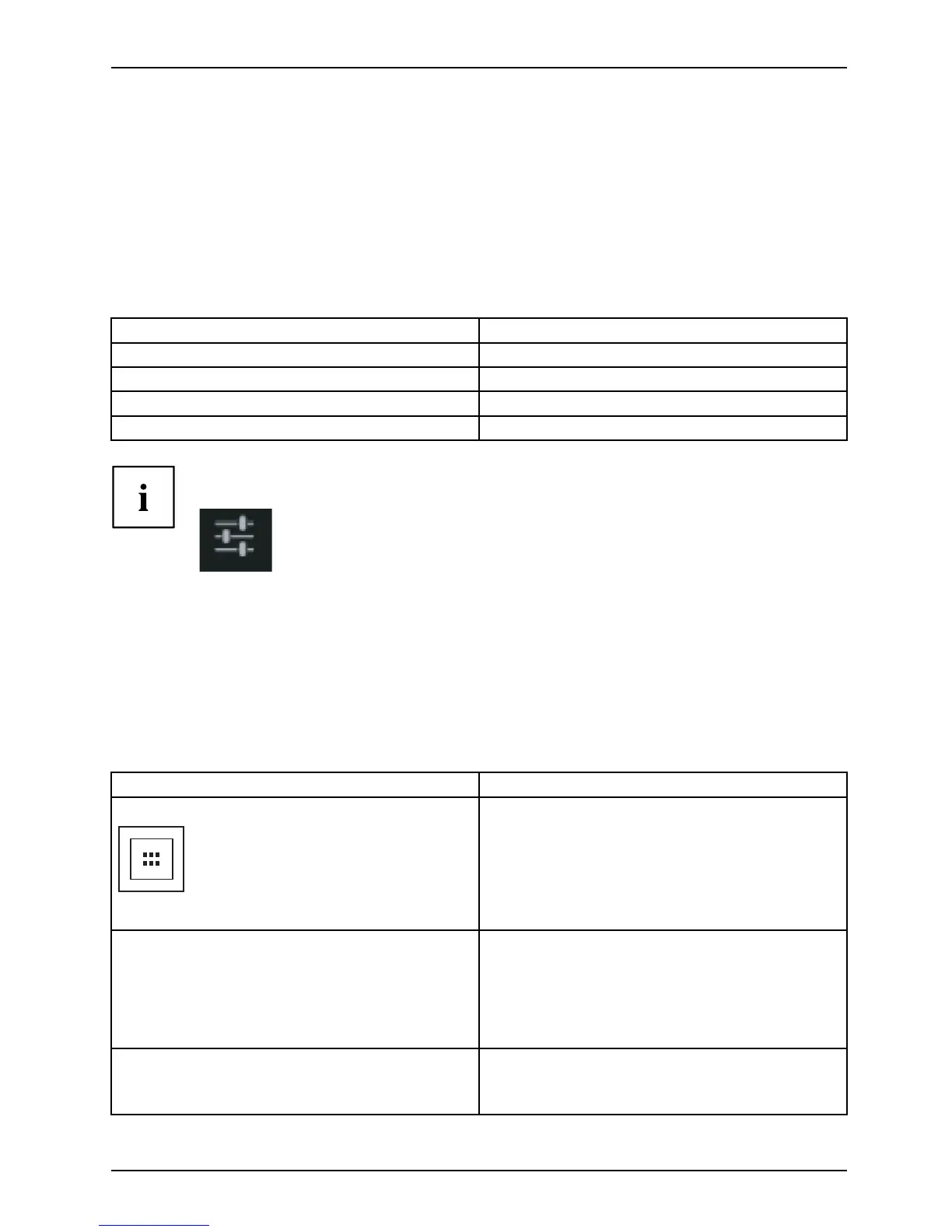Working with Android
Messages, status and system symbols
You will be info rmed of ne w messages, calendar events, warning messages and app updates etc.
In the system bar or status display (lower right on the home screen), there is a digital
clock, with status symbols displayed on its left and system symbo ls on its right. Status
symbols represent app messages. System sym bols s how the current strength of the
wireless and network conne ctions, battery state of charge, etc.
Managing messages
Action Description
Display messages ► Tap on the clock or the symbols.
Reacting to messages. ► Tap on the message.
Discarding a message
► Slidethemessageawaytotheleftorright.
Discarding all messages ► Tap on the X in the bottom right-hand corner.
When the list with the messages is displayed, you can call up the Setting s
menu by tap ping on the "Quick set tings" symbol:
Searching with Google
The Google search is arranged in t he top left-hand corner of th e screen. You can use
Google search to search your Tablet PC or the Internet
► Ta p on the Google symbol.
Working wi
th apps/widgets
Action Description
All apps button
Show all apps
► With the button on the top right of your
screen, you can navigate to all the apps and
widgets which are installed on your Tablet
PC.
► Ta p on All apps.
All the apps and widgets will be displayed.
Switching between apps and w idgets ► Strok e to the left or r ight to go to the
previous or to the next page.
or
► TapontheApps or Widgets tab .
A list of the apps/widgets is shown.
Starting an app
► Tap o n the app to start it.
► Tap and hold the widget to select it and
move it to a free space on a home screen.
Fujitsu Technology Solutions 43
