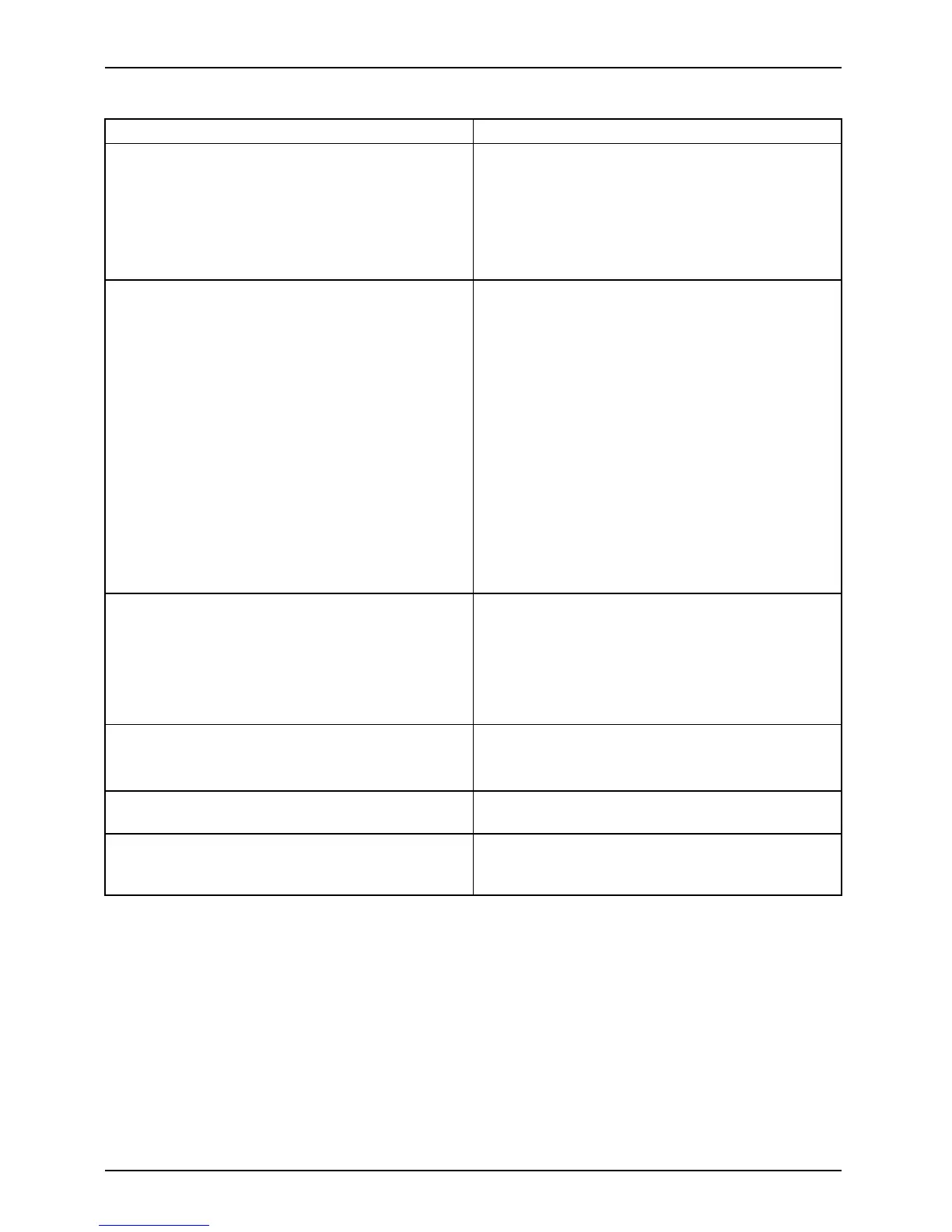Working with Android
Action Description
Installing additional apps/widgets from the
Google Play Store
► Ta p o n t h e Apps tab.
► TaponthePlayStoresymbolinthelistof
apps.
or
► Tap on the store symbol in the upper
right corner.
Placing a n app or widget on a home scree n ► Ta p on All apps.
All the apps and widgets w
ill be displayed.
► Tap on the corresponding
symbol and then
hold it.
The home screen is displayed.
► Slide the symbol to a free place on your
home screen.
► As soon as the symbol
is at the desired
place, lift the finge
r.
The app o r widget is place d at this location.
Note: Widgets can have different sizes. If there
is not enough space where the app or widget
should be placed, it will not be added to the
home s creen.
Putting apps in a folder
► Drag the app to another ap p and put it down
there.
A folder with t
hese two apps will be created.
You can ad d fur
ther apps to this folder and use
various fold
ers to categorise the apps on your
home s creen.
Opening a folder ► Tap on the folder.
The list of the apps contained i n this folder will
be displayed.
Changing a folder name ► Open the folder on the home screen and
type on the n ame.
Removing an app, folder o r widget from a home
screen.
► Tap and h old the symbol and slide it
upwards onto the edge of the screen to the
"X Remove" area.
44 Fujitsu Tech nology Solutions
