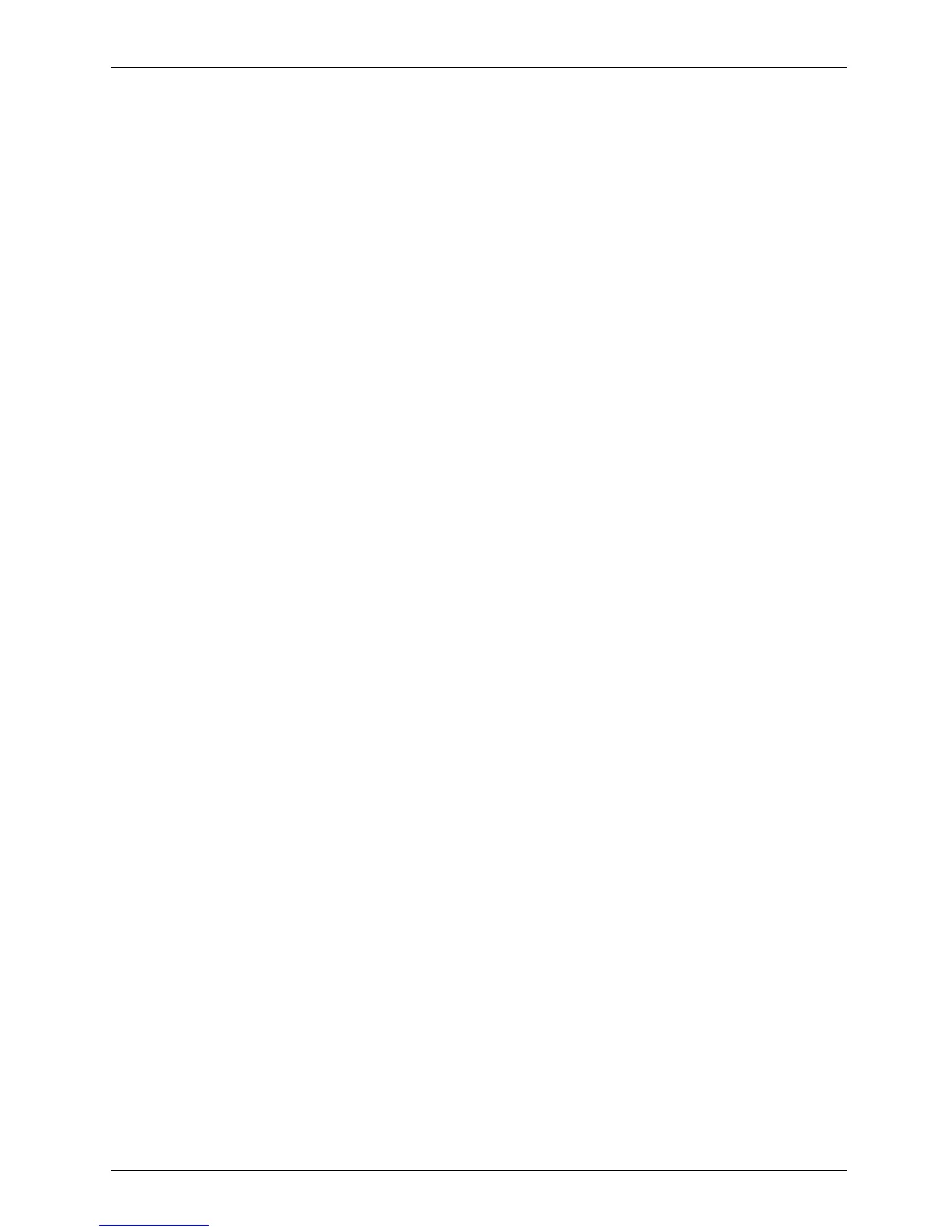Appendix
Auto-installation support for essential access software
from backup location
The below listed steps are applicable in cases in which a backup cop y was created as
mentioned in the section “Creating a B ackup of essential access software”.
1. It is important to have the extracted Auto installer softw are packag e folder
and Readme file in the same location as other sof tware folders. Otherwise
auto-installation of the software will not be supp orted.
2. Inside the Auto Installer software package, launch FjAutoinstall.exe as an Ad ministrator.
3. Click Yes on the User Account Control dialog box. This will take some time to
process the so ftware packages. A message will be displayed during this time stating,
“Please wait while the content is being processed”.
4. If EULA is displayed for Fujitsu Software A uto Installer, a ccept the EULA, otherw ise continue.
5. The Fujitsu Software Auto Installer user interface will be launched providing ability
to auto install the essential access software on the system.
6. It is recomme nded that you install all the software in th e listed order. You can
“Select All”, to install the software in the order listed.
7. Click the In stall button to star t the installatio n .
8. After installing all the selected drivers, Installation Results window is be displayed. Click OK.
9. “You must restart the system for the settings to take effect. Do you wish to
reboot now?” me ssage appears. Select Yes.
10. The system will now reboot.
Auto Installation support for the software downloaded from support website
1. Download FSDM (Fujitsu Software D ownload Manager) from the support site and downlo ad all
the drivers applicable to the model and OS using FSDM if the y are not downloaded yet.
2. When the software packages are downloaded from web, it is important to dow nload
the A u to Installer Sof tware package and the model/language- speci fic Readme
file if you prefer to auto install the software.
3. It is important to have the extracte d Auto Installer software package folder
and Readme file in the same location as other sof tware folders. Otherwise
auto-installation of the software will not be supp orted.
4. Inside the Auto Installer software package, launch FjAutoinstall.exe as administrator.
5. Click Yes on the User Account Control dialog box. This will take some time to
process the so ftware packages. A message will be displayed during this time stating
“Please wait while the content is being processed”.
6. If EULA is displayed for Fujitsu Software A uto Installer, a ccept the EULA, otherw ise continue.
7. The Fujitsu Software Auto Installer user interface will be launched providing the ability
to auto install the software downloaded from support site.
8. It is recomme nded that you install all the software in th e listed order. You can
Select All, to install the software in the order listed.
9. Click the In stall button to star t the installatio n .
10. After installing all the selected drivers, the Installation Results window is displayed . Click OK.
11. “You must restart the system for the settings to take effect. Do you wish to
reboot now?” me ssage appears. Select Yes.
12. The system will now reboot.
Fujitsu 103
