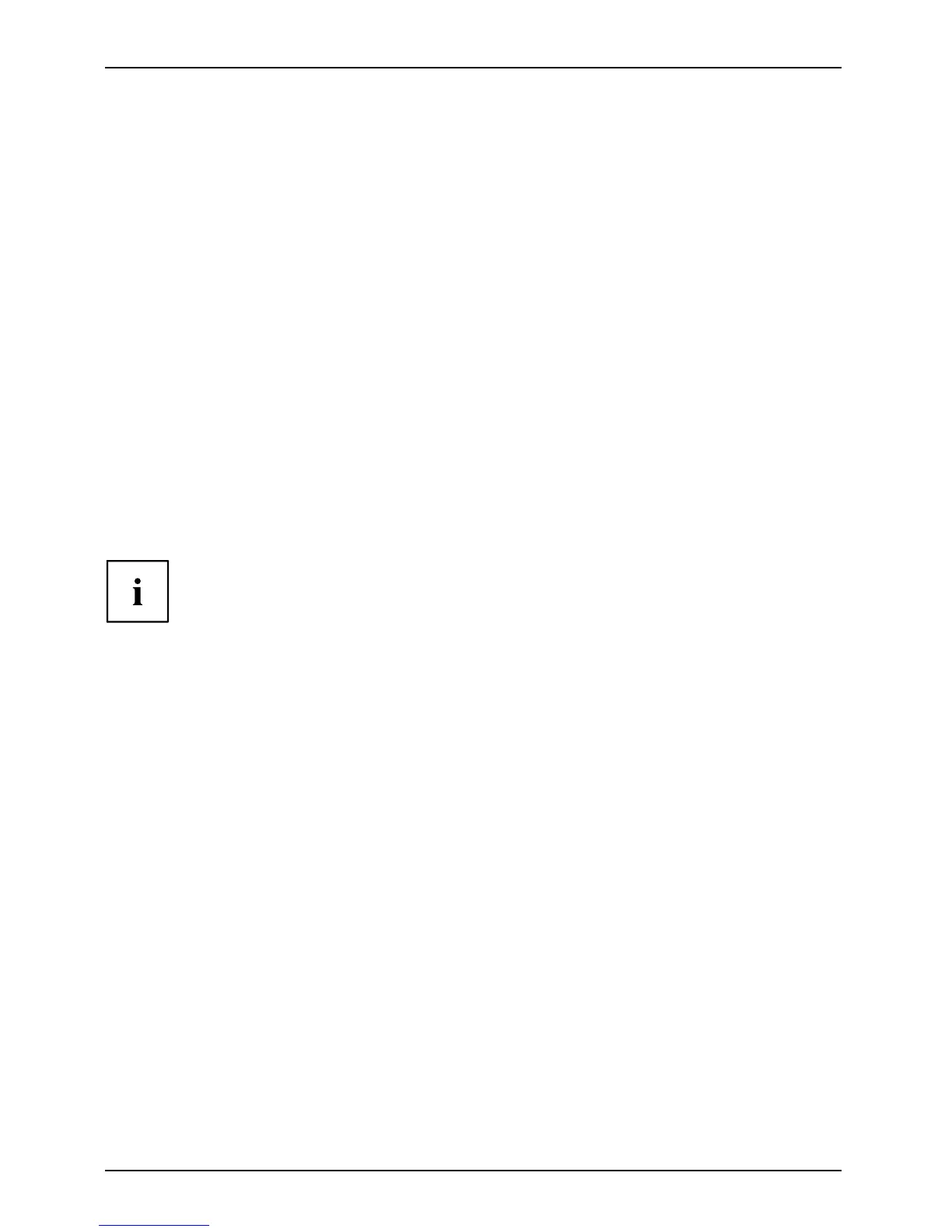Appendix
Image Backup and Recovery Proce
dures
Thank you for purchasing a Fujitsu computer. Fujitsu is committed to bringing you
the best computing experience with yo ur new system.
It is very important that you create DVD copies of your Recovery Image and Bootab le Disk
before beginning to use your system. To do s o, follow the instructions in the “Creating a
Backup of Bootable Disk and Recovery Image” section of this document.
It is also importa nt that you c reate a copy of the software that is essential for your system to access t he
internet (hereafter called “essential a ccess softwa re”) to exte rnal writable media or an external drive.
To do so, follow the instructions in the “Creating a Ba ckup of the Syst em-Specific Software Drivers”.
Creating a Backup of Bootab le Disk and Recovery Image
When you purchased you r new system, a copy of the recovery image was loaded into a
hidden partition on your hard disk drive. Having a copy of the recovery image available to
you means that in the event of system failure, you will be able to restore it and re-install
the essential access softwar e using Fujitsu Software Auto In staller.
To make a copy of the recovery image to DVD disks, you will ne ed three or four blank
disks to create the copy. After creating the copy, be sure to label the disks and keep
them in a safe place to ensure they do not get damaged.
Note: If your system does not have an internal writable DVD drive, connect your
system to an external d rive* before beginning the following step s.
1. La unch System R estore and R ecovery from the desktop icon. It will allow you to create
the Bootable Disk and the Recovery Image Disk Set.
2. O n “Step 1: S elect the Bootable D isk from the list”:
a. Select a media t ype.
b. Notice the number of disks that are needed for the set.
c. Click Next to proceed.
3. On “Step 2: Confirm your Recovery Disk”, click Next.
4. O n “Step 3:” follow the on-screen instructions to make the disk or disk set, then click
Start. It takes approximately 20 minutes to make one disk.
5. On “Step 4”, when the disk creat ion is completed, a m e ssage appears.
Click Finish to exit the program.
6. R epeat Step 1: Select Recovery Disk from the list and repeat the abo ve
steps 2(a), 2(b), 2(c), 3, 4 and 5.
* DEPENDING UPON YOUR OPTICAL DRIVE AND MEDIA FORMAT USED, S OM E MEDIA
TYPES MAY BE INCOMPATIBLE FOR CREATING IMAGE BACKUPS.
96 Fujitsu
