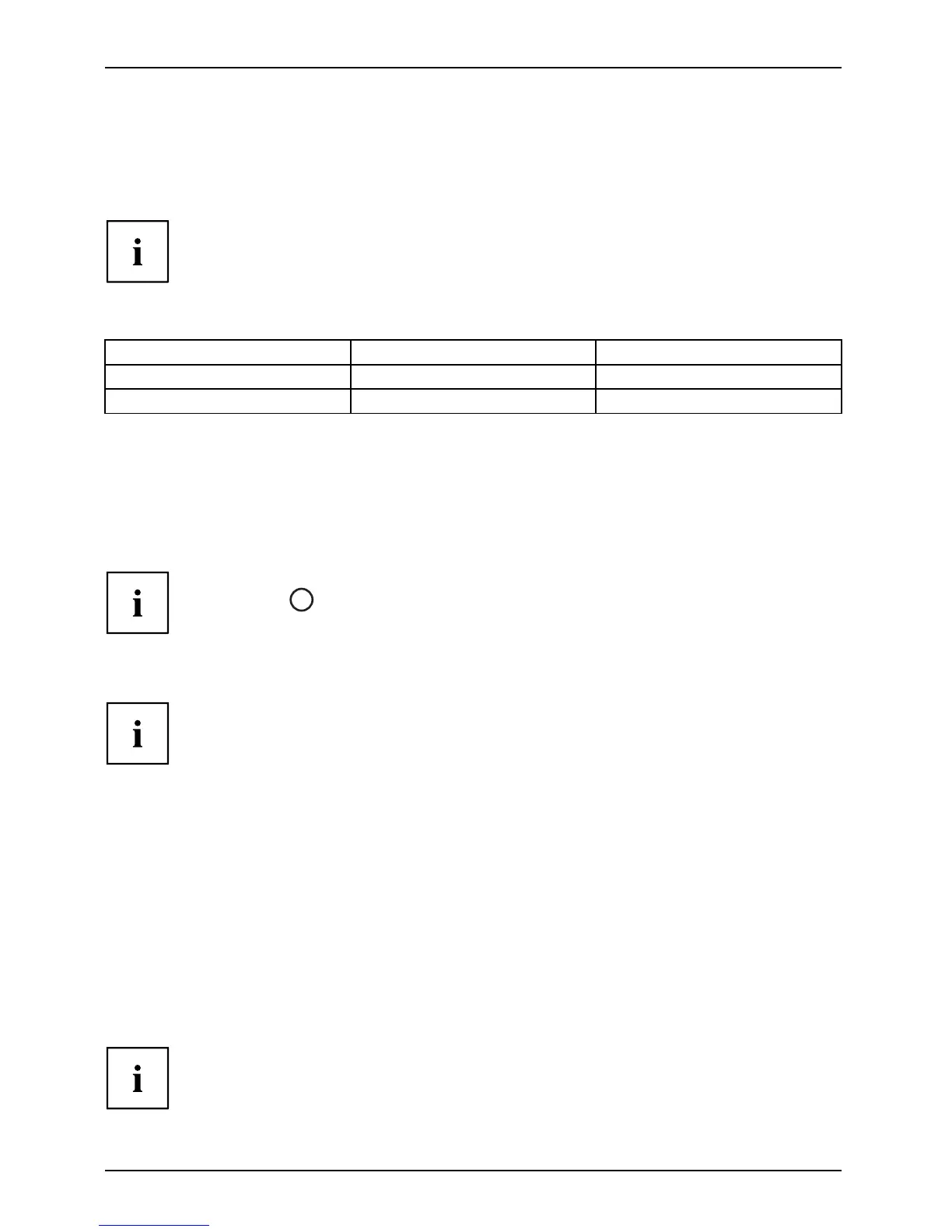Working wit h the Tablet PC
Using the energy saving functions
EnergyEnergyBattery
The Ta blet PC uses less power when the power man agement features a re enabled. You will
then be able to work longer when using the battery before having to recharge it.
The energy efficiency is increased and environmental p ollution is reduced.
By choosing the best power options, you can make signi ficant savings and
at the same time help protect the environment.
We recomm end the following settings:
Function Operating on AC power Operating on battery power
Turn off display After 10 minutes After 5 minutes
Energy saving
After 20 minutes After 15 minutes
► Set the energy saving functions in your Control Panel.
► Set the screen saver in your Control Panel.
or
► Keep a finger pressed on th e desktop to display the context me nu. Confi gure the screen
saver under Change screen saver.
If you need further information a bout an option, you can get help with most settings by
pressing th e
?
symbol in the upper right of the screen to open the Microsoft Help.
When the Tablet PC is in an energy saving mode, you mu st rememb er the following:
When th e Tablet PC is in energy saving mode, open data is held in main
memory or in a swap file o n the hard disk.
Never switch off the Tablet PC while it is in an energy saving mode. If the built-in battery
is nearly drained, close all open files a nd do not go into energy saving mode.
If you do not intend to use your Tablet P C for a long period of time:
► Exit the energy saving mode if necessary via tou ching the screen or by switching on the
Tablet PC.
► Close all o
pened programs and completely shut down the Tablet PC.
Memory cards
Slot
Your Tablet PC is equipped with an integrated storage card reade r. Use storage
cards to enlarge the storage of your Tablet PC.
Follow the manufactu rer’s instructions when handling the memory cards.
Mem
orycard
36 Fujitsu
