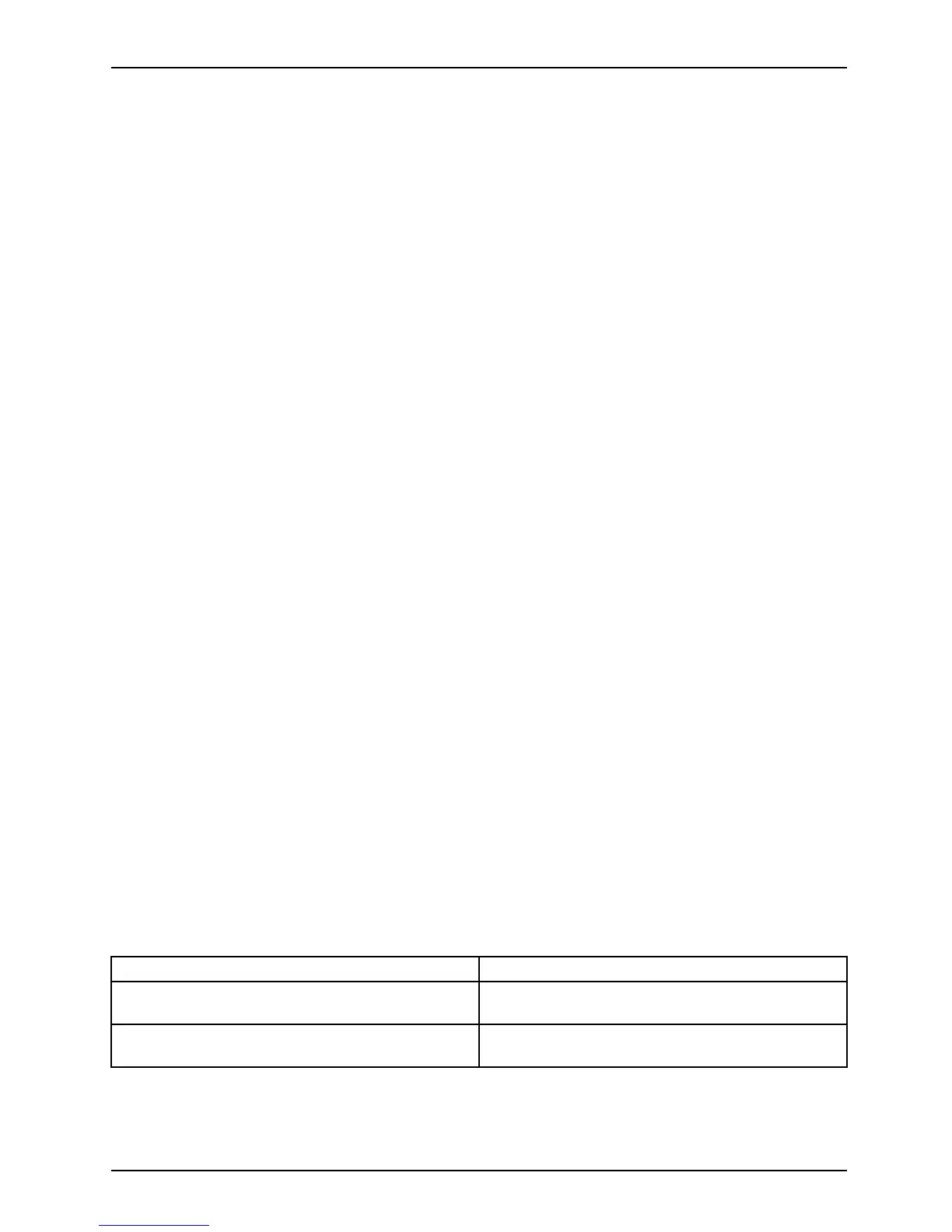Troubleshooting and tips
Executing a reset
If the device no longer responds to your inputs, choose one of the following options:
Forced shutdown
► Press and hold the ON/OFF button for at least 10 seconds.
or
► Press and hold the button on the right side of the Micro SD card slot. It will
have the same effect as removing the battery.
The device will be shut down. You can then restart it.
Execute a complete reset: Reset BIOS Setup
to the standard value
s
► Shut down the device.
► If the device does n
ot respond, you may have to force the shutdown, as described above.
► Press the ON/O FF button, the decrease volume button and the shortcut
button simultaneously for at least 2 seconds.
The device will re
start when y ou release the buttons.
Help if problems occur
Should you encounter a problem with your computer that you cannot resolve yourself:
► Note the ID number of your device. The ID number is found on the type rating
plate on the back or underside of the casing.
► For further c
larification of the problem, contact the Fujitsu Service Desk. When you do
this, pleas
e have ready the ID number and serial number of your system.
Recovering your Factory Image
In t he even t you need to restore your original Factory Image, please refer to
the appendix of this Operating M anual.
The Tablet PC’s date or time is incorrect
Summe
rtime
Winte
rtime
Incor
rect time
Time n
otcorrect
Wrong
date/time
Daten
otcorre ct
Charg
ingback-up battery
Cause Troubleshooting
Time and date are incorrect. ► With the BIOS- Setup -Ut ility, you can set the
date and time in the System menu.
Date a
nd time are still set incorrectly after
swit
chingontheTabletPC.
► Please contact your sales outlet or our
hotline/service desk.
Fujitsu 69
