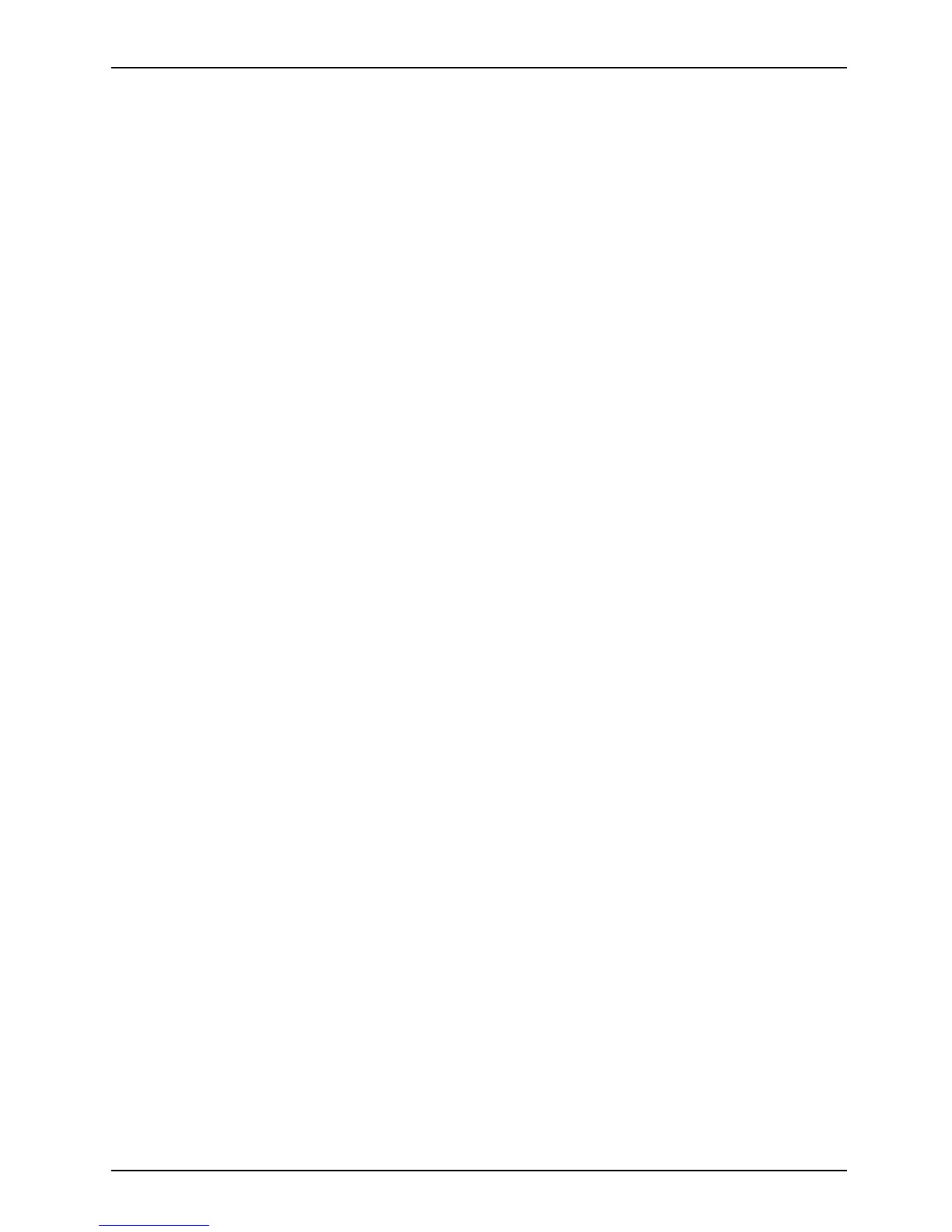Working with the Tablet PC
Touchscreen
Tou ch sc re e nNotes
High-quality LCD screens (TFT ) are installed in Fujitsu Tablet PCs. For technical reasons,
these screens are manufactured for a specific resolution. An optimal, clear picture can
only be ensured in the resolution intended for the particular screen. A screen reso lution
which differs from the specification can r esult in an unclear picture.
The screen resolution of your Tablet PC’s touchscreen is optimally set at the factory.
Current production technology canno t guarantee an absolutely fault-free screen display. A few
isolated constantly lit or unlit pixels (picture elements) may be present. T he maximum permitted
number of such faulty pixels is specified in the international stand ard ISO 9241-307 (Class II).
Example:
A screen with a resolution of 1280 x 800 has 1280 x 800 = 102 4000 pixels. Each pixel consists of
three subp ixels ( red, green and blue), so th ere are almost 3 million subpixels in total. According to ISO
9241-307 (class II), a ma ximum of 2 light and 2 dark pixels and in add ition 5 light or 10 dark subpixels
or an equivalent mix (1 light subpixel counts as 2 dark subpixels) are allowed to b e defective.
Pixel
A pixel consists of 3 sub pixels, normally red, green and
blue. A pixel is the s mallest element that can be generated
by complete functionality of the display.
Subpixel
A subpixel is a separately addre ssable internal structure
within a pixel that enhances the pixel function.
Cluster A cluster contain
s two or more defective pixels or
subpixels in a 5 x
5 pixel block.
Backgroun d lighting
LCD screens are operated with background lighting. The lu m inosity of the background
lighting can decrease over the period of use o f the Tablet PC. H owever, you
can set the brightness of your screen yourself.
Ambient ligh t sensor
If your Tablet PC was shipped with the Windows operating system, the screen brightness is
regulated by means of the ambient light sensor and depending on the respective light conditions.
This results in optimum readability and longer battery life at the same time.
If your Tablet PC was shipped with Windows 8.1, the adaptive brightness setting is deactivated. To
change the ambient light sensor settings, select Control Panel - System and Security - Power Options -
Change plan settings - Change advanced power settin gs - Disp lay - Ac tiva te adaptive brightness setting. .
Select On to activate the adaptive brightness setting with the help of the ambient light sensor.
Synchronizing the display on the touch screen and an external monitor
In W indows 8.1 wipe your fin ger over the screen from the right-hand edge. The setting
Charms - Devices - Second monitor opens. Select the desired output type .
You can also use the Fu jitsu Display Ma n age r in the Windows Mobility Center to set the output type.
Fujitsu 23
