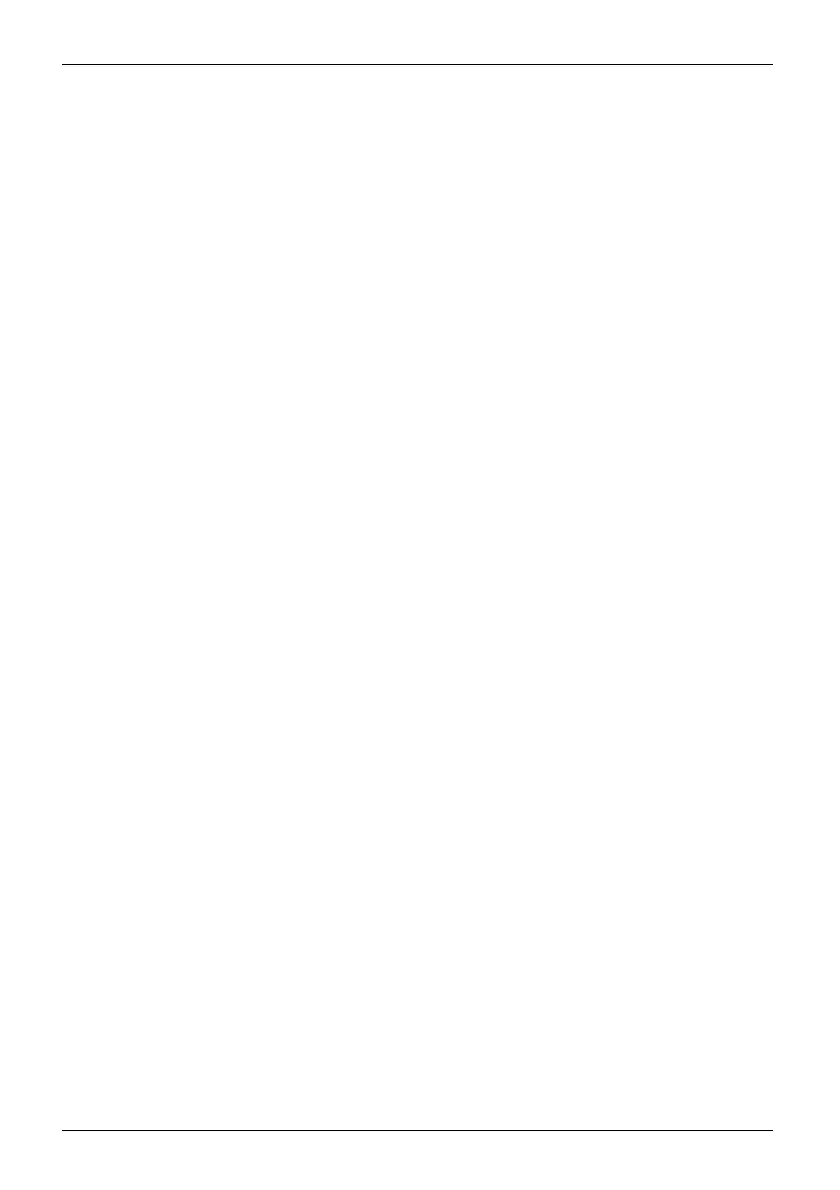Working with the Tablet PC
Touchscreen
Tou chs cr eenNotes
Background light ing
LCD screens are operated w ith background lighting. The luminosity of the background
lighting can de crease ove r the period of use of the Tablet PC . Howe ver, you can
adjust the brightness of your monitor yourself.
Ambient light senso r
If your notebook was shipped with the Window s operating system, the screen brightness is
regulated by the ambient light sensor and is dependent on th e particular light conditions.
This results in optimum readability and longer battery life at the same time.
If your notebook was shipped with Windows 8.1, the adaptive brightness setting is deactivate d. To
change t he ambient light sensor sett ings, select Control Panel - System and Security - Power Options -
Change plan settings - Chang e advanced power settings - Display - Activate adaptive brightness setting..
Select On to activate the adaptive brightness setting with th e help of the ambient light sensor.
Synchronizing the display on the touchscreen and an external monitor
In Windows 7, you can switch betwe en touch scree n and external monitor, if you open
Control P an el - Windows Mobility Center,sectionExternal Display.
In Windows 8.1 wipe your finger over the screen from the right-hand edge. The setting
Charms - Devices - Second monitor opens. Select th e desired ou tput type.
You can also use the Fujitsu Displa y Ma na ger in the Windows Mob ility Center to set the output type.
24 Fujitsu
