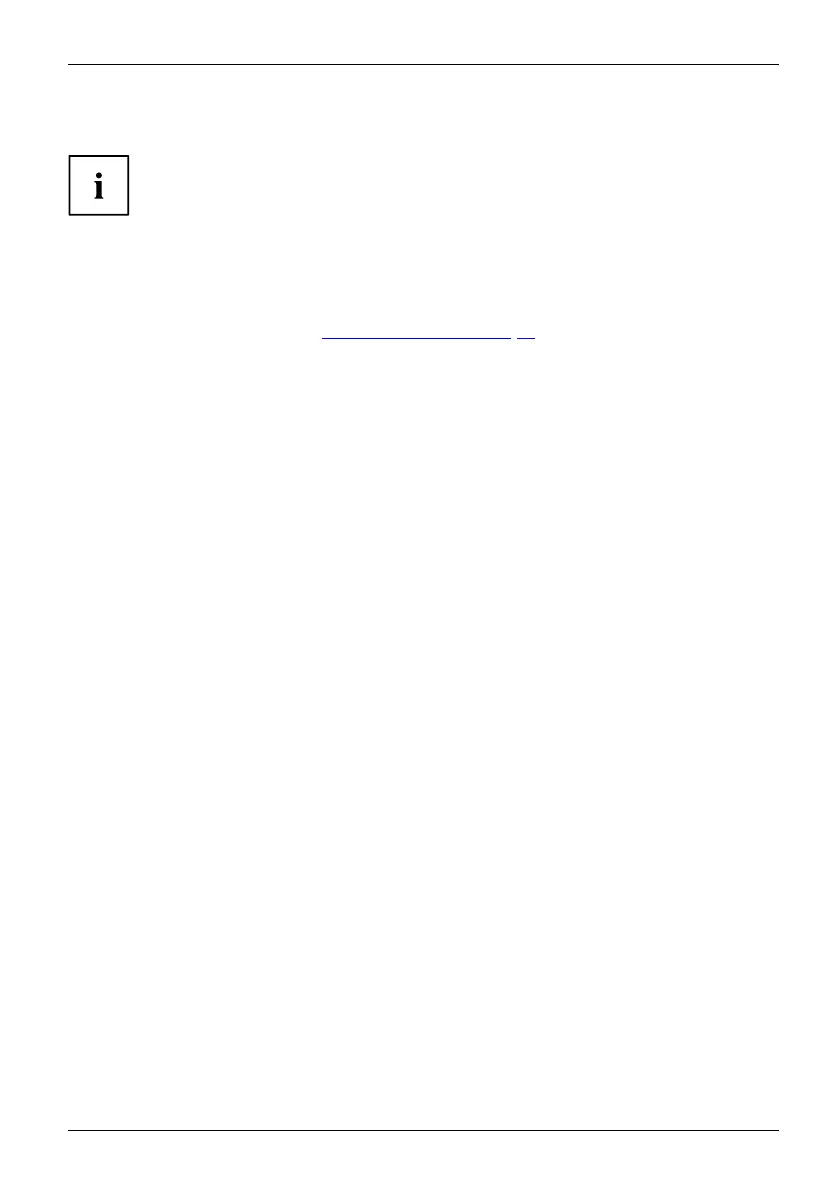Security functions
Password protection for the hard disk
Passwordprotect ion
The hard disk password prevents unaut horized access to the hard disk drives
and is checked internally each time the system is booted. The condition fo r th is
is that you have assigned at least the supervisor HDD password.
Activating hard disk protection
► Call up the BIOS Setup and select th e Security menu.
If you have not assigned BIOS passwords yet, define the supervisor and the user
password now, if desired (see "
Securit y functions", Page 61).
► Mark the Hard D isk Security field and p ress the Enter key.
► In the area Drive0, mark the field Set Master Password and press the Enter key.
Enter new Password then appears and you are asked to enter a password.
► Enter the password and press the Ente r key.
Confirm new P assword requires you to confirm the password.
► Enter the passwo rd again and press the Enter key.
With Setup Notice: Changes have b een saved you receive con firmation that
the new password has been saved.
► If you wish to enter a passw ord for a second hard disk (Drive1), in the area
Drive1 mark the field Set Master Password and proceed in exactly the same way
as for the set up of the first hard disk (D rive0 ).
The field Password E ntry on Boot is set to Enabled by default. You can e xit the BIOS
Setup once you ha ve finished changing the s ettings.
► From the Exit menu, cho ose the option Exit Saving Changes.
► Press th e Enter key and select Yes.
The Tablet PC reboots and your hard disk is now protected with a password. The
password prompt is enabled as soo n as the Tab let PC has rebooted.
Deactivating hard disk protection
To cancel a password (without setting a new password) proceed as follows:
► Call up the BIOS Setup and select th e Security menu.
► Mark the Hard D isk Security field and p ress the Enter key.
► In the area Drive0, mark the field Set Master Password and press the Enter key.
With the prompt Enter current Password you are fi rst asked to e nter the old password again.
With Enter new Password you are then prompted to enter a n ew password.
► After the re quest, press the Enter key three times.
► From the Exit menu, cho ose the option Exit Saving Changes.
► Press th e Enter key and select Yes.
The Tablet PC reboots and there is no longer any password protection for this hard disk.
► If you wish to remo ve a password for a second hard disk ( Drive1), in the area
Drive1 mark the field Set Master Password and proceed in exactly the same way
as for the removal of the first hard disk (Drive0).
Fujitsu 65
