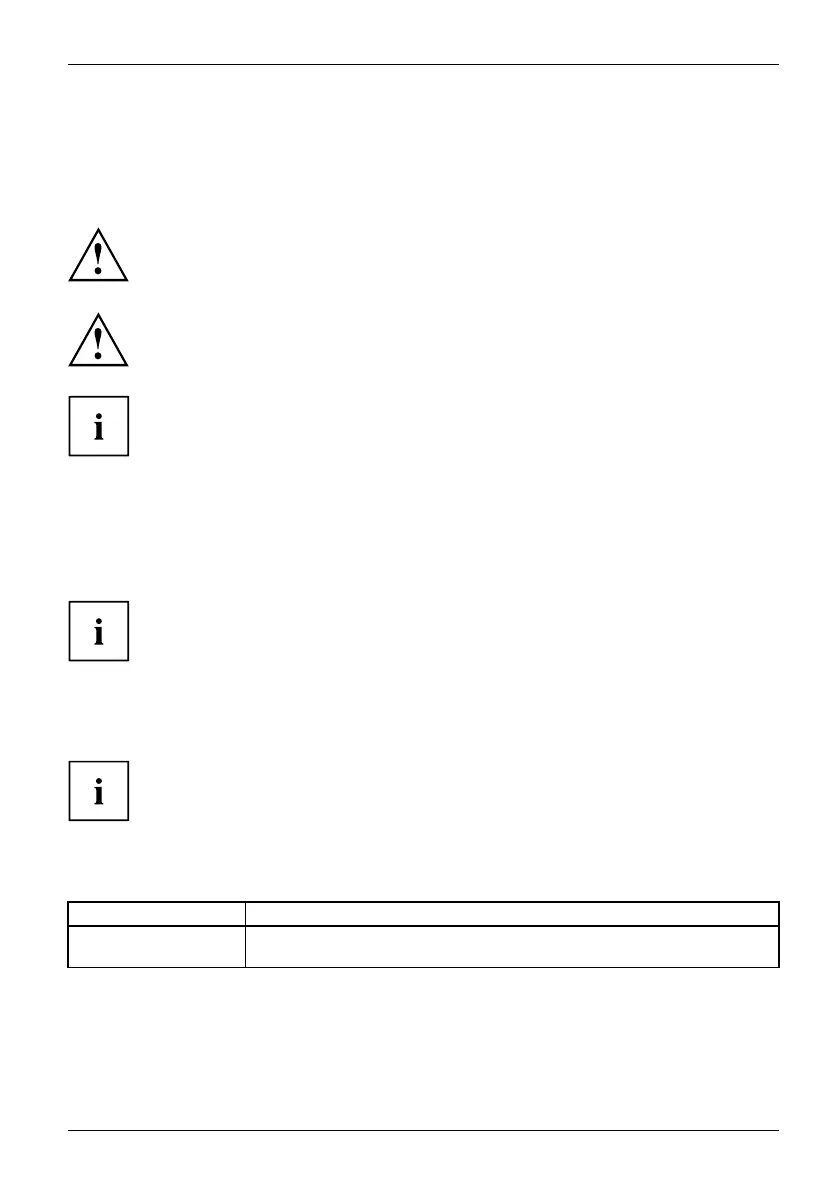Working with the Tablet PC
Select display orientation (portrait or
landscape format)
Landscapeform atPortraitformatDisplayorientation
You can choose to use either portrait o r landscape format for the display.
Windows 7
You can ch ange these s ettings in th e Fujitsu menu or under Start -(Settings -)
Control Panel - Hardware and Sound - Display - Settings.
Windows 8.1
You can change these settings u nder Windows 8.1 Desktop - Control Panel -
Hardware and Sound - Windows Mobility Center / Rotate screen.
In the Fujitsu Tab let
Controls settings, profiles are saved for operation
with different scre
en orientations. These profiles have preset sta ndard
configurations tha
t can be modified as desired .
These settings do n
ot just affect the screen settings on the Tablet PC, but
also on external mo
nitors that are connecte d.
Using fingers
You can execute certain commands by using your finger tip on the touchscreen of your device.
Alternatively, everything which you can select or activate using your finger
tip can also be selected or activated using the stylus.
Calibrate the Dual Digitizer for fin g er-based
operation of the device.
If Windows 8.1 is installed on your Tablet PC, your Tablet PC is
already calibrated at initial setup.
If a different operating system is installed on your Tablet PC, you must calibrate it with
your fingers before first use, so that it recognizes you r fingertips as accurately as possible.
As soon as you notice that the accuracy is b eco ming worse, you
must recalibrate the device.
Operating system Menu
Windows 7 /
Windows 8.1 Desktop
To calibrate, run the Hardware and Sound / Tablet PC Settings function in the
Control Panel. You need to calibrate both portrait and landscape format s.
Fujitsu 25
