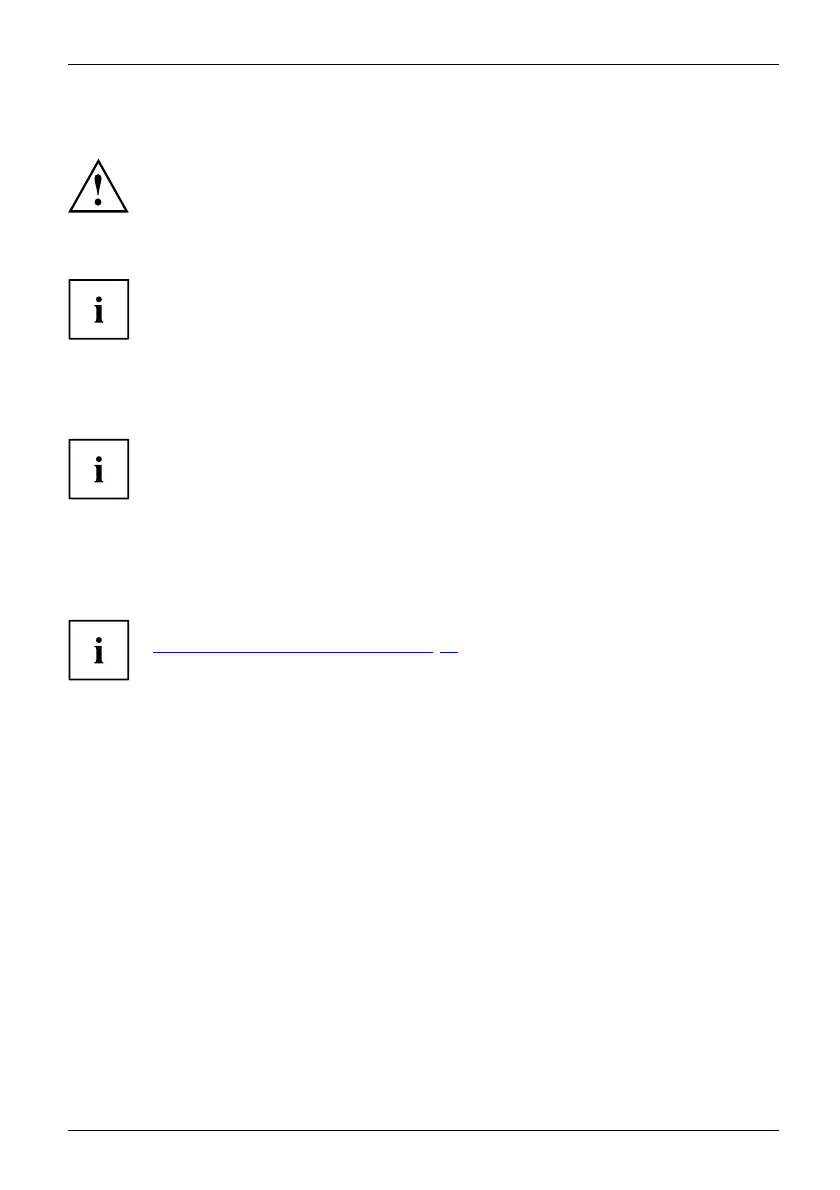Security functions
Configuring password protection in BIOS Setup Utility
Before using the various options for password protection in the BIOS Setup
Utility, please proceed as follows to increase data security:
Make a note of the passwords and keep them in a safe place. If you forget your supervisor
HDD password you will not be able to access your Tablet PC. D eletion of passwords is
not covered by your warranty and a charge will t herefo re be made for assistance.
Password protection
Yourpasswordcanbeupto
eight characters long and can contain letters and
numbers. No distinction
is made between u ppercase and lowercase.
Protecting BIOS Setup Utility (supervisor HDD password
and user H DD password)
If you have o pened these operating instructions on the screen, we recommend
that you print them out. You cannot call up the instructions on the screen
while you are setting u p the password.
BIOSSetupUtility
The supervisor HDD password and the user HDD password both prevent unauthorize d use of the
BIOS Setup Utility. The supe rvisor HDD password allows you to access all of the functions of the BIOS
Setup Utility, while the user HDD password w ill only give you access to some of the functions. You
can only set a user HDD password when a supervisor HDD password has alread y been assigned.
Calling and using the B IOS Setup Utility is described in the chapter
"
Settings in BIOS Setup Utility", Page 72.
Assigning the supervisor and user passwords
► Start the BI
OS Setup Utility and go to the Security menu.
► Select the Set Supervisor Passw o rd field and press the Enter key.
With Enter
new Password: you are asked to enter a password.
► Enter the password and press the Ente r key.
Confirm ne
w Password requires you to con firm the password.
► Enter the passwo rd again and press the Enter key.
Changes
have been save d is displayed as a confirmation that the new password has been saved.
► To set the use r password, select Set User Passw ord and proceed exactly as
when configuring the supervisor password.
If you d
o not want to change any other settings, you can exit BIOS Setup Utility.
► In the Exit menu, select the option Save Changes & Exit.
► Selec
t Yes and press the Enter key.
Pass
word
Supe
rvisorpassword
User
password
The Tablet P C is rebooted and the new password is effective. It will now be necessary to
first enter your supervisor or user password in order to open the B IOS Setup Utility. Please
note that the user password only provides access to a few of the BIOS settings.
Fujitsu 63
