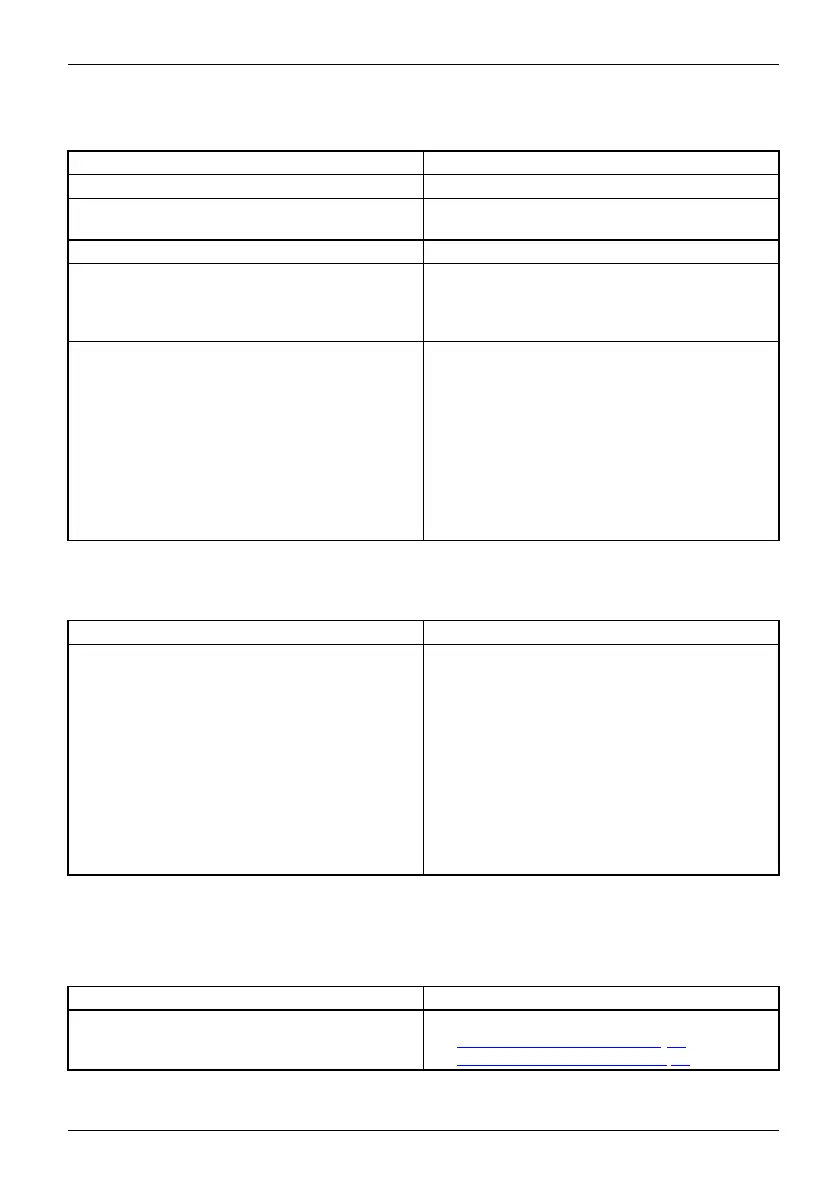Tro ubl eshooting and tips
The external monitor remains bl
ank
Monitor
Cause Troubleshooting
Monitor is sw itched off. ► Switch the external mon itor on.
Energy saving has been activated (monitor is
blank).
► Press a key (exte rnal keyboard) or tap on
the touchscreen.
Brightness is set t o dark.
► Adjust the brightness of the
monitor.
Screen output is set to the Tablet PC
touchscreen.
► Check whether the graphics driver settings
are correct or whether an external monitor
has been detected in "Intel Graphics Media
Accelerator Driver for mobile."
The external monitor’s AC cable or data c able is
not connected properly.
► Switch off the Tablet PC and the external
monitor.
► Check whether the A C cable is plugged
properly into the externa l monitor a nd into
the power outlet.
► Check that the data cable is properly
connected to the Tablet PC and the external
monitor (if it is plugged in with a connecto r).
► Switch on the external monitor and the
Tablet P C .
The external mo
nitor is b lank or the image is unstable
MonitorMonitor
Cause Troubleshooti
ng
The wrong exte
rnal monitor has been selected
or the wrong sc
reen resolution has been set for
the applicat
ion program.
► Terminate the
application program in
Windows. If th
e error pe rsists after
terminating
the program, use the key
combination
for switching the screen output
in order to s
witch to the tou chscreen of the
Tablet P C . C
hange the following setting:
► Set the screen resolution: Set the screen
resolution as described in the documentation
for your operating system.
► Select mo
nitor: Select monitor 1 or 2 as
describe
d in the documenta tion for your
operatin
g system.
The cursor does not correctly follow the
stylus movements
Cause
Troubleshooting
Stylus incorrectly calibrated. ► Calibrate the stylus as described in chapters
"
Adjusting the stylus", Page 32 and
"
Calibrat ing the stylus", Page 33.
Fujitsu 77
