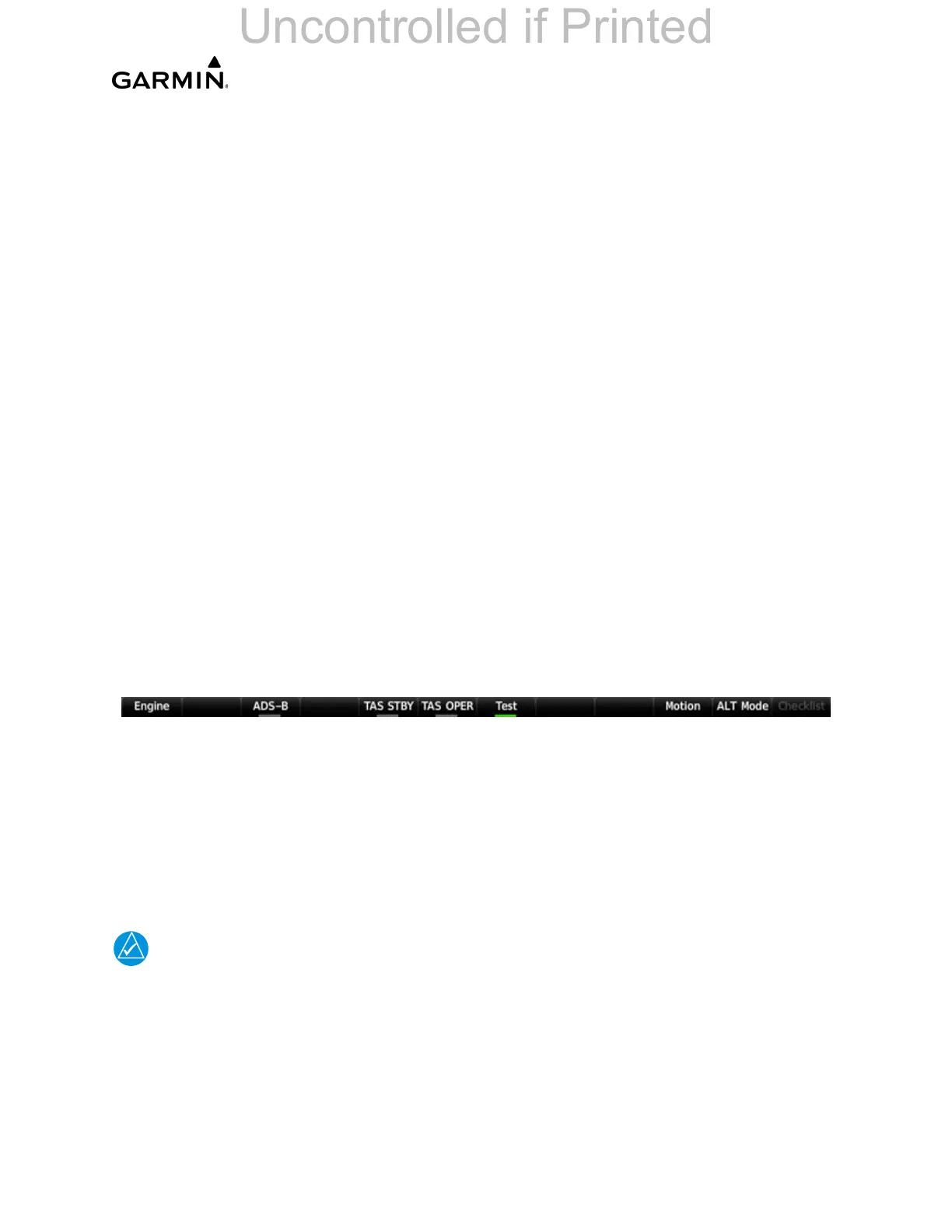______________________________________________________________________________
____________________________________________________________________________
LMM for the Kodiak 100 Page 7-31
190-02102-00 Rev.4
7.8.2 SIRIUS XM Weather
Make sure weather data is being displayed on the Navigation Map Page. If not, begin
troubleshooting.
7.8.2.1 Displaying SiriusXM Weather on the Navigation Map Page
1. Press the MAP Softkey.
2. Press the NEXRAD or XM LTNG Softkey to display the desired weather.
3. Press the applicable softkey again to remove weather data from the Navigation
Map Page. Ensure Weather Data is being displayed on the Weather Data Link
Page. If not, begin troubleshooting.
7.8.2.2 Displaying Weather on the Weather Data Link Page
1. Turn the large FMS Knob to select the Map Page Group.
2. Turn the small FMS Knob to select the Weather Data Link Page.
3. Select the available softkeys to select the desired SiriusXM Weather product.
4. Press the LEGEND Softkey to view the legends for the selected products. If nec-
essary, turn either FMS Knob to scroll through the list.
5. Press the small FMS Knob or the ENT Key to return to the map.
7.9 GTS Testing
Figure 7-12. GTS Test Softkey
7.9.1 TAS Test on the MFD Traffic Page
1. Turn ADS-B softkey off (this will allow the Test softkey to become active).
2. Press the test softkey.
3. Make sure TAS targets are shown on the traffic map and ‘TAS system test
passed’ is heard over the audio speakers and crew headsets.
Following the TAS test, the ADS-B traffic system test is performed.
Depending on the GPS status, the ‘Traffic system Passed/failed?’ will be
heard. Refer to ADS-B traffic system testing.
