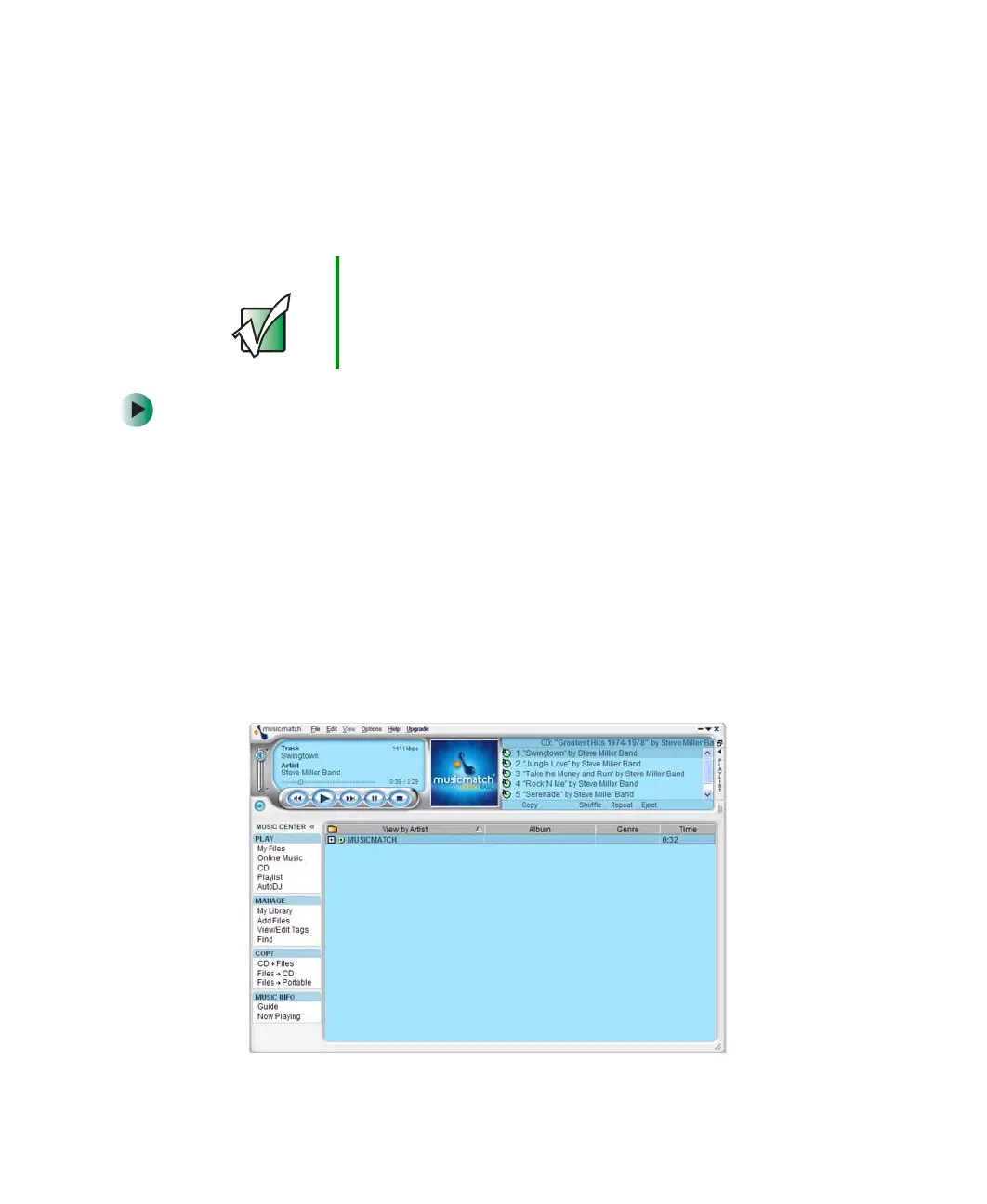94
Chapter 6: Using Multimedia
www.gateway.com
Creating MP3 music files
Using MUSICMATCH, you can copy the tracks from a music CD to your
computer’s hard drive as MP3 files. MP3 (MPEG Layer 3) is a standard for
digitally compressing high-fidelity music into compact files without noticeably
sacrificing quality. MP3 files end in the file extension .MP3.
To create MP3 files:
1 To have MUSICMATCH automatically list the album, artist, and track
names of your CD, then use that information for naming and storing your
MP3 files, connect to the Internet before inserting your CD.
2 Insert a music CD into your CD or DVD drive.
3 If an Audio CD dialog box opens, click Play Audio CD using MUSICMATCH
Jukebox
, then click OK. The musicmatch window opens.
- OR -
If a dialog box does not open, click
Start, All Programs, MUSICMATCH, then
click
MUSICMATCH Jukebox. The musicmatch window opens.
Important Some music CDs have copy protection software. You
cannot copy tracks from these CDs.
