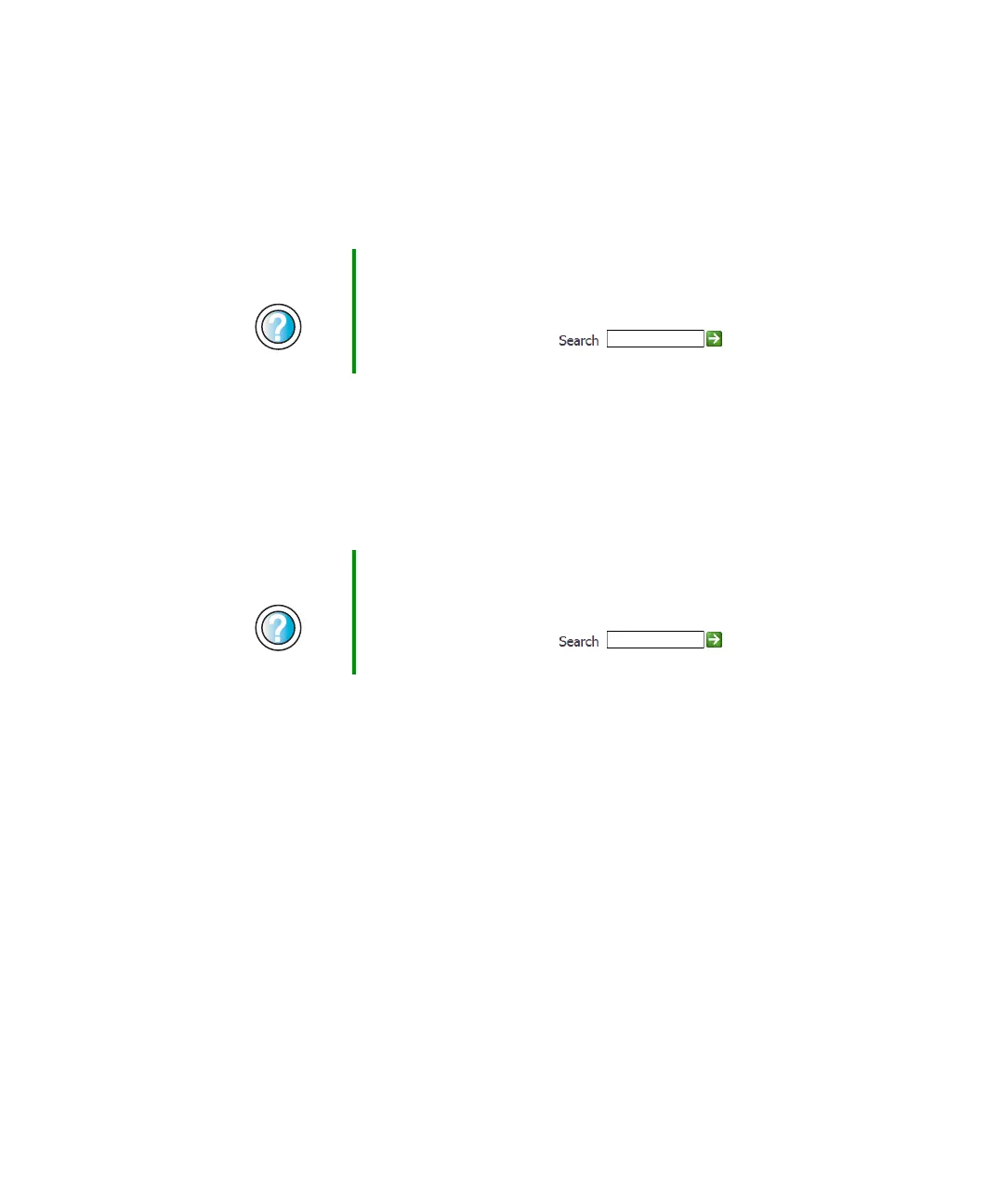279
Troubleshooting
www.gateway.com
The external mouse works erratically
■ Clean the mouse. For more information, see “Cleaning the mouse” on
page 234.
■ Some mouse pad patterns “confuse” optical mice. Try the mouse on a
different surface.
Networks
You cannot connect to your company network
Every network is unique. Contact your company computer department or
network administrator for help.
Passwords
Your notebook does not accept your password
Make sure that CAPS LOCK and PAD LOCK are turned off, then retype the
password.
You forgot your startup password
The password feature (which is set in the BIOS Setup utility) is very secure, with
no easy way to recover a forgotten password. You must return your notebook
for repair. Call Gateway Technical Support for instructions.
Help and
Support
For a video tutorial about cleaning the mouse, click Start,
then click Help and Support.
Type the keyword mouse troubleshooting in the Help
and Support Search box , then
click the arrow.
Help and
Support
For more information about network troubleshooting in
Windows XP, click Start, then click Help and Support.
Type the keyword network troubleshooting in the Help
and Support Search box , then
click the arrow.
