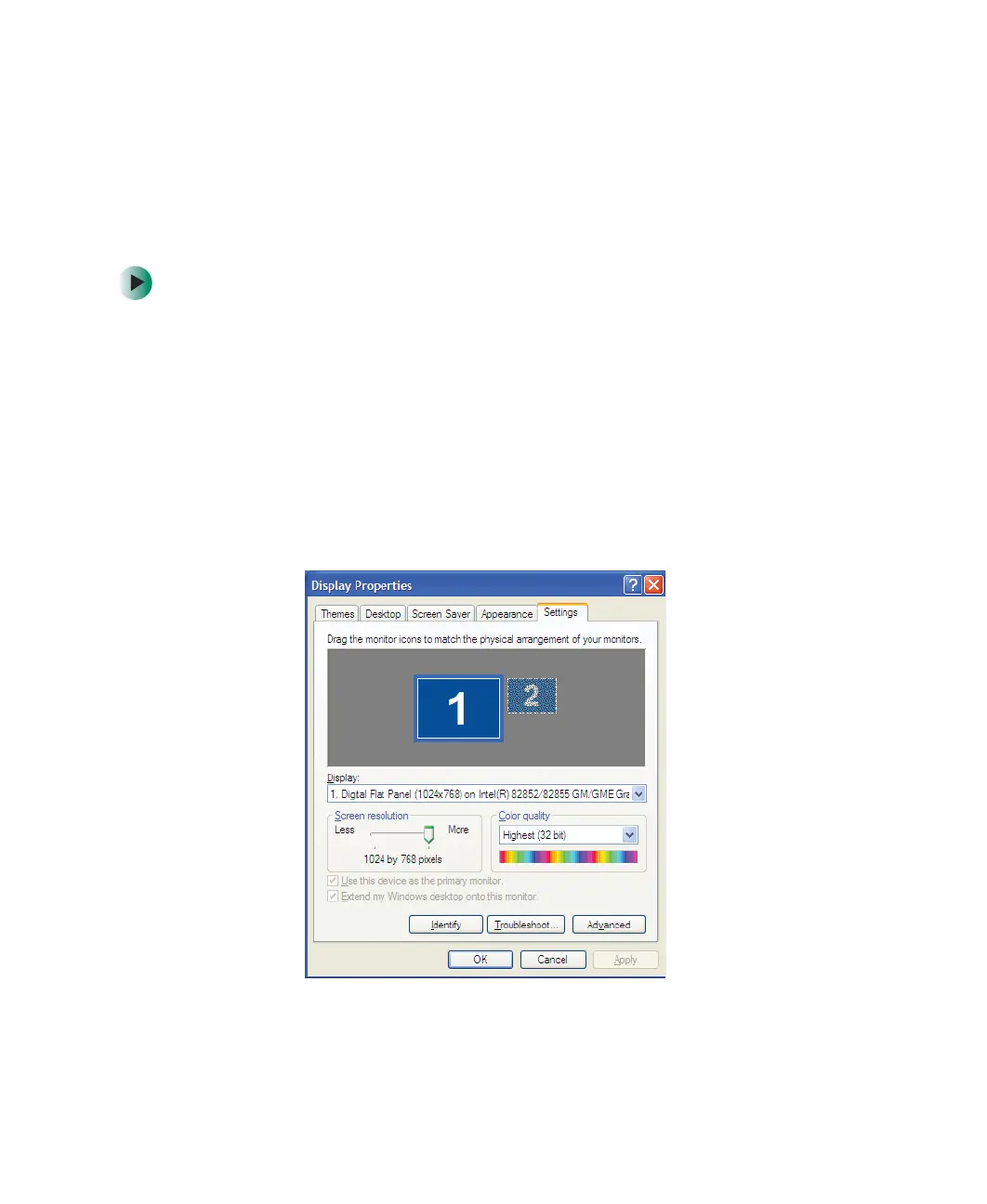182
Chapter 10: Customizing Your Computer
www.gateway.com
Adjusting the screen resolution
You can increase the screen resolution to fit more icons on your desktop, or
you can decrease the resolution to make reading the display easier. The higher
the resolution, the smaller individual components of the screen (such as icons
and menu bars) appear.
To adjust the screen resolution:
1 In Windows XP, click Start, then click Control Panel. The Control Panel
window opens. If your Control Panel is in Category View, click
Appearance and Themes.
- OR -
In Windows 2000, click
Start, Settings, then click Control Panel. The Control
Panel window opens.
2 Click/Double-click the Display icon. The Display Properties dialog box opens.
3 Click the Settings tab.
4 Drag the Screen resolution or Screen area slider to the size you prefer.
